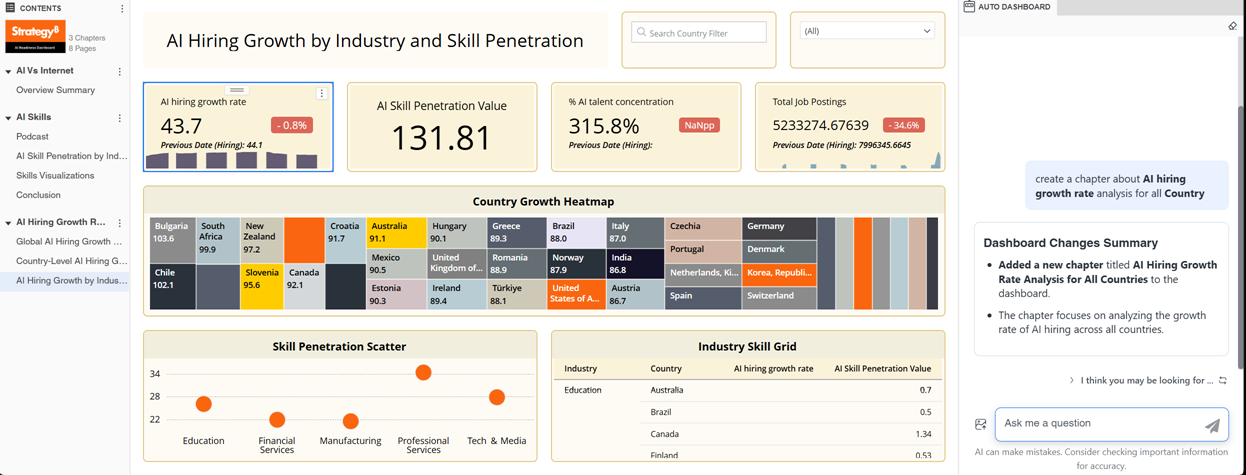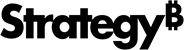Strategy ONE
Create a Chapter
Use Auto Dashboard to generate a chapter with multiple pages to answer specific questions or supply information about a topic. You can type your own query or, if you’re not sure how to start analyzing your data, use Auto Dashboard’s list of analysis suggestions.
Beginning in Strategy One (November 2025), you can filter data at the chapter level by adding, removing, and setting chapter filters.
Create a Chapter Using Auto Dashboard
- In Library, create a new dashboard or edit an existing dashboard.
- To edit an existing dashboard, right-click the dashboard and select Edit.
The dashboard must contain at least one dataset.
-
If the Auto Dashboard icon
 is not displayed in the sidebar, as shown below, enable Auto Dashboard.
is not displayed in the sidebar, as shown below, enable Auto Dashboard.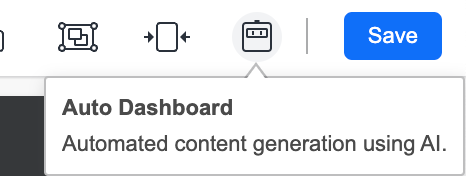
-
If the Auto Dashboard panel is not displayed, click the Auto Dashboard icon
 in the sidebar.
in the sidebar.
The Auto Dashboard panel displays a list of AI-generated content suggestions. The suggestions depend on the attributes and metrics in the dashboard's dataset.
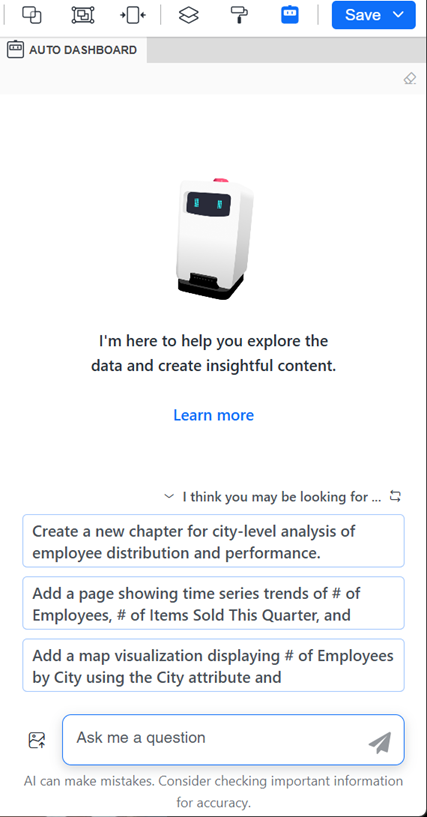
-
Create a chapter for your dashboard using any of the following methods:
-
Use AI-generated chapter templates:
-
Select one of the chapter suggestions from the list.
-
If none of the suggestions meets your needs, click Regenerate Suggestions
 to view alternative options.
to view alternative options.
-
-
Create a chapter with an initial blank page:
-
In the question box, type Create a chapter.
-
Click Submit
 or press Enter.
or press Enter.
-
-
Type a custom request using the steps below:
-
In the question box, describe the specific chapter and pages to create, such as “Create a chapter about Merit Department performance analysis for all Location".
-
Select dataset objects from the suggestions list that displays as you type. This improves answer accuracy by avoiding ambiguity, especially when multiple objects share a similar name.
-
Click Submit
 or press Enter.
or press Enter.
-
-
-
If the results do not quite meet your needs, you can refine them by providing follow-up instructions to Auto Dashboard. Continuing with the example, you can ask Auto Dashboard to remove the hire date filter.
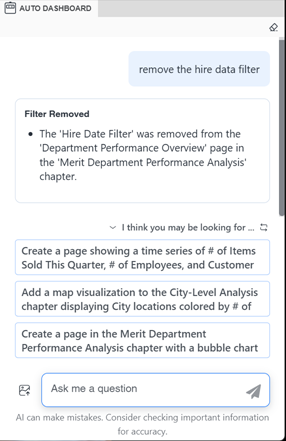
-
Beginning in Strategy One (November 2025), you can filter data at the chapter level by adding, removing, and setting chapter filters. For example, in the question box, you can type Add a chapter filter for IncomeGroup. A new filter is added, allowing single selection with a Show All option. You can include more specifics to create the chapter filter that you need, such as allowing multiple selections but not displaying the All option.
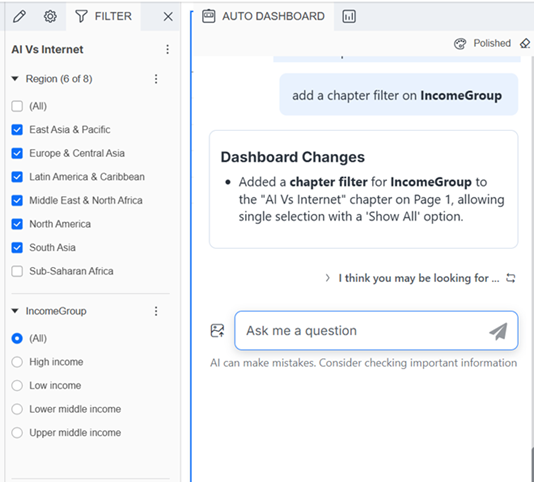
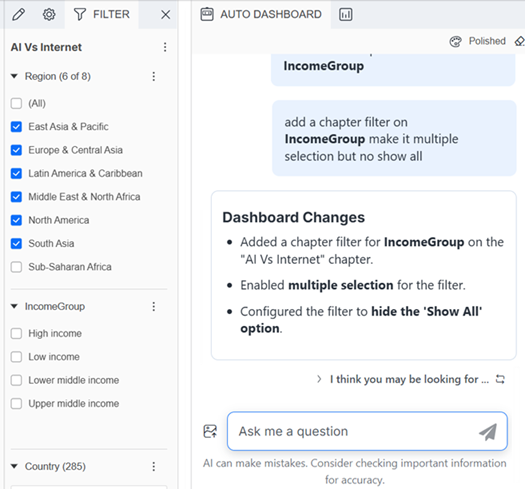
- Edit content generated by Auto Dashboard directly in the layout, as you would any other content.
- You can do this manually or by using Auto Dashboard. For example, Auto Dashboard can replace objects in a visualization, change the visualization type, rename objects including pages, delete visualizations or filters, and duplicate a page. Beginning in Strategy One (October 2025), Auto Dashboard understands historical context such as "Change this to a bar chart" and "Change the color of it to yellow". For instructions to edit a visualization, see Enhance a Visualization With Auto Dashboard.
- To generate more content using Auto Dashboard, select another suggestion or enter a new query in the Auto Dashboard panel. If the suggestions are not listed, you can view them by expanding the I Think You May Be Looking For section. You can also:
- To start a new chat without using previous responses as context, clear the conversation history. Clearing history lets you remove previous inputs so the analysis starts without bias from past sessions. Session history, especially in data-heavy dashboards, can increase load times or make Auto slower. In the Auto Dashboard panel, click Clear History
 and click Yes.
and click Yes.
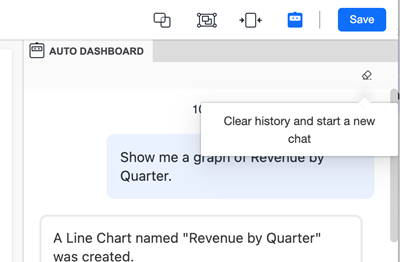
Save the Dashboard
-
Do one of the following:
-
To save the dashboard and continue editing, click Save and select Save.
-
To save the dashboard, exit editing, and view the dashboard, click Save and select Save and View.
-
Auto Dashboard generates your chapter structure based on your selection or description. For custom requests, Auto Dashboard analyzes your datasets and creates appropriate visualizations organized into logical pages within the new chapter.
The results shown below are from the query “Create a chapter about AI hiring growth rate analysis for all Country". The bolded text is the dataset objects selected from the suggestions list. A multi-page chapter is generated.