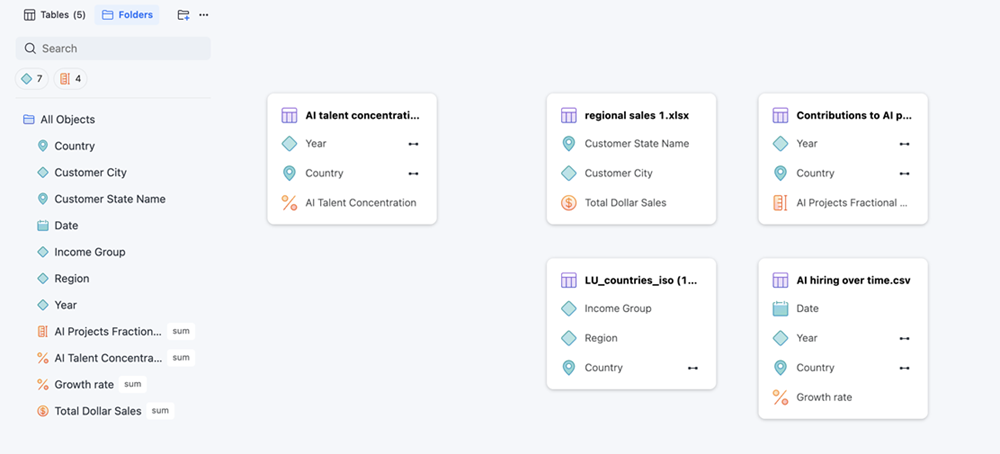Strategy ONE
Create and Edit Attributes in Mosaic Studio
Starting in Strategy One (December 2025), use the Sensitivity option to define attribute sensitivity and monitor it in Mosaic Sentinel.
Attributes are Strategy schema objects that represent information about your business. They provide additional context to your reporting, allowing you to understand the metric values across various parameters.
Architects can use Mosaic Studio to create and edit attribute objects. Use the Attribute Editor to create attribute forms and edit form expressions.
Create an Attribute
-
In the Objects panel, right-click a table and choose Create Attribute.
-
In New Attribute, type a descriptive name for the attribute.
-
The ID form is automatically created as the key form, you must define an expression for the ID form. Double-click Columns or Formulas in the right pane to add them to your attribute formula.
-
Click Validate to ensure the expression is correct.
-
Click Save.
-
To add an additional expression, click New
 next to the form and repeat steps 4 through 6.
next to the form and repeat steps 4 through 6. -
To add an additional form, click Add New Form and repeat steps 4 through 7.
-
To update the Form Properties, click the form name and choose options from the drop-down lists such as Data Format, Geographical Role, Alias, and more.
-
If you created additional forms, you can change the form key. Right-click the form to use and choose Set as Key Form.
Create a Compound Attribute
-
Right-click an attribute and click Edit.
-
Hold
Shiftand select multiple attribute forms. -
Right-click the selection and choose Group Forms.
-
Right-click the group and choose Set as Key.
Define Attribute Relationships
-
Right-click an attribute and click Edit.
-
Click the Relationships tab.
-
To add a parent attribute, click Add and choose an attribute from the drop-down list.
-
To update the mapping method (for example, change a parent attribute from one to many to many to many), click the mapping method next to the parent attribute and choose an option from the drop-down list.
-
To update the related table, click the tables drop-down list next to the parent attribute and choose an option from the drop-down list.
-
Repeat the same steps in the Children pane to define child attributes.
Define Attribute Forms for Report Display and Browsing
-
Right-click an attribute and click Edit.
-
Click the Display & Sort tab.
-
Click the display icon next to the form to display or hide the target form.
-
Click and drag forms in the Display Forms panel to reorder them.
-
To change the attribute sort, click Select a form in the Sort Criteria panel and choose a target form.
-
Click Ascending or Descending to change the sort method.
-
Click and drag forms in the Sort Criteria panel to reorder them.
Attribute Options
When creating or editing attributes, use the following options to further customize your attributes:
Non-Aggregatable: Toggle on this option if your attribute can not be aggregated across elements.
Sensitivity: Starting in Strategy One (December 2025), expand the drop-down list and define your attribute sensitivity to monitor it in Mosaic Sentinel.
Edit Attributes
-
In the Objects panel, right-click an attribute and choose Edit.
-
To edit an expression or property information, expand the attribute form. Select the target expression to display in the Expression pane and edit it.
-
To change the lookup table for all expressions at once, clickLookup Table and choose Set Lookup Table Per Form.
-
To change the form key, right-click the form to use and choose Set as Key Form.
-
To delete an attribute form, right-click a form and choose Delete.
Attribute Options
When creating or editing attributes, use the following options to further customize your attributes:
Non-Aggregatable: Toggle on this option if your attribute can not be aggregated across elements.
Sensitivity: Starting in Strategy One (December 2025), expand the drop-down list and define your attribute sensitivity to monitor it in Mosaic Sentinel.
Attribute and Metric Default Icons
You can use auto-semantic-role-detection for attributes (for example, Person, Geo, Time/Date, Email, Phone Number) and fact metrics (for example, currencies, percentages). A Mosaic model built using detection can provide more context in subsequent data analysis to assist in achieving more accuracy. Detected roles will display special icons in your Mosaic model and wherever your Mosaic model is supported.
Supported Roles
The following roles are supported and are assigned their own icons. Roles that include numbers are formatted automatically.
-
Time dimension: Date, Time, Datetime, Year, Quarter, Month, and Weekday
-
Geo dimension: Country, State, City, Location, Country, Area code, Zip code, Latitude, and Longitude
-
Person: Person, Name, Age, Gender, Birthday, Education, and Title
-
Number: Fix, Currency, Percentage, Faction, and Scientific
-
Others: Email, Phone number, and Url
Role Detection
Imported tables that contain supported role information will automatically link to relevant attributes and fact metrics. You can identify which objects have roles by their icons.
Year, Quarter, Month, Weekday, Fixed, Faction, and Scientific roles do not have icons. Fixed, Faction, and Scientific roles' format will be automatically updated.
For example, if your data is imported using a csv file, the following roles will be identified and assigned the associated icon:
-
Country_IDandalpha-2is detected asGEO.Country Role -
Yearis detected asTIME.Year Role -
Dateis detected asTIME.Date Role -
Growth rateis detected asNUMBER.Percentage Role