Strategy ONE
Create and View Attribute Relationship Hierarchies in Mosaic Studio
Use the Hierarchy Editor to view and modify attribute relationship hierarchies. You can preview relationship suggestions as well.
Automatically Create Relationships for the Mosaic Model
-
In the Hierarchy Editor, click the Settings icon
 .
. -
Toggle on Auto-create Attribute Relationships.
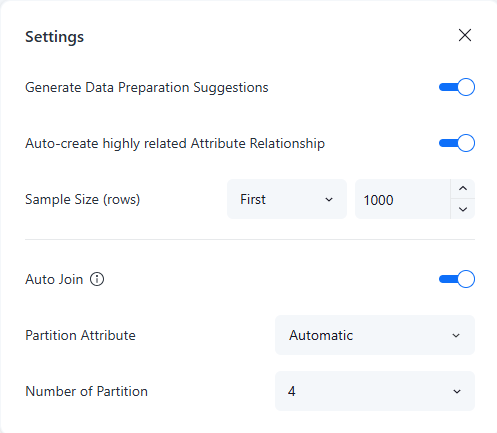
-
Close Settings.
The relationship result is detected by the AI service based on attribute names.
After relationships are automatically created, you can view all the relationships for the attributes in the Mosaic model. Mosaic Studio creates one-to-one and one-to-many relationships.
Edit Auto-Created Hierarchies
-
Right-click a relationship line to:
-
Change the relationship type
-
Change the relationship table
-
Remove the relationship
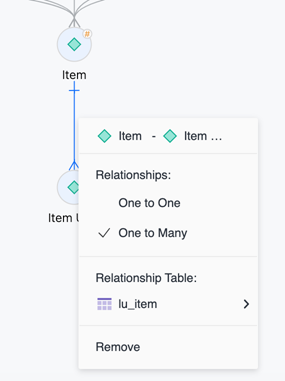
-
To create a new relationship, draw a relationship line by dragging the blue point from one attribute to another.
To create a relationship, the attributes must share a common table to use as the relationship table.
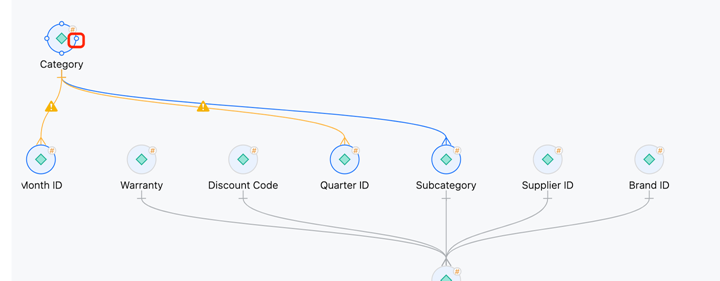
-
To view all metrics that exist on attribute-related tables, click Metric
 on an attribute.
on an attribute.
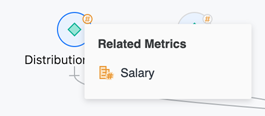
Use Relationship Suggestions to Create Relationships
When auto-creation is disabled, relationship suggestions display in the Suggestions panel.
Use Relationship Suggestions
-
Only adding a new table or adding new columns can trigger relationship auto-detecting triggers. Relationship suggestions display in the Suggestions panel. Click a suggestion to display details.
-
To change a relationship in the suggestion, click the relationship icon in the left panel and choose your chosen relationship.
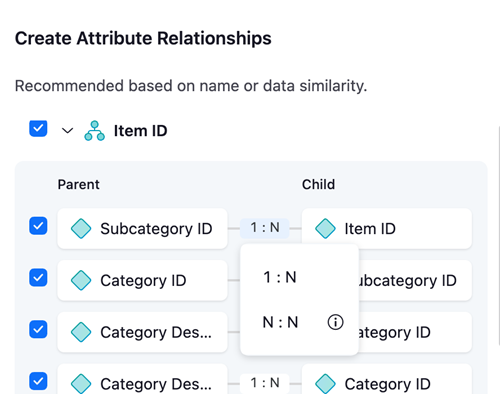
-
To not include the relationship update, deselect the relationship in the left panel.
-
To accept a relationship suggestion, select it in the Suggestions panel and click Accept
 .
. -
To remove a relationship suggestion, select it in the Suggestions panel and click Dismiss
 .
.
Validate Relationships
When you save and publish the Mosaic model, the engine calculates and validates the relationships, whether they were auto-created or manually created.
Confirm your data and check for invalid relationships by re-opening the data Mosaic model. Invalid relationships can cause incorrect aggregation for the new Mosaic model.
Any invalid relationships display with a yellow relationship line and a warning icon ![]() . The total number of warnings display in the tool bar. To display a list of the invalid relationships, hover your cursor over the warning icon
. The total number of warnings display in the tool bar. To display a list of the invalid relationships, hover your cursor over the warning icon 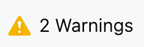 in the toolbar.
in the toolbar.
Display a suggestion to fix an invalid relationship by clicking its warning icon.
-
If the suggestion is correct, based on your table data, select a new relationship type from the drop-down list and click Accept.
-
If the suggestion is not correct, click Dismiss. Manually remove the incorrect relationship and create a new one.
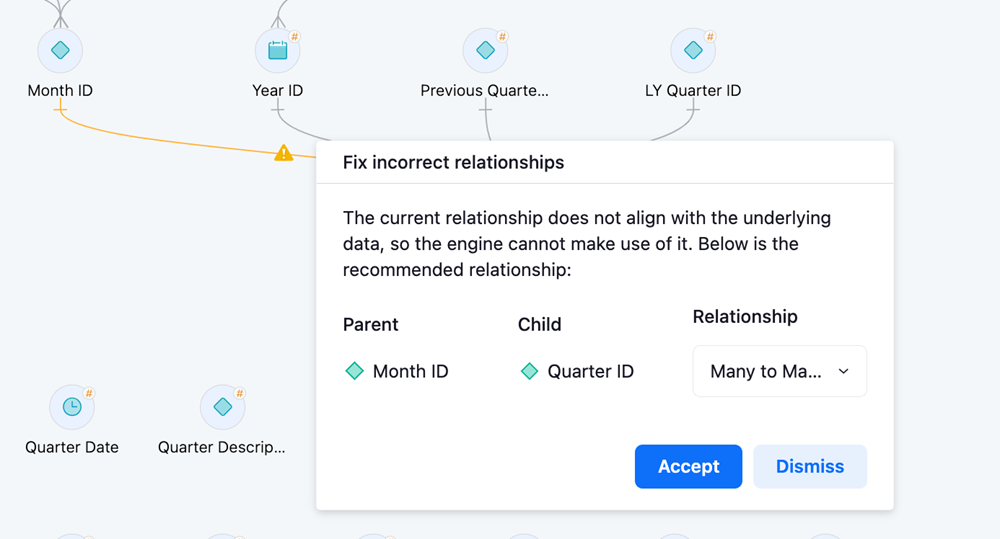
Toolbar
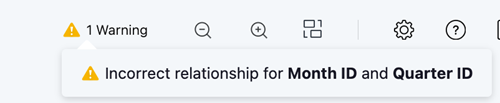
Use the toolbar in the top right for the following functions:
-
Warning
 : Displays the number of invalid relationships. Hover over this icon to view the list of warnings.
: Displays the number of invalid relationships. Hover over this icon to view the list of warnings. -
Auto Layout
 : Displays tables in auto layout hybrid view.
: Displays tables in auto layout hybrid view. -
Scale
 : Adjusts the canvas zoom level.
: Adjusts the canvas zoom level.
