Strategy ONE
Mosaic Studio Modeling Suggestions
Starting in Strategy One (December 2025), you can define attributes and metric sensitivity to monitor it in Mosaic Sentinel. Mosaic Studio can also automatically detect personal information and sensitive data and suggest these definitions.
Auto Name Cleansing
Once you add tables to the Mosaic model, the name cleansing process automatically begins.
During this process, several automations occur:
-
Automatically detect attribute or column metrics
-
Automatically clean the attribute name and column metric name, including:
-
Capitalize the first letter of each word
-
Remove underscores between words
-
Extend abbreviations
-
If multiple tables have attributes with the same name and the data type is compatible, the attribute links. When the attribute data type is incompatible for the same attribute name, the attribute is renamed using (1), (2), …, (n) after the attribute name.
For more information on attribute link detection, see Auto-Detect Attribute Links.
Filter Modeling Suggestions
To view modeling suggestions, click Suggestions and Modeling.
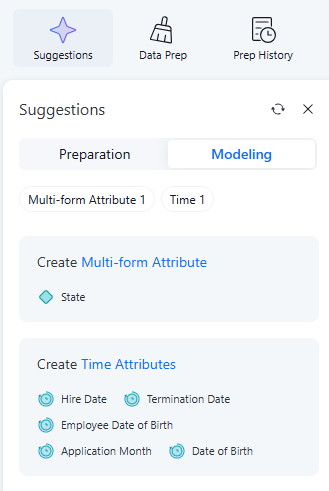
Auto Detect and Create Multi-form Attributes
After the name cleansing process, multi-form attribute detection starts.
Among the AI suggestions for creating multi-form attributes, two-form attribute automatically apply and the suggestions with greater than two forms display as a suggestion card in the Suggestions panel:
-
Click a Create Multi-form Attribute suggestion and details display next to the panel.
-
Use the dialog to make the following changes:
-
Click the Name field at the top of the panel to edit the attribute name.
-
Click Key form next to the attribute to change the attribute key form.
-
Select and deselect the check box next to attributes to add and remove attribute forms.
-
-
Click Accept.
Auto-Detect Metric Links
All metrics are categorized as text, numbers, and date groups to use AI to suggest metric links. Recommended column metric links are filtered with the compatible data types so they are valid to apply to your Mosaic model.
The metric linking suggestion displays as Merge Similar Metrics on the suggestion panel.
To choose a metric to merge to:
-
Click a Merge Similar Metrics suggestion card and details display next to the panel.
-
Expand the drop-down list at the top of the dialog and choose the target metric to merge to.
-
Click Accept.
For example, in the following image, the "Salary (1)" attribute will be deleted after the suggestion is applied.
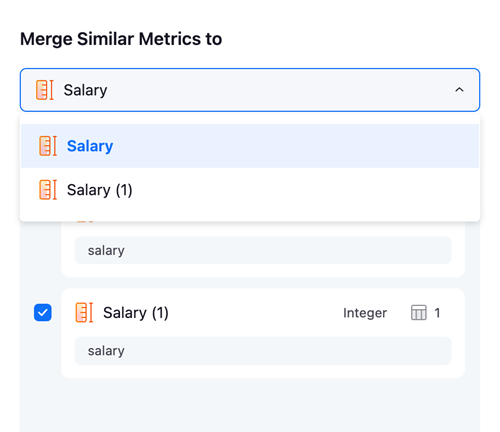
Auto-Detect Attribute Links
Auto Link Attributes
Mosaic Studio fetches the primary key and foreign key information from the data warehouse.
The attribute created by the primary key column automatically connects to the attribute created by the corresponding foreign key column.
AI Detect Attribute Linking
All attributes categorize as text, number, and date groups and use AI to suggest attribute links. Recommended attribute links filter with compatible data types. Therefore, the attribute linking suggestions shown on the suggestion panel should be valid to apply.
The attribute linking suggestion displays as Merge Similar Attributes on the suggestion panel.
To choose an attribute name:
-
Click a Merge Similar Attributes suggestion card and details display next to the panel.
-
Expand the drop-down list at the top of the dialog and choose the target attribute to merge to.
-
Click Accept.
Attribute Link Example
In the following example, the attribute Employee ID(1) will delete after applying the attribute linking suggestion.
The data table of each attribute displays the first 10 attribute elements from the attribute lookup table.
Auto-Detect Attribute Lookup Table
Mosaic Studio automatically detects lookup tables for attributes.
Attributes have an auto-detect property that is true by default. Therefore, lookup tables will be automatically detected for every attribute form.
The lookup table auto-detection triggers in the following scenarios:
-
Add a new table to your Mosaic model
-
Regenerate a Mosaic model
-
Turn on Auto-detect
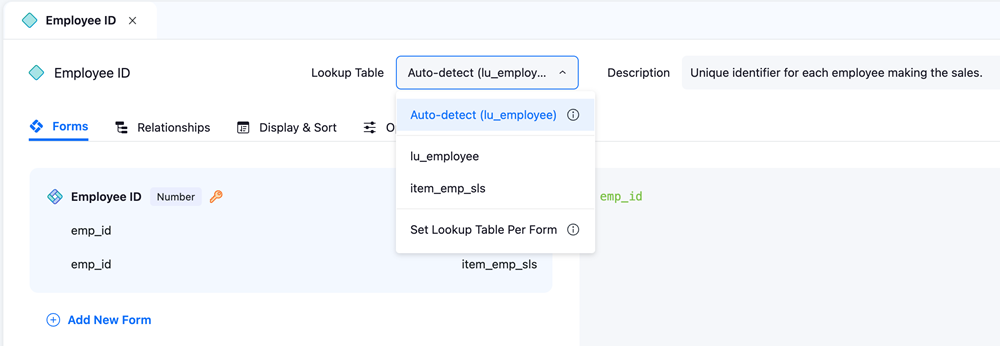
In the Lookup Table drop-down list of the object editor, you can choose a new Lookup Table option. If you turn off Auto-detect, you will need to set lookup tables manually. Lookup tables can not be set to none. Therefore, a lookup table will be randomly assigned if a user does not set one.
Auto-Detect Attribute Relationship
Mosaic Studio automatically detects relationships between attributes.
Relationship Type
Mosaic Studio detects one-to-many relationships for attributes based on the semantics of attribute names and validates relationships with sample data.
Settings
Click Settings to toggle on and off Auto-create hierarchy relationships.
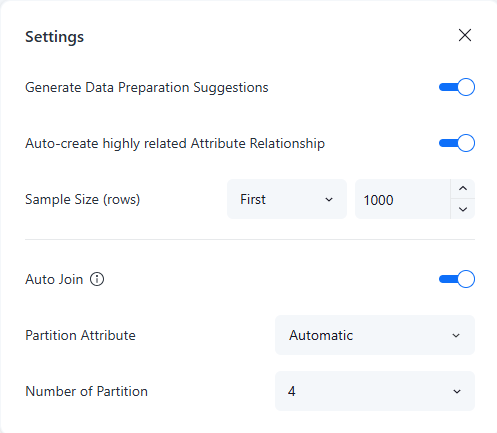
If this option is enabled, one-to-many relationships are automatically set for attributes after detection is complete.
If it is disabled, the detected attribute relationships display as suggestion cards in the Suggestions panel. Relationship suggestions only display when you add new tables or new columns. The suggestions will not display when a user clicks regeneration manually.
Modify a Create Attribute Relationship Suggestion
-
Click Suggestions.
-
Click a Create Attribute Relationship suggestion.
-
To change a relationship, click the relationship branch between two attributes and choose an option.
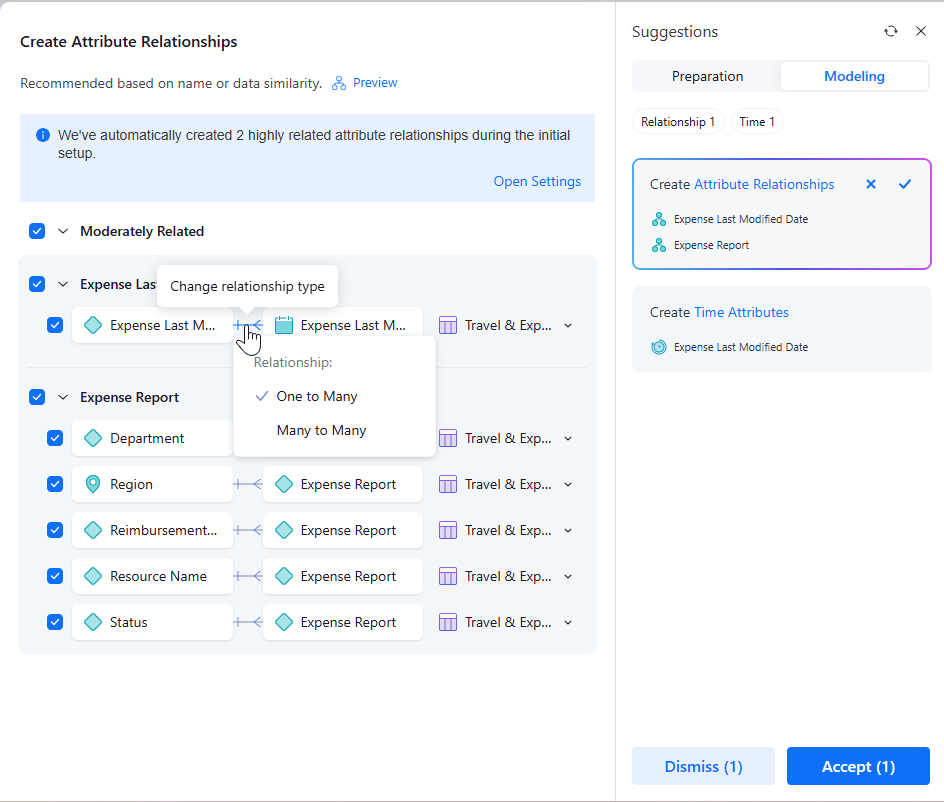
-
To remove a relationship, deselect the check box next to the relationship.
-
To select the source table, expand the table drop-down next to the attribute and choose an option.
-
You can view a preview of the suggested relationship changes in the Hierarchy view:
-
Click Preview at the top of the suggestion panel.
If you are reimporting sources, new table attributes will display in yellow.
-
Optionally enable the Show modified only toggle to display only attributes with recommenced changes.
-
To choose a new relationship type, right-click the relationship and choose an option.
-
To remove a relationship, right-click the relationship and choose Remove.
-
Click Close.
View your changes in the suggestion panel.
-
-
Accept
 or Dismiss
or Dismiss
Attribute relationships display on the Hierarchy Table View and Hierarchy Editor. For more information, see Create and View Attribute Relationship Hierarchies in Mosaic Studio .
Personal Information and Sensitive Data Suggestions
Starting in Strategy One (December 2025), you can define attributes and metric sensitivity to monitor it in Mosaic Sentinel. Mosaic Studio can also automatically detect personal information and sensitive data and suggest these definitions.
To use sensitivity suggestions:
-
Click a Personal Information suggestion and details display next to the panel.
-
Select or deselect the check box next to the personal information and sensitive data attribute or metric.
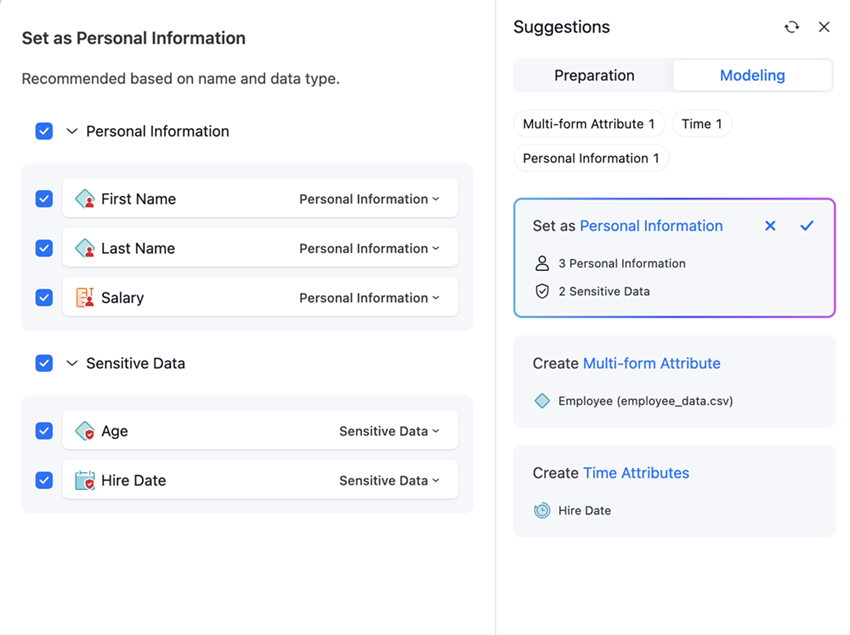
-
Click Accept.
Regenerate
Click Regenerate in the suggestion panel to manually trigger regeneration. Strategy then provides multi-from attribute, lookup table, and linking suggestions for all objects, if applicable. However, objects will not be automatically created.
If you update the table structure or edit the table, regeneration is automatically triggered. Name cleansing, object creation, and relationship creation is triggered for new column. Additionally, multi-from attribute, lookup table, and linking suggestions will be provided for all objects, if applicable.
