Strategy ONE
Mosaic Studio Data Preparation Suggestions
Data Preparation Suggestions Access
You can view suggestions in the right pane:
-
In the top navigation, click Suggestions and Preparation.
-
By default, suggestions filter by the current target table. Select a column to filter suggestions by column.
-
Click a suggestion card to display a preview of the suggested changes.
-
Click the View
 icon to exit the preview.
icon to exit the preview. -
Click Accept All or select suggestions and click Accept or Dismiss.
Wrangle Operations
There are several different types of data preparation suggestions.
All data preparation operations are recommended based on sample data, but will apply to all of your data.
Inconsistent Capitalization
When characters in your data have different cases (for example, HELLO, Hello, and hello), you can use Inconsistent capitalization.
-
In the Suggestions panel, expand the drop-down in a Fix Inconsistent Capitalization suggestion.
-
Choose a capitalization option from the drop-down list that best suits your dataset including Title case, Uppercase, or Lowercase. The option you select applies to all data in the target column.
-
Click Accept
 .
.
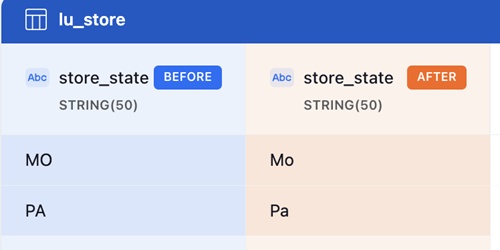
Standardize Date, Time, and Timestamp Format
When the column is a string type, and multiple date, time, or timestamp formats are detected, a drop-down list displays, which allows you to select one unified format.
-
In the Suggestions panel, expand the drop-down list in a Fix Inconsistent Date/Time/Timestamp suggestion.
-
Choose a timestamp format option from the drop-down list that best suits your dataset.
-
Click Accept
 .
.
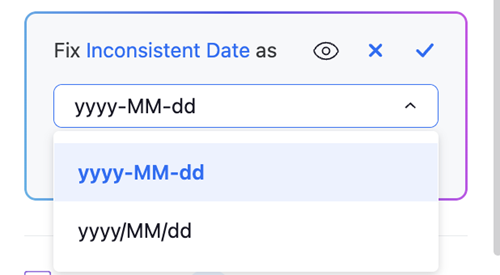
Replace Missing Values
Mosaic Studio detects missing values in a dataset. You can define a value to replace all missing values:
-
In the Suggestions panel, type a value to replace missing data in a Replace Missing Values suggestion.
-
Click Accept
 .
.
The default value is unknown for text columns and 0 for numeric columns.
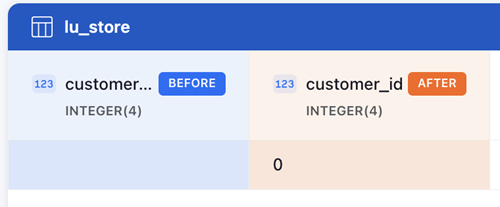
Collapse Consecutive Whitespace
You can use this option to remove extra space from a cell.
-
In the Suggestions panel, hover over a Collapse Consecutive Whitespace suggestion.
-
Click Accept
 .
.
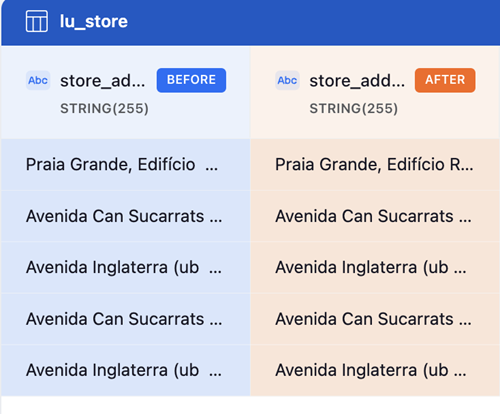
Trim Leading and Trailing Whitespace
You can use this option to remove extra space before and after text in a cell.
-
In the Suggestions panel, hover over a Trim Leading and Trailing Whitespace suggestion.
-
Click Accept
 .
.
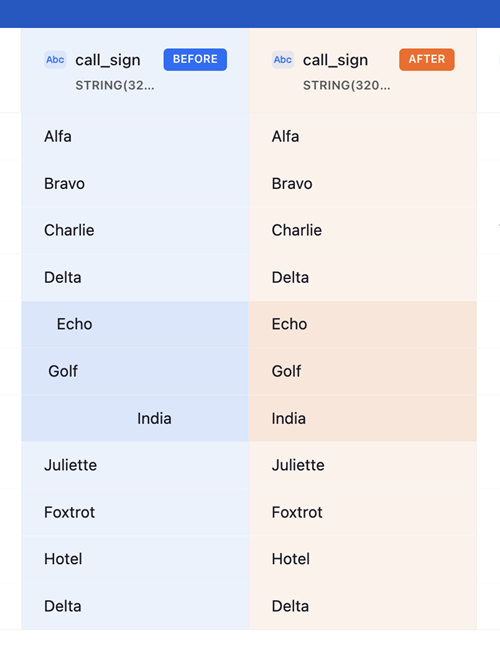
Normalize Month or Weekday Using Short or Full Name
When both short name (for example, Jan) and long name (for example, January) exist in month or day of week data, you can choose to normalize data to the full name or short name.
-
In the Suggestions panel, expand the drop-down list next in a Inconsistent Month/Weekday suggestion.
-
Choose a format option from the drop-down list that best suits your dataset.
-
Click Accept
 .
.
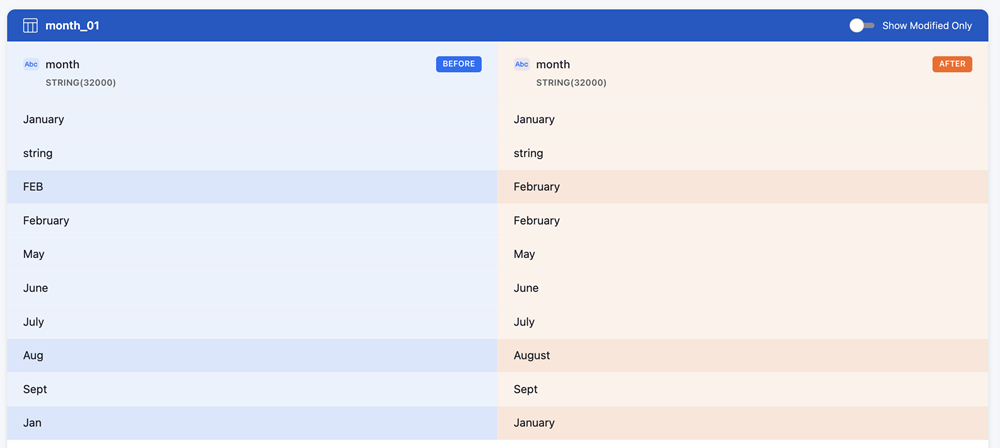
Data Preparation Settings
-
Click Settings
 .
.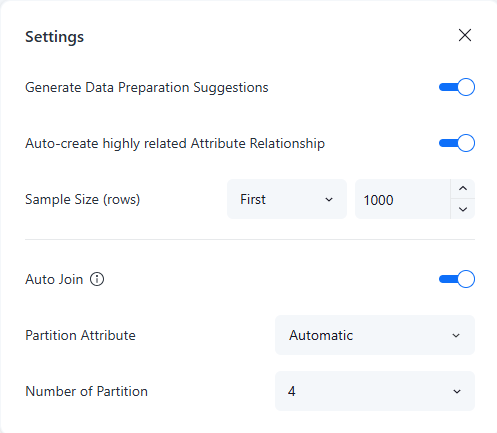
-
Edit the following optional settings:
-
Generate Data Cleansing Suggestions: Toggle off this setting to turn off wrangle suggestions.
-
Sample Size (rows): For more suggestion accuracy, choose the data fetch type from the drop-down list and type a new value. The maximum number of rows supported is
10000.
-
-
Once you've made your required changes, close the Settings dialog.
