Strategy One
Use the Fitbit Connector
Starting in MicroStrategy ONE Update 12, you can use the Fitbit connector as part of the new data import experience. If you are using a version earlier than MicroStrategy ONE Update 12, see Use the Fitbit Connector Before MicroStrategy ONE Update 12.
Check out the following topics to get started:
Configure Parameters for Fitbit in Old Data Import
See Strategy Community Data Connectors to configure the Fitbit connector.
Import Data from Fitbit
Once you configure the required parameters, you can start importing data. This feature is only available when the new data import experience is enabled.
- Choose Fitbit from the Services drop-down.
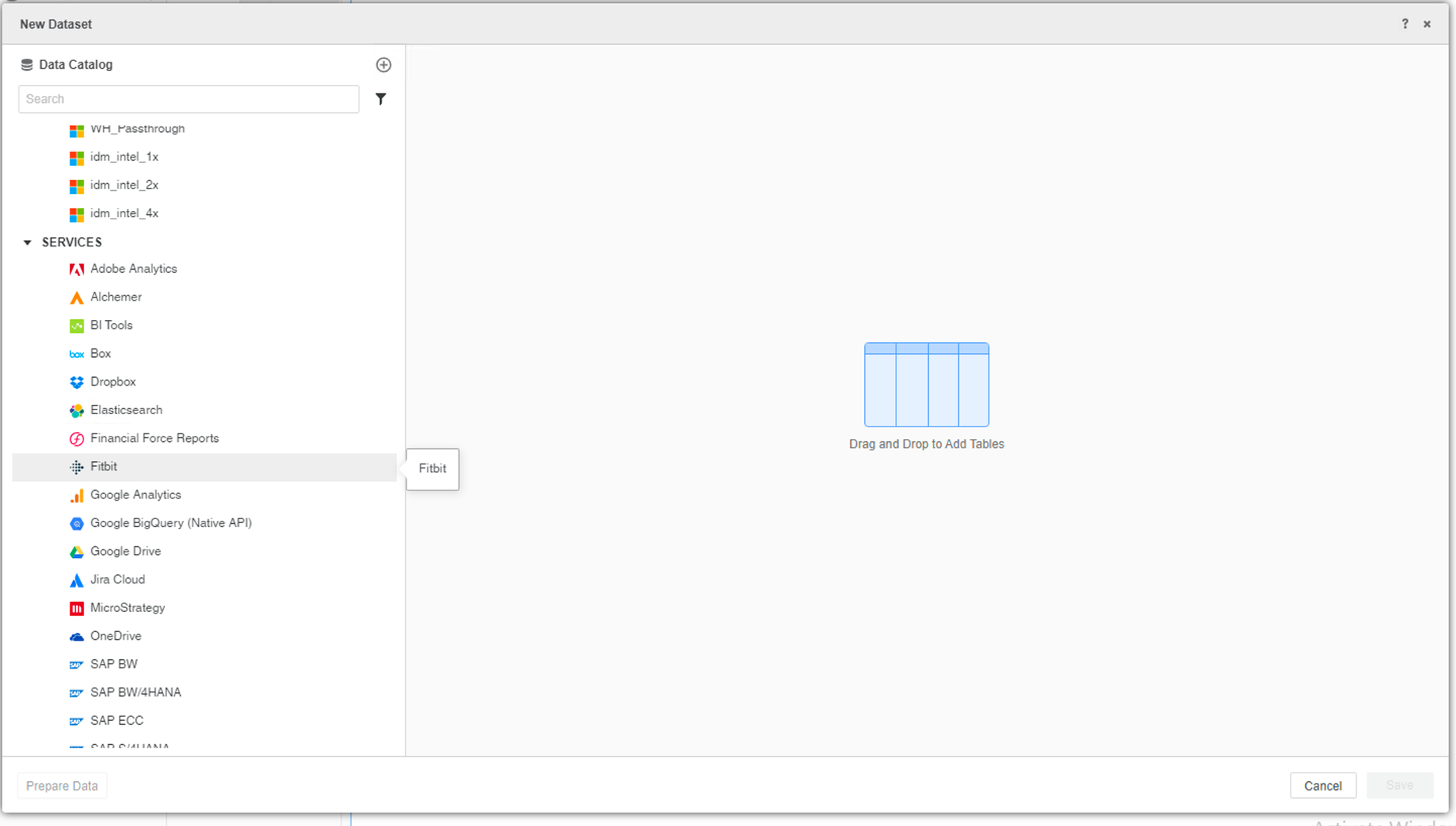
- Sign in to your Fitbit account.
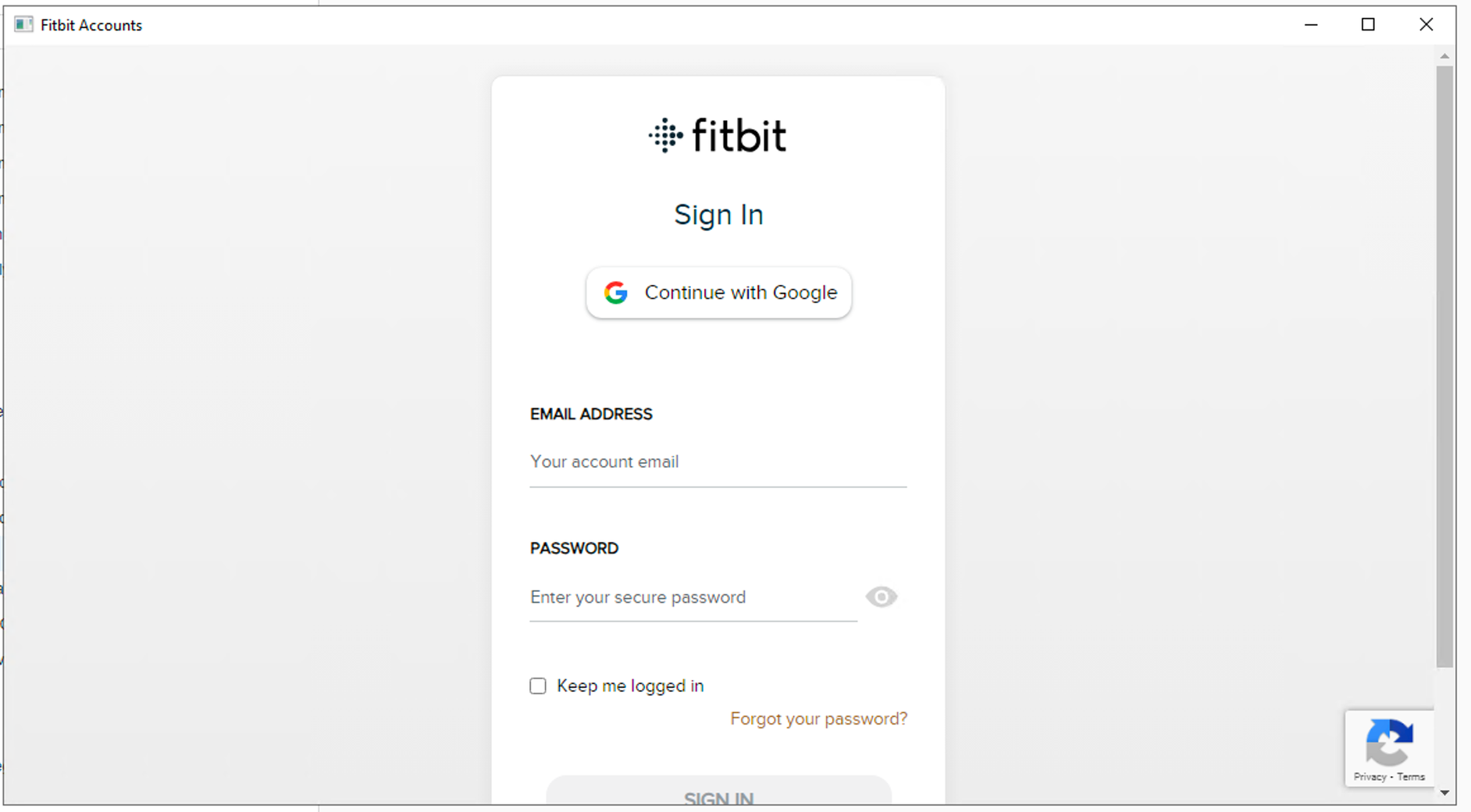
- Choose one or more Activities to import and click Submit.
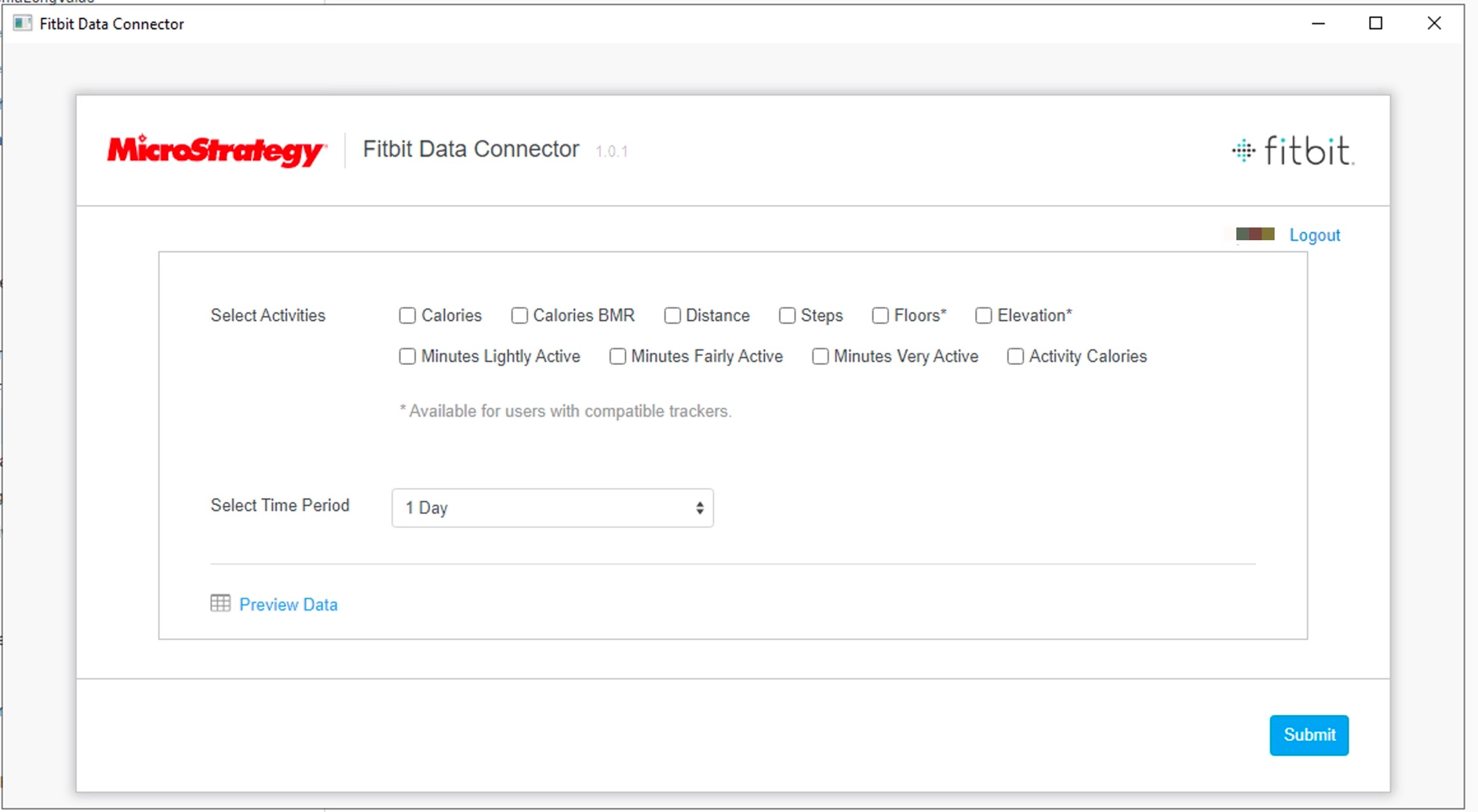
- If necessary, click Prepare Data to view the sample data and adjust column types.
- Publish the cube to Strategy.
Use the Fitbit Connector Before MicroStrategy Update 12
To use the Fitbit connector with Strategy Web, your administrator must perform the steps detailed in the Configure the Fitbit Connector topic of the Strategy Web Administration Help.
- Open a new or existing dashboard.
- Choose Add Data > New Data.
- Click the Fitbit connector icon from the data source list. You are redirected to the Fitbit login page.
- Log in and grant the connector application permission to connect to your data.
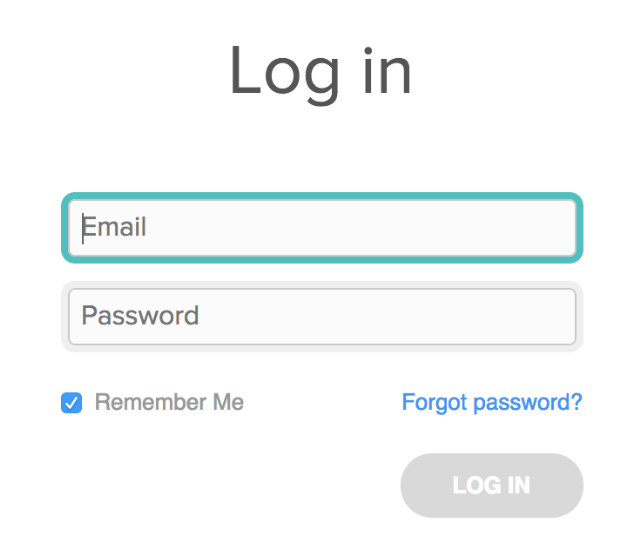
- Select the data to import.
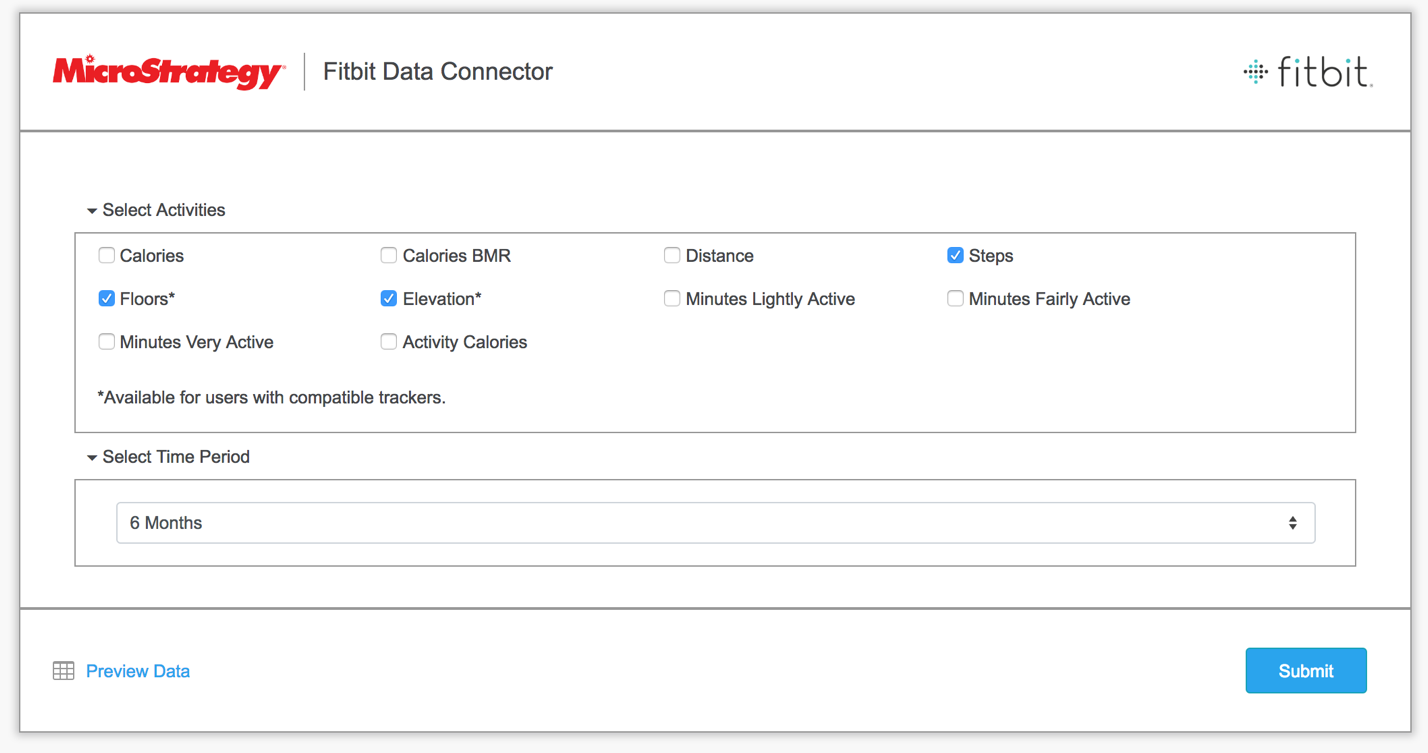
- Click Preview Data to preview your data.
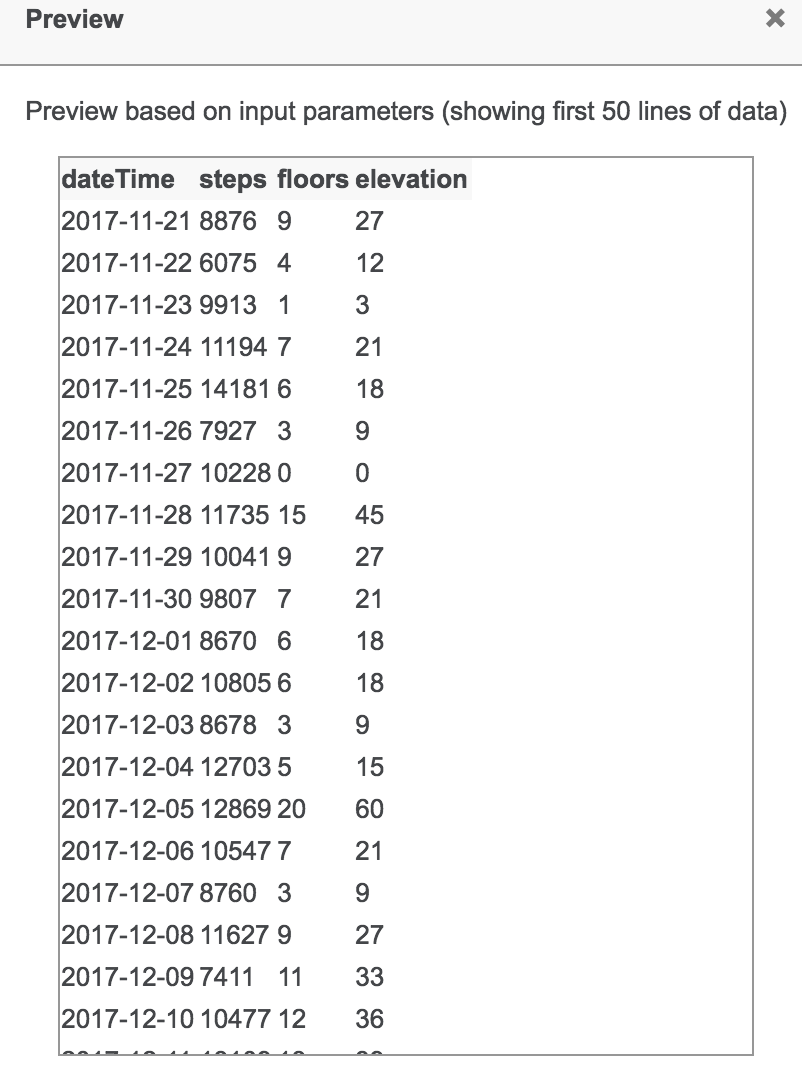
- Click Submit. A preview of your imported data appears.
- On the Preview dialog, wrangle your data and click Finish.

