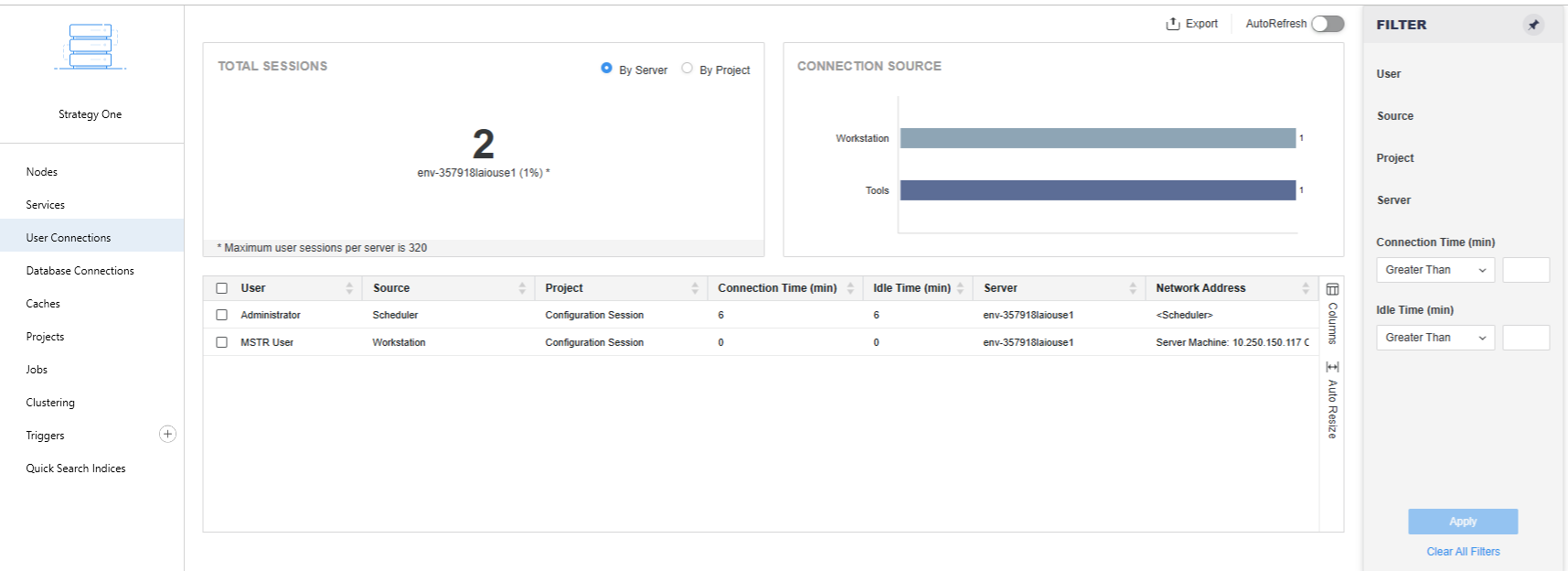Strategy One
View User Activity
Starting in Strategy One (August 2025), administrators can use the User Connections Monitor to view users connected to projects within an environment and, if needed, disconnect them. To enable monitoring, the user must be a member of the System Monitors group.
You can view statistics and trends related to user activity. You must have permission to view users through a connected environment.
You must configure Platform Analytics to view dashboard usage activity.
The Platform Analytics cube must be published for the data to show up correctly and in real time.
The current user must have view access to the PA project.
View User Activity
- Open the Workstation window, and connect to an environment.
- In the Navigation pane, click Users & Groups.
- In the left pane, click All Users.
- Right-click the user whose activity you want to view and choose View Activity.
-
In the left pane, click User Activity.
- View statistics and trends of the user's activity in the associated environment.
- Click OK.
User Connections Monitor
- Open the Workstation window, and connect to an environment.
- In the Navigation pane, click Monitors.
- In the left pane, click User Connections.
Administrators can view the total number of sessions by server or project, along with the source of each connection. The Filter panel can be used to narrow results and focus on specific users.