Strategy One
Configure Library Storage Service Using the Installation Wizard
You can configure the Strategy Storage service for the Library cluster using the Strategy Installation wizard in an on-prem environment. One storage service is dedicated to one Library cluster to manage structural and non-structural data. With this service configured, you can use the migration feature to do package migrations across different projects or different environments.
In the Installation wizard, choose Local Strategy Repository or Remote Repository to enable the Library Storage service. Additional steps are detailed below.
Install Library Storage Service with a Local Strategy Repository
Follow the steps below to install the Library Storage service with the local Strategy Repository. This creates a local repository with PostgreSQL on the current local machine.
-
Open the Strategy Installation wizard.
-
On the Select Components dialog, choose the following components:
-
Strategy Library
-
Strategy Storage Service
-
-
Strategy Repository
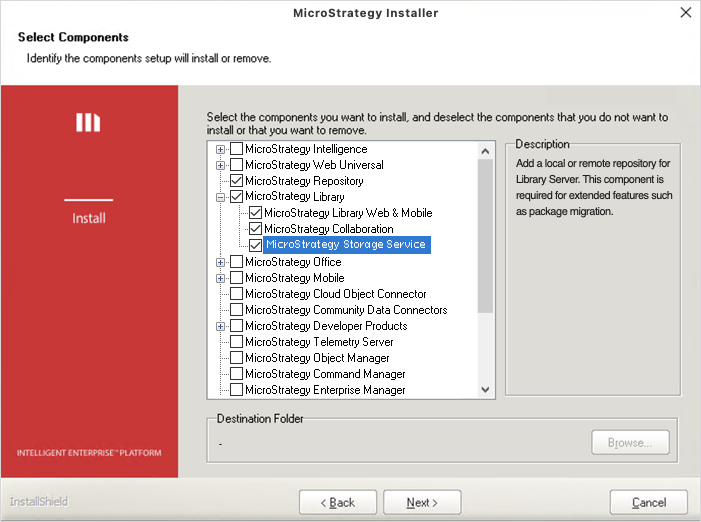
-
-
Click Next and finish the installation. In the local Strategy Repository, a database related to the Storage service is created and configured in the remote Strategy Repository.
Install Library Storage Service with a Remote Repository
Follow the steps below to install the Library Storage service with a remote Strategy Repository.
-
Open the Strategy Installation wizard.
-
On the Select Components dialog, choose the following components:
-
Strategy Library
-
Strategy Storage Service
-
Do not select Strategy Repository.
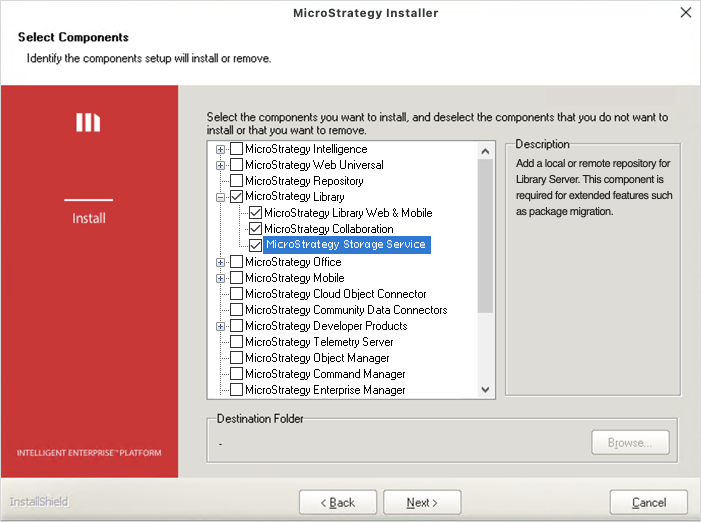
-
-
Click Next and enter the Remote Repository information.
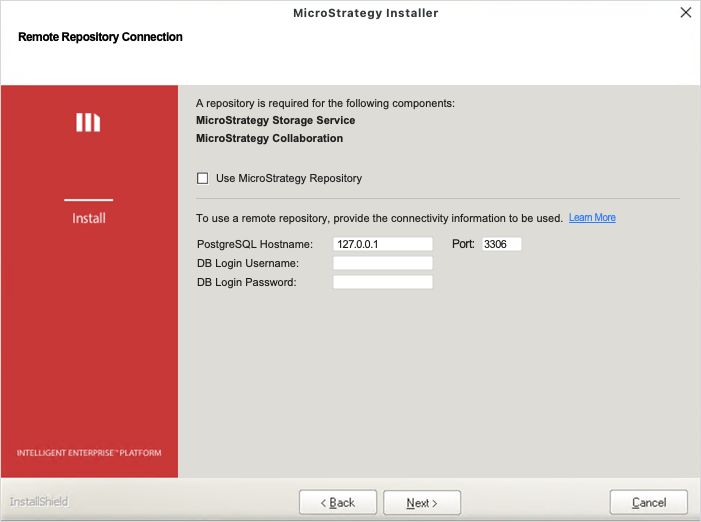
-
Click Next and finish the installation. In the remote Strategy Repository, a database related to the Storage service is created and configured.
If you are using a Library cluster, you must configure all nodes to the same database (Local Strategy Repository or Remote Repository) in the same cluster.
