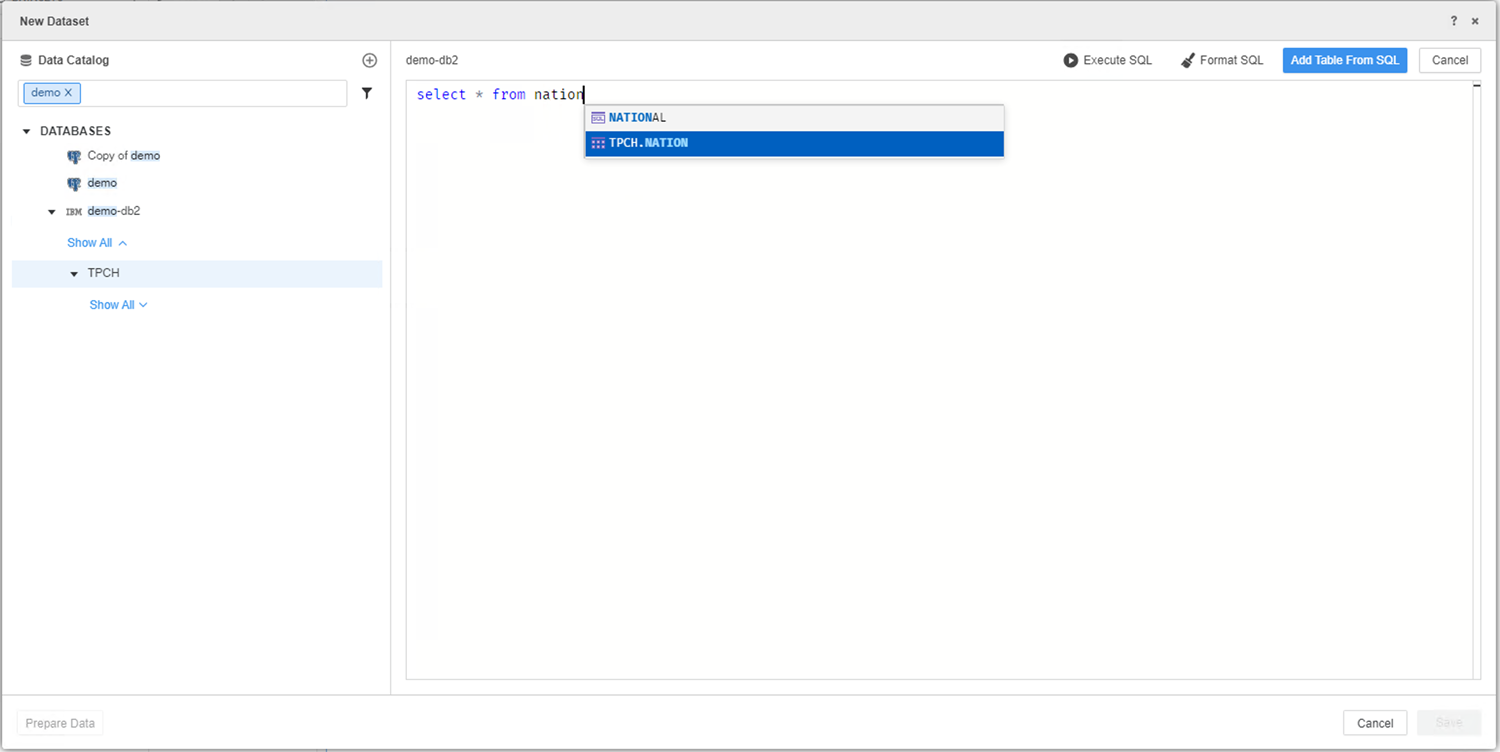Strategy One
Data Import Experience
MicroStrategy 2021 Update 7 introduced a data import experience that includes enhanced data source catalog browsing and multi-source data import workflow.
Starting in MicroStrategy 2021 Update 8, the new data import experience also includes OneDrive and Box Community Data connectors. Strategy Community Data Connectors allow you to import data from different data sources into your Strategy platform. These connectors are shipped out-of-the-box.
Starting in MicroStrategy 2021 Update 12, the new data import experience is available out-of-the-box in Strategy Library and Workstation. The new data import experience includes a more intuitive and productive analytics journey. Using an organized Data Source Tree, a centralized Table Canvas, and powerful search functionality, you can navigate, import, and manage data with ease.
New Data Import Experience Enhancements
Connector Updates
The new data import experience preserves the majority of connectors from the Legacy Data Import to ensure a seamless transition. Outdated connectors such as Twitter, Facebook, and Search Engine Indices are retired to streamline the available options and focus on contemporary data sources.
The Data Catalog
This intuitive organizational structure categorizes data sources into General, Databases, and Services. The tree simplifies navigation so you can easily locate and interact with data sources.
Centralized Table Canvas
The Centralized Table Canvas provides a unified space to edit imported tables. Tables are grouped by their respective data sources to enhance organization and efficiency.
Edit and Remove Table Updates
The Table Canvas allows you to edit or remove tables directly, which eliminates the need to navigate through multiple screens. This streamlined process enhances your control and accelerates the data import and management workflow.
Enhanced Search Functionality
Efficient data discovery is facilitated by robust search functionality. You can filter and search data sources in the Data Source Tree and conduct quick searches for elements such as tables and columns, once connections are established.
Varied Import Options
The New Data Import experience offers flexibility when importing data. You can pick a table, type a query, or build a query, to cater to diverse user preferences and data import requirements. The variety of options ensures a tailored approach when handling data.
User-Friendly Features
The New Data Import Experience supports drag-and-drop functionality for importing tables in pick table mode. This feature adds a layer of interactivity to simplify the import process and make it more engaging.
Issues and Limitations
The following issues and limitations apply to the new data import experience:
- Some features may be restricted based on user privileges or system settings. For example, the Use Freeform SQL Editor privilege is required to add a freeform SQL. Other functionality such as Data from URL may be turned off if the Enable URL file upload via HTTP/HTTPS setting is disabled.
- When you use freeform SQL mode, the drag and drop functionality to add tables is not available. You must manually input a query in the workspace to add tables. You must set up a connection and choose the namespace to enable a table to auto-complete while you type a query. Certain punctuation marks, such as quotation marks or square brackets are not included in the auto-complete process.
- You can not change the original source if you import tables from a source such as sample files or a URL.
- When you use SAP HANA sources, the Select Tables mode is disabled. Disabling this mode prevents you from adding a table using double click or drag and drop.