Strategy One
Use the OneDrive Connector
Starting in MicroStrategy 2021 Update 8, you can use the OneDrive connector as part of the new data import experience.
Follow the steps below to import data from OneDrive:
Configure OAuth Parameters for OneDrive in Old Data Import
- Open the Workstation window.
- In the Navigation pane, click
 , next to Datasets.
, next to Datasets. -
Select Data Import Cube and click OK.
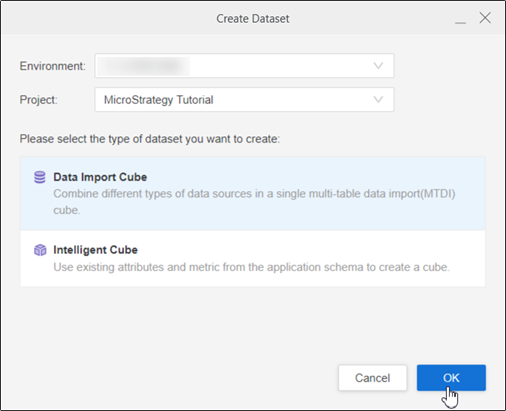
-
Find and edit the OneDrive connector.
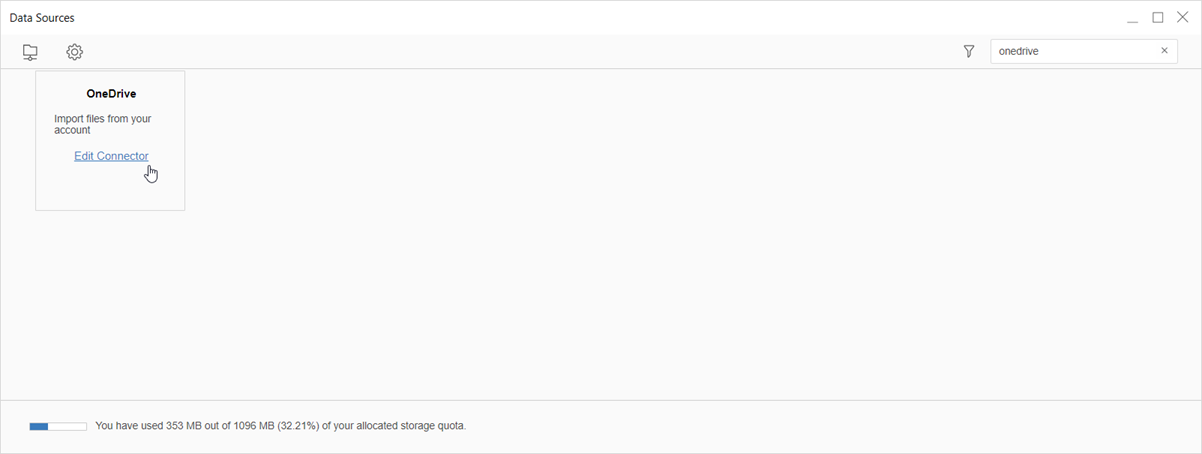
-
Enter the Connector URL, Client ID, Client Secret, Directory(tenant) ID.
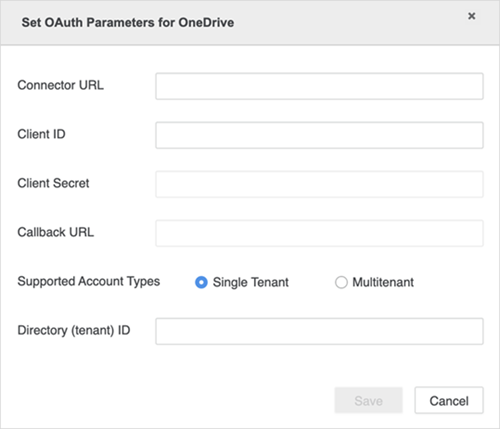
-
Click Save.
Import Data from OneDrive
Once you’ve successfully configured the required OAuth parameters, you can start importing data. The feature is only available when the new data import experience is enabled.
- Open the Workstation window.
- In the Navigation pane, click
 , next to Datasets.
, next to Datasets. -
Select your Environment, Project, and Data Import Cube
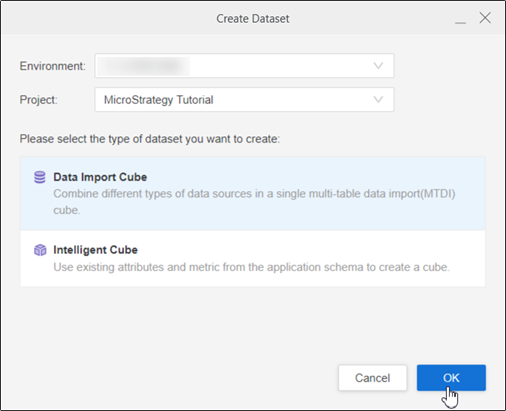
- Click OK.
-
Click OneDrive.

-
Sign into OneDrive with your username/email and password. All available files appear.
-
Add files to the drop zone and click Submit.
-
If necessary, click Prepare Data to view the sample data and adjust column types.
-
Publish the cube to Strategy with your selected data.
