Strategy One
View and Hide Panels
You can view and hide the panels used for editing objects, filtering chapters, formatting objects, and more. For a description of each panel, see Main Dashboard Screen.
From the View menu, select the panels to display. Checked panels indicate the corresponding panel is open.
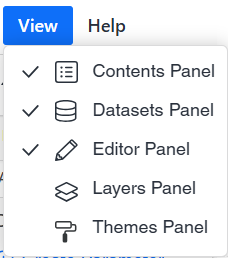
In Web and the classic Dashboard Editor in Workstation, you can also click the icons in the left toolbar to show or hide the corresponding panels. Darkened icons indicate the corresponding panel is open.
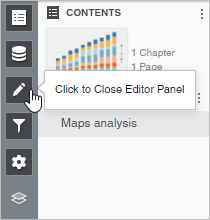
Starting in Strategy One (September 2025), a new Dashboard Editor is available. To enable it, see Enable the New Dashboard Editor. The left toolbar is not available in the new Dashboard Editor.
The Editor, Filter, and Format panels are stacked together by default. You can change the location of these panels, as well as any of the other panels, by dragging them to a different area of the screen.
