Strategy ONE
Installing Topology
This section describes how to install topology using the Topology Configuration dialog of the Installation wizard.
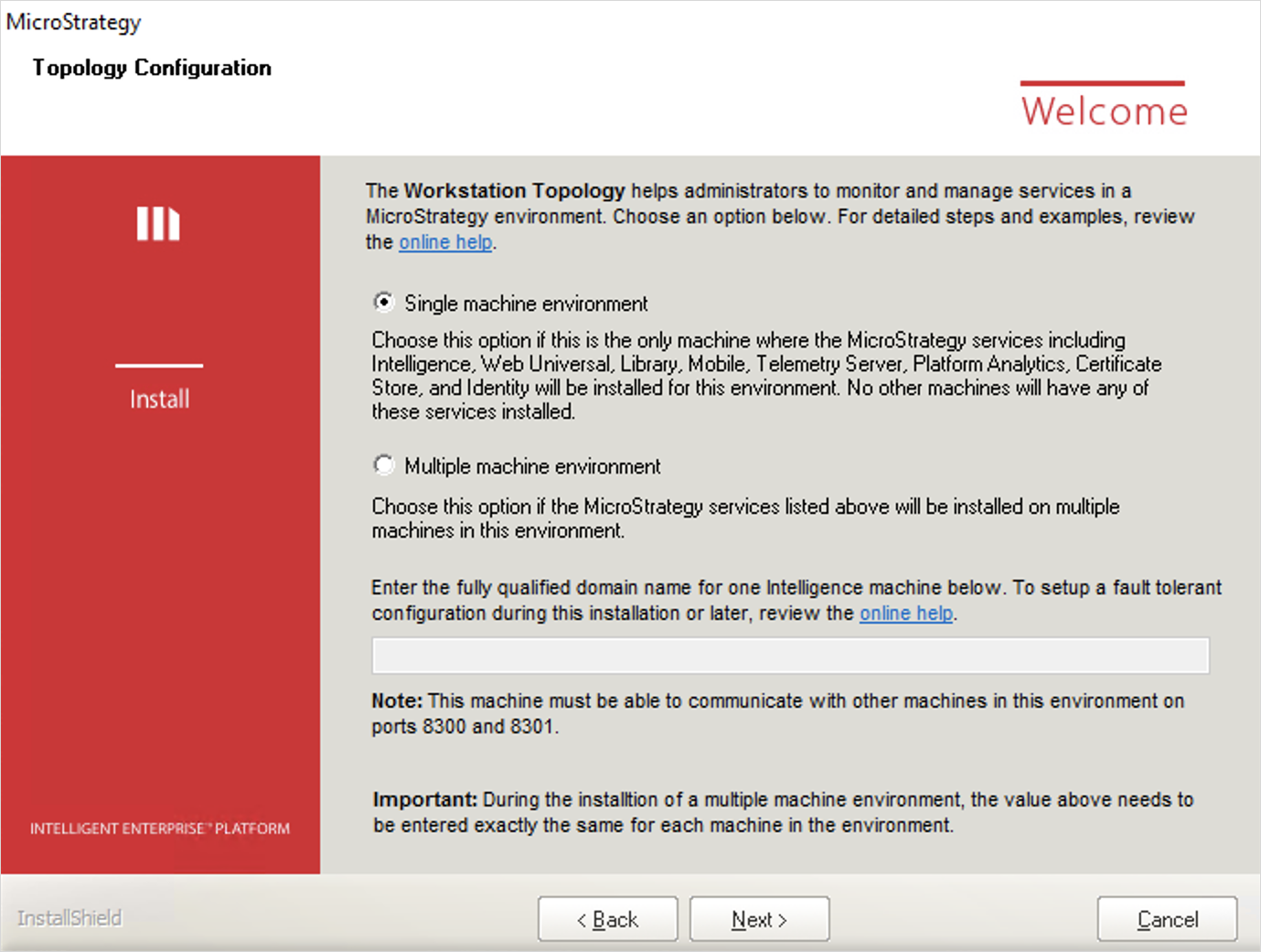
- On the Topology Configuration dialog of the Installation wizard, select whether your environment has Single or Multiple machines.
-
If your environment contains multiple machines, determine which machines in your environment you want to act as communication agents. Among all the machines in your environment that will host Strategy Services, select at least one of them (three are recommended for multiple machine environments) to act as a communication agent. Enter each machine in the text field, separated by semicolons. You must input the exact same list on all machines, using the Topology Configuration dialog of the Installation wizard, including the monitoring and communication agent machines.
The Strategy Services are as follows:
- Strategy Intelligence Server
- Strategy Web Universal
- Strategy Library
- Strategy Mobile
- Strategy Messaging Services
- Strategy Platform Analytics
- Strategy Certificate Store
An odd number of communication agents is required due to the leadership selection algorithm.
Examples:
Copyservername1.domain.com;servername2.domain.com;servername3.domain.com;
servername1.domain.com;Example: Your environment contains the following two machines and you select one machine to host the communication agent:
- Machine 1 hosts Strategy Library and the communication agent
- Machine 2 hosts the Intelligence Server
When performing the installation, enter the full domain name, machine1.domain.com, on both machines.
Example: Your environment contains the following three machines and you want all machines to host a communication agent:
- Machine 1 hosts Strategy Library
- Machine 2 hosts Intelligence Server 1
- Machine 3 hosts Intelligence Server 2
When performing the installation, enter machine1.domain.com;machine2.domain.com;machine3.domain.com; on all three machines.
Example: Your environment contains the following five machines and you select three machines to host the communication agents:
- Machine 1 hosts Strategy Library
- Machine 2 hosts Intelligence Server 1 and a communication agent
- Machine 3 hosts Intelligence Server 2 and a communication agent
- Machine 4 hosts Intelligence Server 3 and a communication agent
- Machine 5 hosts Intelligence Server or other services
Enter machine1.domain.com;machine2.domain.com;machine3.domain.com; on all machines.
Some important information to keep in mind:
-
In MicroStrategy 2019, OpenSSH is no longer installed on Windows machines. You must install Open SSH to start and stop services using topology. Upgrading your system from 11.0 to 2019 removes Open SSH.
If consul is already installed on a machine, prior to installing Strategy One products, the service registration auto configuration and execution is affected. We do not recommend a separate consul installation on the same machine.
- If you select Multiple machine environment, you must enter an odd number of machines.
- If your environment includes more than one machine and machines with dynamic IP addresses as communication agents, use FQDN for the communication agent machine list during the installation.
- If your environment includes more than one machine and machines with more than one IP address as communication agents, it is recommended that you use FQDN for the communication agent machine list during the installation. If IP address list is used, make sure the machine with multiple IP addresses can be pinged with an IP address included in the list.
Topology supports installation on machines with public IP addresses. To avoid unexpected joins to topology nodes, possibly exposing service information, you must configure your firewall correctly. Your firewall should allows ports for Server RPC (default 8300), and Serf LAN (default 8301), and Serf WAN (default 8302) only for the nodes within the Workstation topology node cluster. See Enabling Topology Communication Through a Firewall for more information.
