Strategy ONE
Re-Prompt a Dashboard
After running a prompted dashboard in Library, click Re-Prompt to change your prompt answers.
The new prompt answers are saved as the latest prompt answer in Library. If you saved the dashboard with the option to discard current answers in Web Authoring or Developer, your re-prompted answers are still saved as the latest prompt answers.
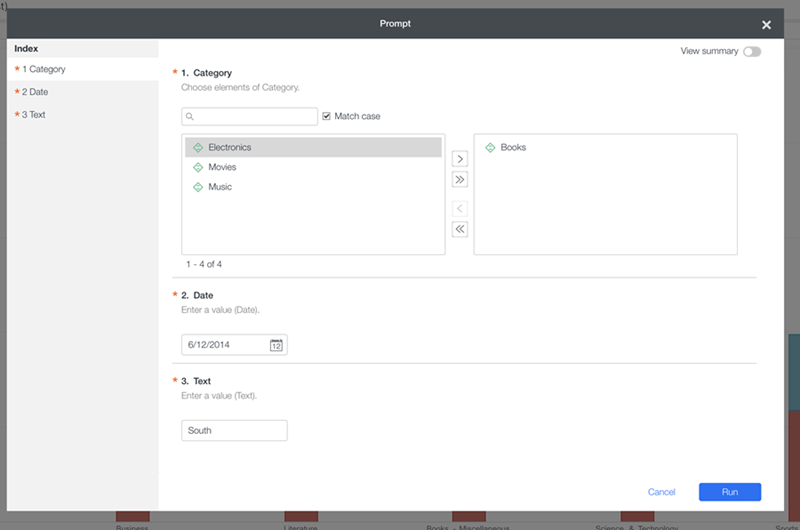
Personal Prompt Answers
Starting in MicroStrategy ONE (March 2024), for prompts that allow personal answers, you can save a prompt answer independently of the dashboard you are executing. Once saved, a prompt answer is called a personal answer. The personal answer can be used for any object that uses the same prompt.
If a prompt allows a personal answer, the Remember this answer option appears for a single personal answer or the Save selection as a new answer after running option appears for multiple personal answers.
-
If Remember this answer appears, only one prompt answer (which can contain multiple items or qualifications) can be saved.
To save the personal answer, select Remember this answer. The items you select are saved as the personal answer for this prompt. The items appear and can be used again if you choose, when you re-execute this object and any other object that uses this prompt.
-
If Save selection as a new answer after running appears, you can save and name multiple personal answers.
-
To save the personal answer, select Save selection as a new answer after running.
-
Enter a Name. Create a descriptive name that reminds you of the details when you need to use it later.
-
You can set this personal answer as the default, so that it appears when you are presented with this prompt again, either on this object or another.
-
