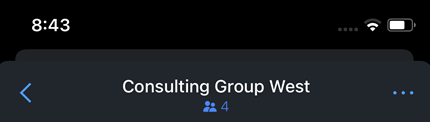Strategy ONE
Discussions
Use discussions to share contextual insights with an individual user or a group of specified users. Unlike Comments, only users added to the discussion can view the messages.
- Web
- Mobile
Create a Discussion
- Click Collaboration
 .
. - Go to the Discussions tab.
- Click
 Add New.
Add New. - In the To: field, look for and select discussion members.
- Name the new discussion.
- Add a message to the new discussion members.
-
Post the message to create the new discussion.
You can either start a new discussion or continue an existing one.
In the Discussions tab, you can view all of your existing discussions to date.
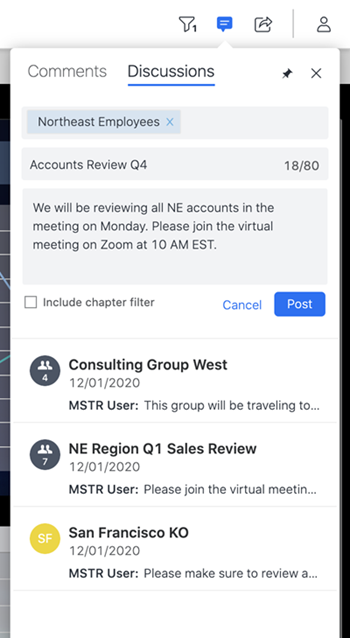
Invite Users to a Discussion
This option is limited to the owner of the discussion.
-
Click
 from the top of the Discussions tab.
from the top of the Discussions tab. The total number of discussion members can be found at the top of the Discussions tab.

- Click Invite People.
-
Add other users to the discussion.
-
Click Invite.
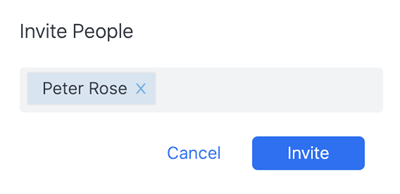
Delete a Discussion
This option is limited to the owner of the discussion.
- Click
 from the top of the Discussions tab.
from the top of the Discussions tab. - Click Delete Discussion.
-
Click Delete to confirm the deletion of the discussion.
The discussion will be deleted and will no longer exist in the Discussions tab.

Mute a Discussion
- Click
 from the top of the Discussions tab.
from the top of the Discussions tab. -
Enable the Mute Notification toggle.
You will no longer receive notifications for this discussion.
Leave a Discussion
- Click
 from the top of the Discussions tab.
from the top of the Discussions tab. - Click Leave Discussions.
- Click Leave to confirm and leave the discussion.
Create a Discussion
- Tap Collaboration
 .
. - Go to the Discussions tab.
- Tap
 Add New.
Add New. - In the To: field, look for and select discussion members.
- Name the new discussion.
- Add a message to the new discussion members.
-
Send the message to create the new discussion.
You can either start a new discussion or continue an existing one.
In the Discussions tab, you can view all of your existing discussions to date.
Invite Users to a Discussion
-
Tap
 from the top of the Discussion.
from the top of the Discussion. The total number of discussion members can be found at the top of the Discussions tab.
- Tap Invite People.
-
Add other users to the discussion.
-
Tap Invite.
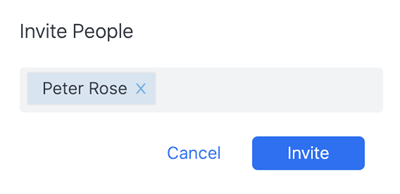
Delete a Discussion
This option is limited to the owner of the discussion.
- Tap
 from the top of the Discussion.
from the top of the Discussion. - Tap Delete Discussion.
-
Tap Delete to confirm the deletion of the discussion.
You can also swipe left on a discussion and tap Delete.
The discussion will be deleted and will no longer exist in the Discussions tab.
Mute a Discussion
- Tap
 from the top of the Discussion.
from the top of the Discussion. -
Enable the Mute Notification toggle.
You will no longer receive notifications for this discussion.
Leave a Discussion
- Tap
 from the top of the Discussion.
from the top of the Discussion. - Tap Leave Discussion.
- Tap Leave to confirm and leave the discussion.