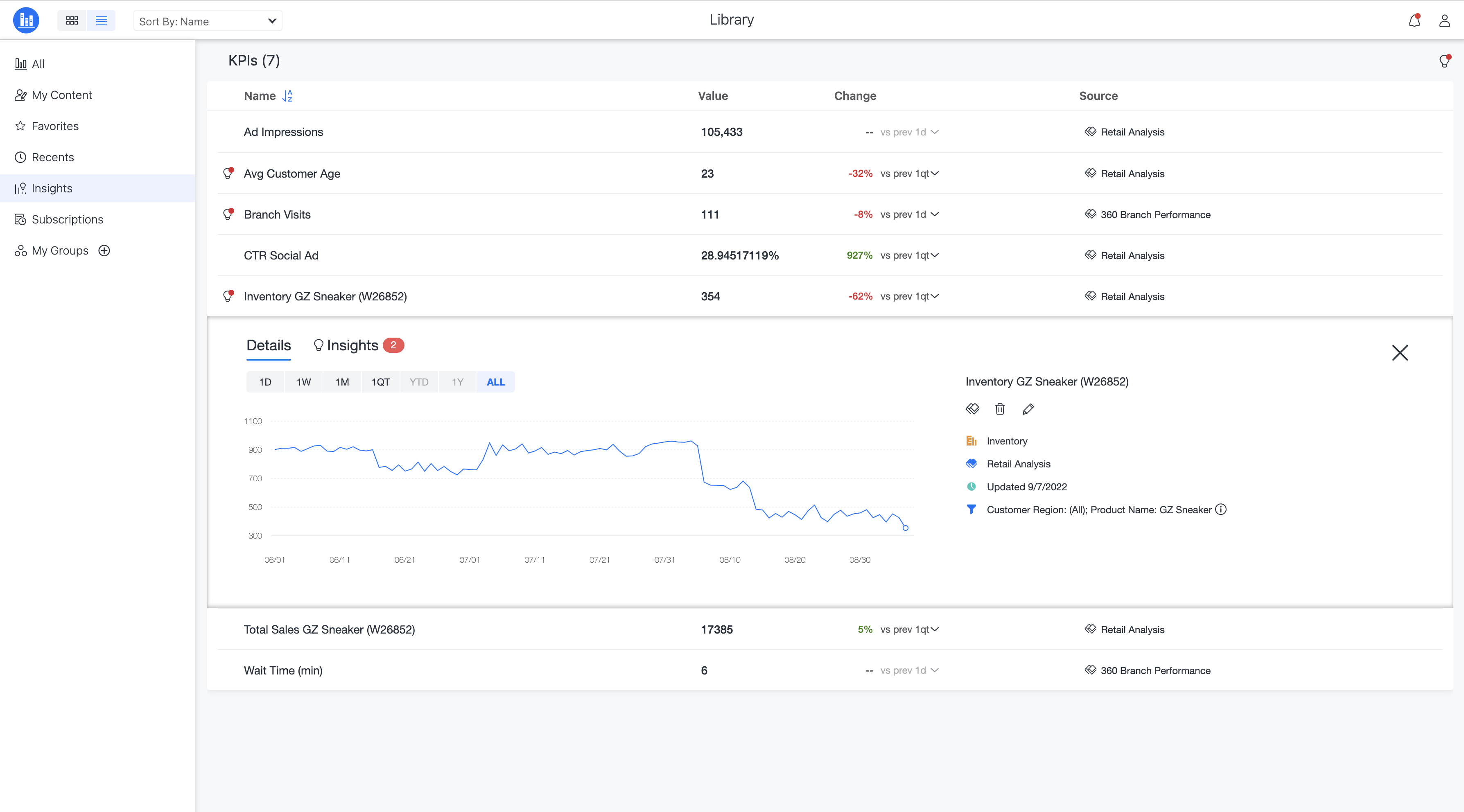Strategy ONE
Track Your Insights KPIs
In the latest release, Strategy Insights are only supported on the Managed Cloud Enterprise (MCE) and Managed Cloud Government(MCG) platforms in StrategyLibrary for Web and Mobile.
Support for Library Web on MCG started in MicroStrategy 2021 Update 7 (September 2022)
Support for Library Web on MCE started on MicroStrategy 2021 Update 8 (December 2022)
Support for Library Mobile for iOS and Android started in MicroStrategy 2021 Update 9 (March 2023)
Once KPIs are added to the Insights page, go to Insights in the Navigation pane to access them. Your KPIs are available at a glance in either a tile or list view. Additionally, you can open the KPI to view more details such as past values, source dashboard, filter information, and a quick contextual link to the dashboard view which contains the original KPI. Using the Insights section, you can also view additional insights based on trends and outliers.
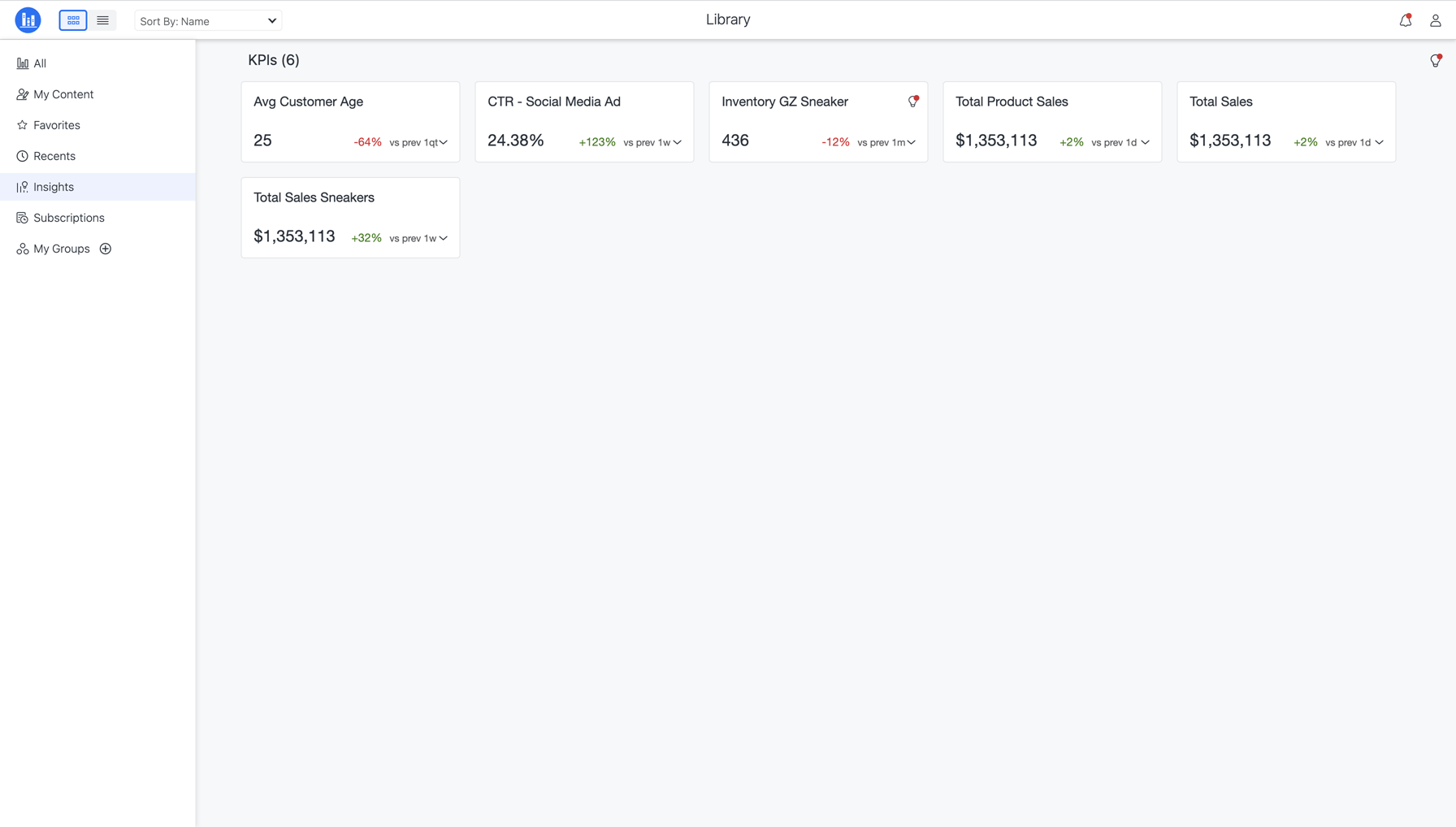
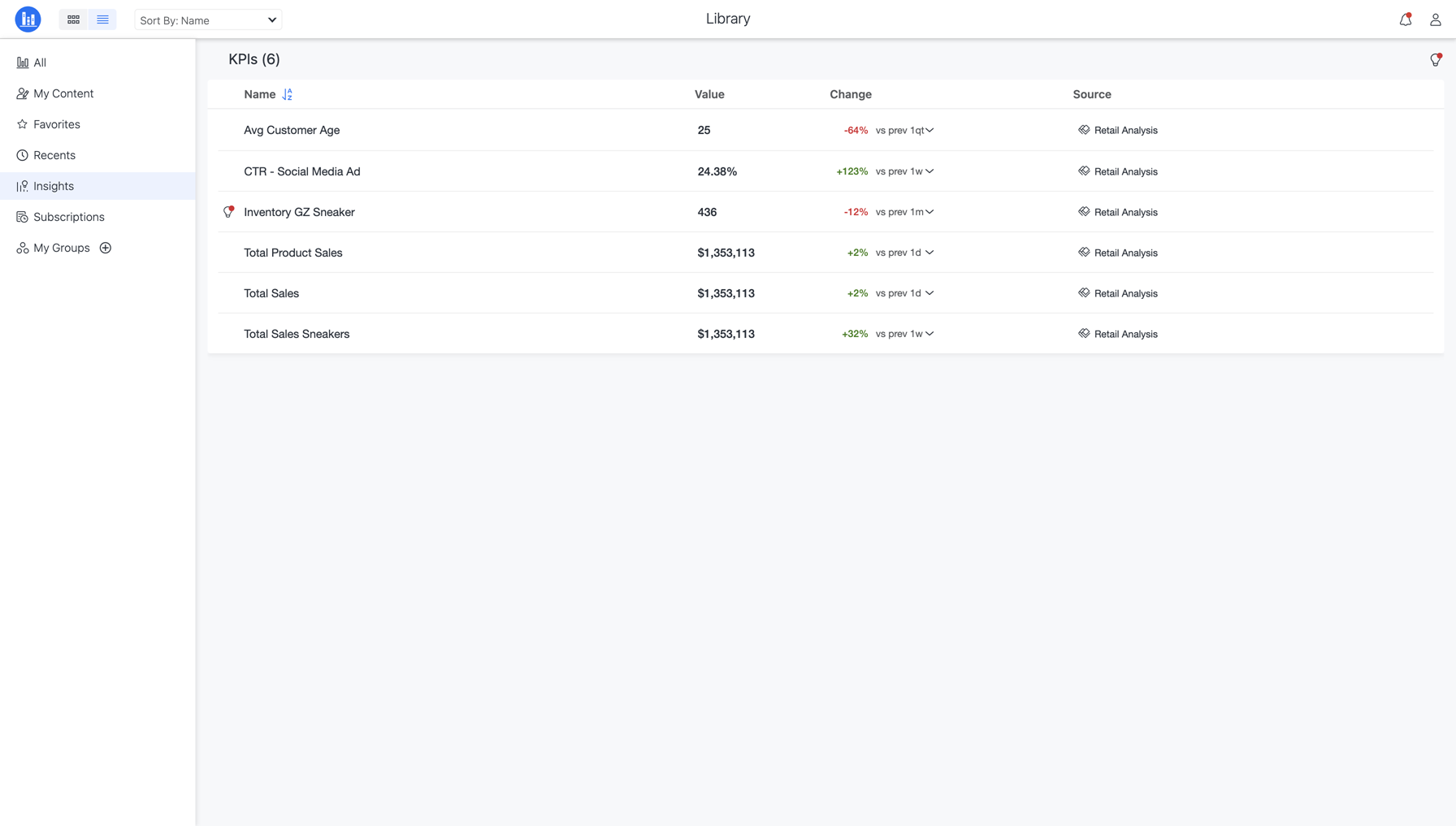
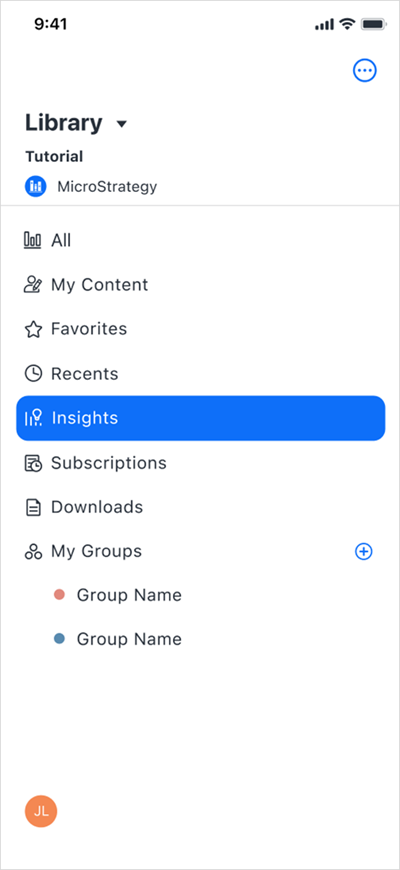
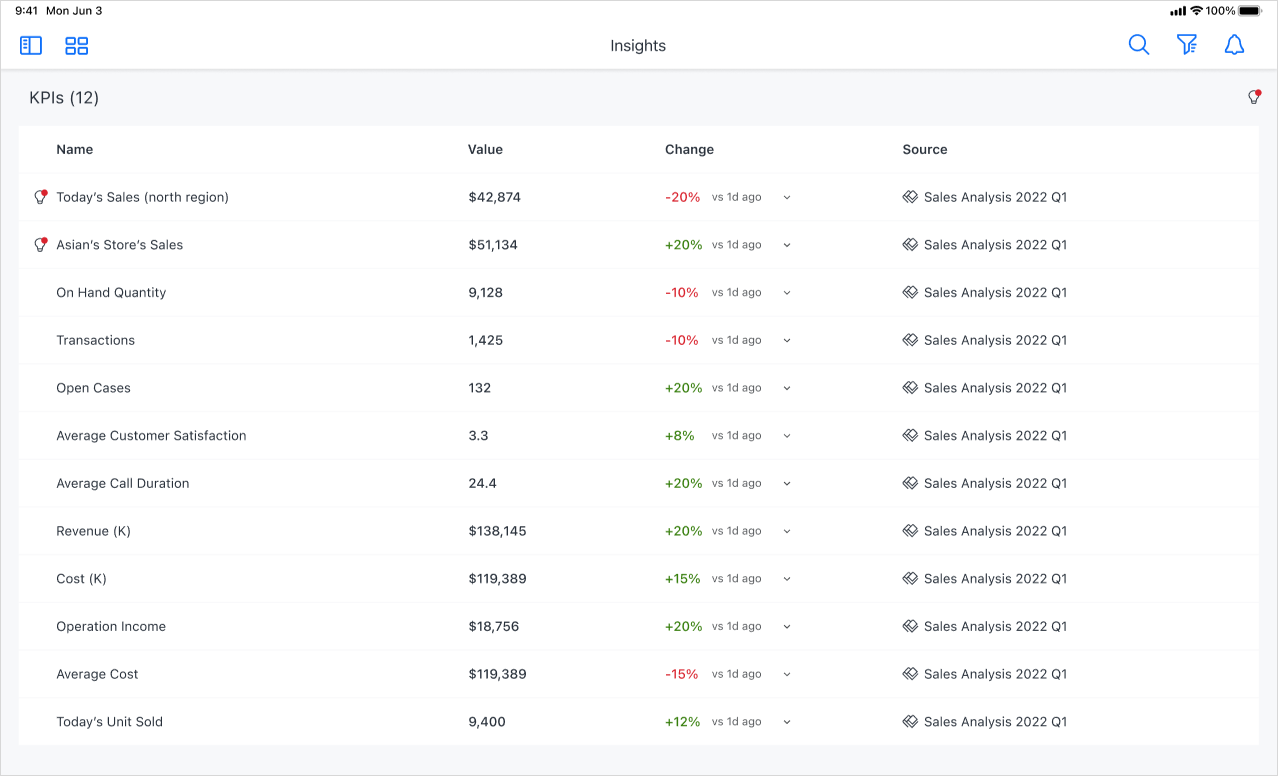
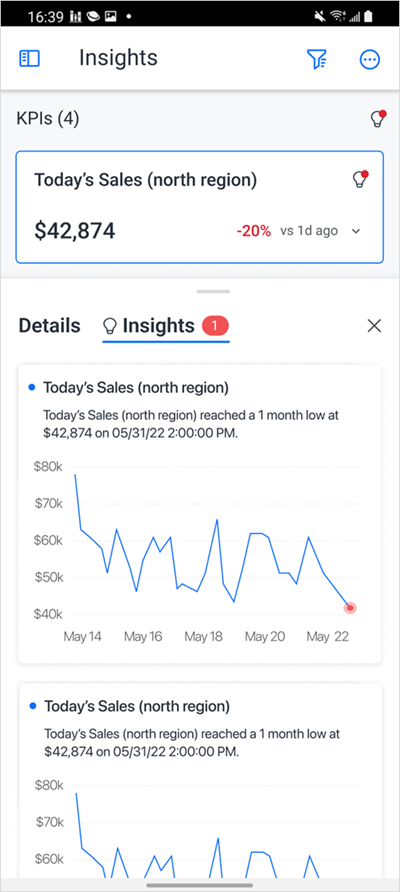
Find the KPI's Source Dashboard
A KPI's source dashboard can be located using the quick link. This takes you to the dashboard view of the original KPI with the filter context also passed along.
-
On the Insights page, click the KPI to expand the details pane.
-
Click the dashboard icon.
Delete a KPI
KPIs can be removed from the Insights page at any time.
Deleting a KPI removes all the past data and insights related to it.
-
On the Insights page, click the KPI you want to delete.
-
Cick Delete.
-
Click Yes.
Edit a KPI
KPIs can be modified at any time from the Insights page.
-
On the Insights page, click the KPI you want to edit.
-
Click Edit.
-
Make changes to the KPI.
-
Click Save.