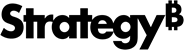Strategy One
Configuring ESRI on-premises map integration
To integrate the Strategy One platform with a custom ESRI map stored on-premises, you need to register the local server where the map is stored, identify the new map, and tell Strategy to use it and not the out-of-the-box map. The new map can be either a public map or a private map you create. You also have other configuration options, such as using a proxy server, using dynamic mapping services, and mapping geo attributes.
-
Creating a private ESRI map or obtaining a public map from ESRI
You can purchase an ESRI license and create your own private maps, or you can go to the ESRI map gallery and obtain public maps that are shared. If you are using a private ESRI map, you need to purchase an ESRI license and generate the credentials used to access that map. Visit the ESRI web site to obtain an ESRI license.
-
Registering a local ArcGIS Server
The ESRI Map visualization can retrieve maps from a local server as well as from the cloud. The public cloud-based ESRI server is already registered, but you must register a local ArcGIS Server. You must also configure your environment not to use the out-of-the-box cloud-based Strategy ESRI map.
You may also need to perform the following optional actions, depending on your requirements.
-
Using dynamic mapping services
By default, the ESRI Map widget supports cached mapping services, but you can change this to dynamic mapping services based on whether performance or flexibility is more important to you. Mapping services that use a cache generally provide better performance, while dynamic mapping services offer more flexibility.
-
If you want to display areas on your map, you must map the ESRI geo attributes (the ESRI attributes that will be used to determine locations, such as regions or points, on the map) to the related geo attributes in the Strategy metadata. For example, if the locations on the ESRI map are the zip codes in the USA, you map the ESRI zip code geo attribute to the Strategy zip code attribute. If the locations are specific points on the ESRI map, you map the ESRI latitude and longitude geo attributes or attribute forms to the Strategy latitude and longitude attributes or attribute forms. The report grid the visualization is applied to must contain at least one ESRI geo attribute mapped to a Strategy attribute. The report can contain any number of other Strategy attributes that are not mapped to ESRI geo attributes, including attributes that are not geographically based. Attribute mapping is not required if you are displaying markers or density maps.
You make all of your changes to the configuration files in the plug-in.