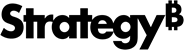Strategy One
Troubleshooting an ESRI Map visualization
A number of troubleshooting tips are provided below for common problems.
-
My map displays, but the markers are not plotted correctly.
Make sure that the ESRI basemap and the polygon (area) or latitude/longitude (marker) use the same units. For example, if the Strategy data units are feet, while the base map provided by ESRI has units in meters, the map would be extremely small because of the difference between feet and meters. ESRI currently supports esriMeter, esriFeet, and esriDegree.
-
The base map is provided by an ESRI server, either local or on the cloud. To find out the type of units used for the base map, enter the URL for the base map into a browser and scroll down to Units.
-
The polygon (area) is provided by an ESRI server, either local or on the cloud. (This may be a different ESRI server from the one that supplies the base map.) To find out the type of units used for the polygon, enter the URL for the document that provides the polygons into a browser and scroll down to Units.
-
The latitude and longitude for the markers are in the Strategy metadata. By default, latitude and longitude are assumed to be expressed in degrees. If your base map is in something other than degrees, make sure that your latitude and longitude are in the same units.
-
-
The Map widget works for some of my users but not others.
Make sure that all of your users have ACL privileges to the mapped Strategy attributes used by an ESRI Map visualization. You can check this by having the users run the report in Grid mode. If the attributes don't display in Grid mode, the user does not have the proper privileges to view this data. An ESRI Map visualization will not work for this user.
-
I mapped geo attributes, but they are not displaying on my map.
Make sure that the Strategy latitude and longitude attributes (or attribute forms) are expressed in degrees. An attribute that has latitude or longitude information values expressed in radians does not display on an ESRI map. To convert radians to degrees, use the following formula: {[Column Name]*3.14/180}. -
When I try to apply the widget to a report, I cannot find the Custom Visualization option on the Tools menu.
Make sure that the Custom Visualizations Editor is enabled. In Strategy Web, click Preferences, then select Project Defaults. Scroll down to the Custom Visualization area and select the Enable Custom Visualizations Editor check box. When you open the report, you see theCustom Visualizationoption.
-
I have a mapped geo attribute on my report, but when I apply an ESRI Map visualization to the report I don't see the map.
Open the report to which you applied an ESRI Map visualization and make sure that the Strategy attribute you have mapped to the ESRI geo attribute is the first attribute on the grid. For example, if your report includes the Customer City, Customer State,and Customer Address attributes, and Customer State is the only geo attribute, make sure that Customer State is the first or left-most attribute on the grid. Now, when you run the report in Visualization mode, you should be able to see the map.
-
When I apply an ESRI Map visualization to a report, the states are not colored.
Make sure you have applied thresholds to the metrics. The color coding applied to the areas on an ESRI Map visualization are based on thresholding applied to metrics on the report.
-
I mapped a Strategy attribute, but when I use the attribute on a report I don’t see an ESRI Map visualization.
-
Make sure you have the required ESRI license.
-
Make sure you have data corresponding to the mapped attribute on the ESRI Cloud Server or ESRI local server.
-
Check for any syntax errors in mapConfig.xml and esriproxy.config.
-
Restart IIS or the web server you are using for deploying the ESRI plug-in.
-
-
I have a report that contains a Customer State attribute and another attribute that contains latitude and longitude information. When I apply an ESRI Map visualization to the report, I don't see the markers. Instead, only areas are displayed.
When you view an ESRI Map visualization in DHTML mode, either markers or area can be displayed, but not both,. Flash mode allows you to see both markers and areas on the same report.
-
When I click a state on an ESRI Map visualization and then click the drill icon, the drill action does not occur.
Make sure that the Enable/Disable click to select button is enabled. Then, click the state that you want drill into. The state should be highlighted with a blue boundary line. Click the drill icon and you can perform the drill.
-
When I drill down from a report, I see another report with no mapping for states.
See Data and design requirements for an explanation of the drilling behavior from an ESRI Map visualization.
-
When I modify the Information Window by adding a new variable, I don’t see the variable in the Information Window.
-
Make sure that the new variable you added has the corresponding data available in the ESRI cloud server or ESRI local server.
-
Check for any syntax errors.
-
-
When I try to format the Information Window by adding a new variable like Population, the Information Window changes from Grid mode to list view. How can I switch back to Grid mode?
In the Edit Custom Information Window Editor, delete any changes made to the Information Window. Close the Edit Custom Information Window Editor and display the report in Design mode. Run the report in Visualization mode, and the Information Window is in Grid mode.
-
The map does not display when I apply an ESRI Map visualization to a report or report grid.
In the report grid, make sure that you have enabled the latitude and longitude attribute forms.
-
I get an error when I try to view the map.
Make sure that the header rows and columns are not merged.
-
I have two base maps, but I cannot use the second one.
An ESRI Map visualization supports one base map.
-
How do I specify the map layers for my ESRI Map widget?
You specify these as URLs in the mapConfig.xml file for an ESRI Map visualization. Each layer must have a separate, unique URL. To determine the URL for a sub-layer, enter the URL for the parent layer and then navigate down to the sub-layer. Copy the URL from the browser.
-
I mapped a geo attribute on my report, applied an ESRI Map visualization to the report, and configured the widget to display areas. When I view the map, I don't see any areas.
Make sure that you selected a shape when you configured the widget and that the shape you chose corresponds to the geo-attribute you are using.