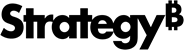Strategy One
Creating a plug-in to customize the ESRI Map visualization
-
Create a plug-in folder with the following structure and give it a meaningful name, such as CustomEsriMapVis.
ConnectorForESRIMap\WEB-INF\xml\config
-
Copy the entire plug-in folder and save it in the plugins folder of the Strategy Web installation directory. If you plan to use your custom ESRI map on an iOS device, you must also copy the plug-in folder and save it in the plugins folder of the Strategy Mobile installation directory.
-
Copy the out-of-the-box ESRI configuration file, mapConfig.xml, located under WEB-INF/xml/config in the Strategy Web installation directory and paste it under WEB-INF/xml/config in your plug-in folder. You will make all of your customization changes to this configuration file. Whenever instructions refer to mapConfig.xml, they are referring to the configuration file in the plug-in.
-
Save mapConfig.xml.
The following customizations require you to make changes to the ESRI configuration file in the plug-in:
The following customizations require you to add or make changes to other files in the plug-in:
-
Configuring ESRI on-premises map integration
-
Registering a local ArcGIS server
Requires you to copy and modify the proxy configuration file. -
Rendering custom shapes
Requires you to create and save a custom shapes KML file in the plug-in.
-