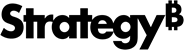Strategy One
Setup for integration with ESRI Maps
To set up a custom ESRI mapping solution, you create a plug-in and modify the configuration files in the plug-in. All references to mapConfig.xml in the customization topics refer to the file in the plug-in, not the out-of-the-box ESRI configuration file.
-
Creating a plug-in
Provides steps to create the plug-in folder used to customize the ESRI Map visualization. -
Configuring map integration
-
ESRI configuration file
Describes the elements and attributes in the mapConfig.xml file, which is the ESRI configuration file used to set up out-of-the-box and custom map integration. -
ESRI map display summary
Provides a tabular view of the map display results when more than one map is defined in the ESRI configuration file. -
Configuring cloud-based map integration
Describes the ESRI configuration file settings for cloud-based integration. -
Configuring on-premises map integration
Describes the ESRI configuration file settings for on-premises map integration.-
Registering a local ArcGIS server
Describes how to add a local ArcGIS server to the list of ESRI servers that can be accessed by the client browser. -
Using dynamic mapping services
Describes how to configure the ESRI Map visualization to use dynamic mapping services, instead of the default cached mapping services. -
Mapping geo attributes
Describes how to map ESRI geo attributes to the corresponding attributes in the Strategy metadata, which is required to display areas on an ESRI map.
-
-
-
Using a proxy server
Describes how to configure the ESRI Map visualization to use a proxy server, to get around problems such as length limitations on the query or keeping security tokens from being visible. -
Rendering custom shapes
Describes how to create a custom shape file that provides custom boundaries for the ESRI Map visualization. -
Resolving differences in location names
Describes how to resolve problems resulting from location names that are not unique or that differ between ESRI and Strategy.