MicroStrategy ONE
Using Interactive Stacked Graph widgets as selectors
Report objects in an Interactive Stacked Graph widget can be defined as selectors, as described in Viewing data related to widgets: Using widgets as selectors. In Flash Mode in MicroStrategy Web, users can interact with the widget to control targeted Grid/Graphs and panel stacks in the document.
The following parts of an Interactive Stacked Graph widget can be used as selectors to display data in Grid/Graphs and panel stacks in the document:
-
The attribute elements in the legend on the left can be used as selectors if you enable as selectors one or more of the attributes on the columns of the Grid/Graph that contains the widget . A user can choose only one attribute element to update the target panel stacks and Grid/Graphs.
If more than one element is chosen, only data related to the last element selected is displayed in the target panel stacks and Grid/Graphs.
-
The area graphs can be used as selectors if the attribute used to generate the graph series is enabled as a selector. A user can select only one graph at a time.
For example, the Region attribute in an Interactive Stacked Area widget is enabled as a selector. When a user selects a region from the widget, the target grid is updated with data related to that region.
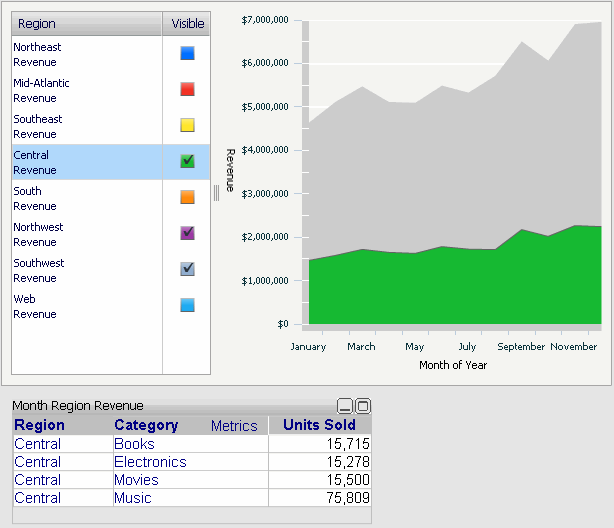
To use a widget as a selector, you first choose the target Grid/Graph and/or panel stack in MicroStrategy Developer. You can also do this in either Design Mode or Editable Mode in MicroStrategy Web. For procedural information, see Viewing data related to widgets: Using widgets as selectors. For an Interactive Stacked Graph widget, you must then switch to Flash Mode in MicroStrategy Web to determine which part of the widget is enabled as a selector. In Flash Mode, you can also ensure that target Grid/Graphs and panel stacks are updated when a user hovers over the graph or legend. A procedure follows.
Prerequisites
To access Flash Mode in MicroStrategy Web, the document must have Flash Mode enabled. For steps to enable display modes, see Selecting available display modes for MicroStrategy Web.
The widget must have been enabled as a selector, as described in Viewing data related to widgets: Using widgets as selectors.
To determine which part of an Interactive Stacked Graph widget is enabled as a selector
-
Open the document in Flash Mode in MicroStrategy Web.
-
Right-click the widget and select Properties. The Properties dialog box for the widget opens.
-
From the Selectable Area drop-down list, select Graph or Legend.
-
You can ensure that target Grid/Graphs and panel stacks are updated when a user hovers over one of these objects. To do so, select the Change Selection on Mouse Over check box.
-
Click OK to apply the changes.
