Strategy One
Display a Status Message for an Application
Administrators need to be able to communicate important information to Library business users in a visible yet non-disruptive way. For example, you may need to display system availability messages such as announcing an upcoming maintenance window;, indicate the last time that the application was updated, or other administrative messages. Starting in Strategy One (September 2025), you can display system status messages in a separate header and footer.
For example, this application shows messages in both the header and footer. The footer contains a link to the release notes. Users can close the header or footer separately by clicking its Close button (X). You can disable the close message icon if you want the message to remain onscreen.

In this Human Resources application, only a header displays. It displays on every screen in Library, not just the home screen. The image below shows the header on a dashboard.

Create a Status Message
-
Open the Workstation window with the Navigation pane in smart mode.
-
In the Navigation pane, click Applications.
-
In the left pane, click General.
-
Select the Configure Status Message for the Application check box, which expands the Status Message area.
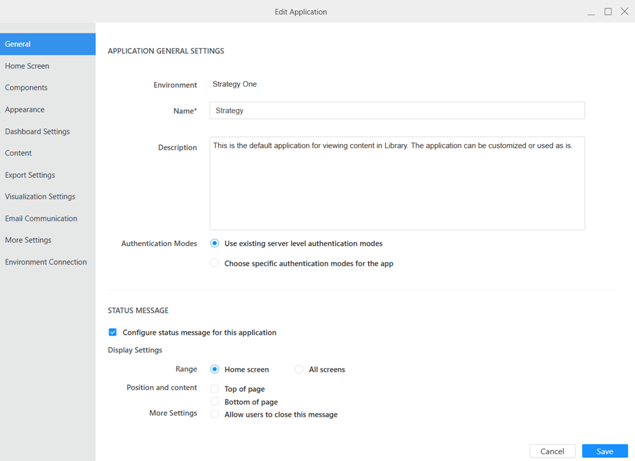
-
In the Range area, select whether to display the status message on the Home Screen or All Screens. The home screen is the initial page of the application, set in Application Home Screen.
Display a Header
You can display a message in the header or in the footer, or you can display a separate message in the header and in the footer.
-
To display a message on the top of the screen, select the Top of Page check box. An editor displays.
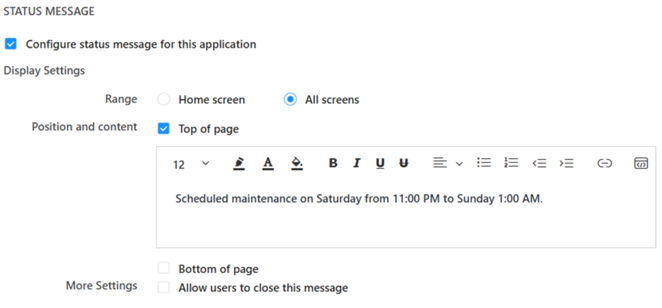
-
Type and format the content of your message.
The character limit is 5000.
-
You can switch to an HTML editor by clicking HTML Editor
 in the format toolbar. To switch back, click HTML Editor
in the format toolbar. To switch back, click HTML Editor  again.
again. -
When you are in the HTML Editor, the icon displays in blue rather than black.
-
-
To add a link:
-
In the format toolbar, click Insert Link
 in the toolbar.
in the toolbar. -
In the Insert Link dialog box, type the Text to Display.
-
Type or copy and paste the URL in the Address box.
-
Click OK.
-
-
To add an image:
-
In the format toolbar, click HTML Editor
 .
. -
Type the following code in the location to display the image, replacing Image Location and ##:
<p> <img src="https://Image Location"
style="width:##px;height:##px">
-
Switch back to the preview view by clicking HTML Editor
 again.
again.
Display a Footer
You can display a message in the header or in the footer, or you can display a separate message in the header and in the footer.
-
-
To display a message on the bottom of the screen, select the Bottom of Page check box. An editor displays.
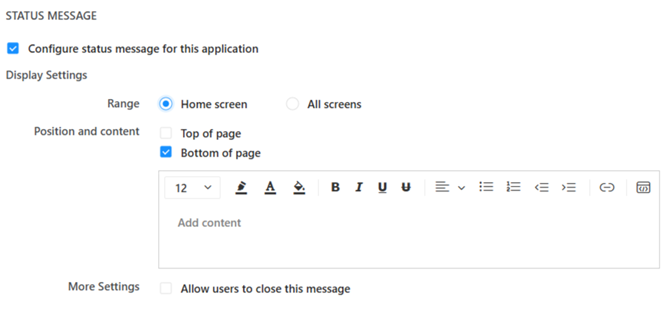
-
As with the header, type and format the content of your message. You can switch to the HTML editor, add a link, and add an image.
The character limit is 5000.
Allow Users to Close the Message
-
By default, users can close the message. If you want the message to remain onscreen, clear the Allow Users to Close this Message check box.
When users can close the message, the close button (X) displays in the upper right of the message.
Finish Creating Your Application
-
Continue to another element or, if you have completed customizing your application, click Save to return to the Applications list in Workstation.
View the Status Message
- In the Navigation pane, click Applications.
- Right-click the application and click Copy Link.
- Paste the link in your web browser or configure Library Mobile to connect to your environment and open the application.

