Strategy One
Adding Content as Favorites
Starting in Strategy One (November 2025), you can easily add content to a Favorites panel to quickly access your most-used objects. The Favorites panel provides personalized and intuitive navigation.
Favorites can include:
-
Agents
-
Cards
-
Dashboards
-
Datasets
-
Documents
-
Folders
-
Reports
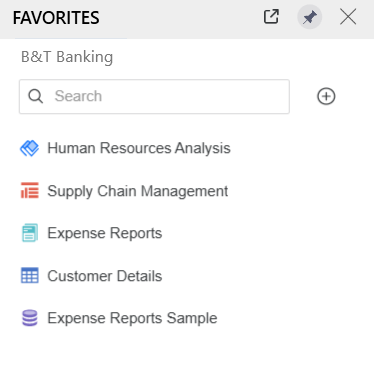
The Favorites panel shown above is for the B&T Banking environment. You can favorite content in any of your environments. The Favorites panel displays the content from the active environment. The Favorites panel shown below is from the Vega AI-enabled environment and displays bots and agents.
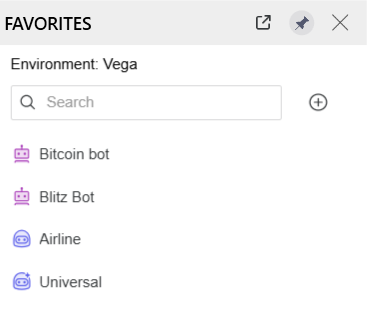
In the Favorites panel, double-click the object to open it. You can also:
Favorite Content
-
Open the Workstation window.
-
In smart mode, in the Navigation pane, click the type of content to add, such as Reports or Dashboards.
-
In folder mode, navigate to the folder when the content is saved. You can favorite a folder in this mode.
-
-
Do either of the following:
-
Drag the content object to the Favorites panel.
-
Right-click the content object and select Add to Favorites.
-
-
To re-arrange the order of the favorite, drag and drop an object to a new position in the Favorites panel.
Remove Content as a Favorite
-
In the Favorites panel, hover over the content object to remove and click the Remove from Favorites icon
 . The content is then removed from the Favorites panel.
. The content is then removed from the Favorites panel.

You can also right-click the object in the main Workstation window and select Remove from Favorites.
Group Favorites
-
In the Favorites panel, right-click the content object to group, point to Move to Group, and then select the group. To create a new group and move the object to it, select Create New Group. then type the name of the group.
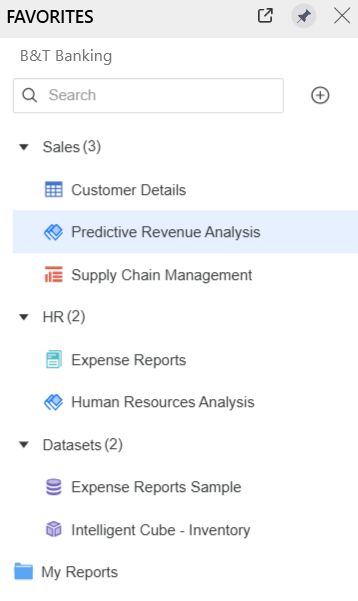
Change the Display of the Favorites Panel
The Favorites panel, by default, is pinned to the Workstation window for quick access. You can:
-
Open the Favorites panel in its own window. Click the Open in New Window icon
 . The new window offers:
. The new window offers: -
A comprehensive view of key information about each favorite such as project, owner, and location
-
Efficient sorting and filtering
-
Sharing the favorites among users by importing and exporting them
-
Move the Favorites window off the main Workstation window to use full screen display when dragging and dropping between the main Workstation window and the Favorites window
-
-
Unpin the panel so it floats. Click the Unpin icon
 . You can move the floating panel around the screen. The floating panel automatically hides when you are not using it.
. You can move the floating panel around the screen. The floating panel automatically hides when you are not using it. -
Re-display the un-pinned panel by clicking Favorites in the toolbar.
-
Re-pin the panel by clicking the Pin icon in the panel.
-
-
Close the panel by clicking X.
-
Re-display the panel by clicking Favorites in the toolbar. The panel opens in its last state (pinned or unpinned).
-
