Strategy ONE
Causing MicroStrategy Web to Return a Grid when Drilling on a Graph
The default behavior when you drill on a MicroStrategy graph report is to return a graph view of the drilled report. However, there may be instances when you want to change the default drilling behavior— for example, to make it easier to analyze the results.
In this customization scenario, you modify default drilling behavior so that when a user drills on the graph view of a report, the drilled-to report is automatically returned as a grid. You accomplish this by customizing the behavior of an existing event.
Before customization
Drilling a report in graph mode

After customization
Drilled report in grid mode
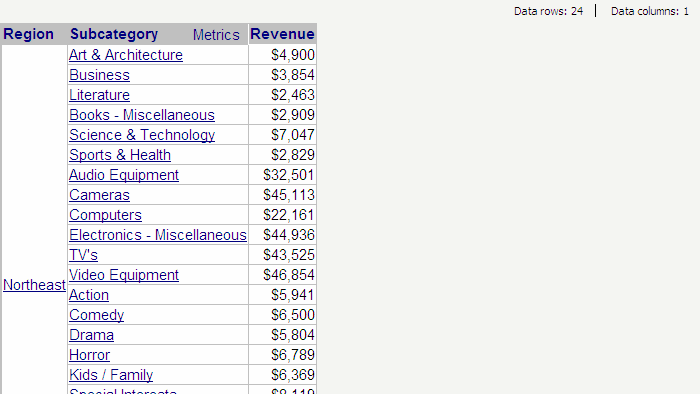
This customization can be accomplished using either of the following methods:
Deploying the plug-in provided with MicroStrategy SDK
MicroStrategy SDK provides a plug-in (ZIP file) that can simply be extracted to thepluginsfolder to view the customization in MicroStrategy Web. The following steps guide you in locating the plug-in and deploying it.
-
Access the plug-in: JSP version or ASP .NET version.
-
Extract the plug-in to the plugins subfolder inside the MicroStrategy Web installation folder.
-
Launch MicroStrategy Web to view the customization.
For specific settings that affect whether customization changes are applied automatically or require a restart of the Web server, see Applying customization changes to the application.
Using the Web Customization Editor to create a plug-in
MicroStrategy SDK provides a Web Customization Editor that can be used to create a customization plug-in. The following steps guide you in creating the plug-in and deploying it.
-
Click on MicroStrategy Web Configuration inside the Application Settings view to expand the hierarchical tree. The expanded list comprises the different settings that can be modified to perform customizations.
-
Click on Pages to expand the list of styles used in MicroStrategy Web.
-
Navigate to report (Report Execution)->Beans.
-
Click the frame bean to expand the child beans under it.
-
Right-click rb (Type=ReportBean) and select New Event Handler. This launches the Custom Event Handler Creation wizard.
-
Click Browse to select the source folder for the project.
-
Enter com.microstrategy.sdk.samples.events in the Package text field.
-
Enter CustomReportHandlerForGraphDrillOnly in the Name text field.
-
Select the radio button for Use Existing Event.
-
Click Next.
-
Click Finish. CustomReportHandlerForGraphDrillOnly.java opens in the editor. The sample, CustomReportHandlerForGraphDrillOnly.java, contains the entire code for this custom transform.
-
Save your changes.
-
Launch MicroStrategy Web to view the customization.
For specific settings that affect whether customization changes are applied automatically or require a restart of the Web server, see Applying customization changes to the application.
See Also
-
Page content and layout: Web beans and Web-components
-
Advanced customization topics: Customizing events
-
Using the Web Objects API: Report grid XML
