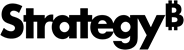Strategy ONE
Build and Deploy the Plugin and React Format Panel
This feature is available starting in MicroStrategy 2021 Update 3.
This topic details how to build and deploy the plugin and Format panel.
Build and Deploy the Plugin
To build the visualization, run the npm start or npm build command. This creates the visualization plugin in the destination folder (the path for which is defined under PATH_OF_PLUGINS in the .env file).
Add a New Attribute Flag
-
In the deployment location, there is folder named
WEB-INF. It contains metadata information about the plugin. By default, the React Format panel is disabled for dashboard visualizations. To enable the Format panel, add theuse-react-config="true"attribute insideWEB-INF\xml\config\visualizations.xmlin thevisualizationstag.Copy<visualizations>
<visualization-list name="ajax" show-in-web="true" view-mode="51">
<visualization attribute-minimum="1" use-react-config="true" desc="SampleViz" drop-zones="plugins.SampleViz.SampleVizDropZones" editor-model="plugins.SampleViz.SampleVizEditorModel" is-mojo="true" metric-minimum="1" scope="19" style-name="SampleViz" widget-type="7"/>
</visualization-list>
</visualizations> -
Restart the Tomcat sever.
Build and Deploy the Format Panel
The plugin doesn’t contain the React Format panel structure. You must build the Format panel and deploy it to the correct destination inside the plugin.
-
Run the
npm run build:formatcommand.The structure of the plugin appears as shown below.
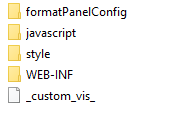
If you are using the Custom Visualization Tool version 2.2.3 and newer and you have initialized a custom visualization using the React Format panel, you can skip this step since you do not need to build the React Format panel separately. To build the visualization together with the React Format panel, you only need to run the following command:
Copynpm run build - If the plugin does not exist inside Tomcat, then you must restart Tomcat after copying it. Once the structure is updated, there is no need to restart Tomcat again.