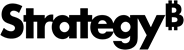Strategy ONE
Place Visualization in Relevant Section of the Visualization Gallery
-
Add properties to the
<visualization>tag inplugins\MyCustomViz\WEB-INF\xml\config\visualizations.xml.Property Default Value Description
categories "Custom" The section in which the visualization appears in the Gallery. This can be an array separated by commas. For example, Categories=”KPI,Custom” means the visualization appears in both the KPI and Custom sections. If this property is not set or is empty, the visualization appears in the Custom section by default. desc_id Empty string("") The ID of the visualization description string defined in the i18n message bundle.
Example: desc_id=”MyCustomViz.9”
summary_id Empty string("") The ID of the visualization summary string defined in he i18n message bundle.
Example: summary _id=”MyCustomViz.10”
use_case_id
Empty string("")
The ID of the visualization use case string defined in the i18n message bundle.
Example: use_case_id =”MyCustomViz.11”
requirements_id Empty string("") The ID of the visualization requirements string defined in the i18n message bundle.
Example: requirements_id ="MyCustomViz.12”
summary
Empty string("")
The default value of the visualization summary string which is overwritten by the i18n string fetched by "summary_id" if "summary_id" is set.
use_case Empty string("") The default value of the visualization use case (example) string which is overwritten by the i18n string fetched by "use_case_id" if "use_case_id" is set. requirements Empty string("") The default value of the visualization requirements string which is overwritten by the i18n string fetched by "requirements_id" if "requirements_id" is set. -
The
use-react-configoption can be used to initialize a visualization with the new React-Based Format Panel that was introduced in MicroStrategy 2021 Update 3.MicroStrategy Version Option Description
Prior to Custom Visualization Tool version 2.2.0 mstr-viz init MyCustomViz Initializes the visualization with the older Format panel style by default. Custom Visualization Tool version 2.2.3 and newer mstr-viz init MyCustomViz --use-react-config=true Initializes the visualization with the React-based Format panel. mstr-viz init MyCustomViz --use-react-config=false Initializes the visualization with the older Format panel style. mstr-viz init MyCustomViz Initializes the visualization with the React-based Format panel by default. -
If you set
--use-react-config=true, you can add the following extra properties to the<visualization>tag inplugins\MyCustomViz\WEB-INF\xml\config\visualizations.xml.Property Default Value Description
use_react_config
true
Determines whether the React-based Format panel is enabled.
When using
--use-react-config=falseor--use-react-config=true, you can also use thenpm run buildcommand to build the custom visualization.The
--use-react-config=trueoption automatically does the preparation work with SampleViz.zip. -
If you set
--use-react-config=true, a"format_panel_build_entry"appears in theMyCustomViz/config.jsconfig file. This entry is for building the new Format panel. Its default value is"./formatPanelConfig/config.js". This means you must useMyCustomViz/ formatPanelConfig/config.jsas the entry file to build the new Format panel. See React-Based Format Panel for more information.
Here is a code sample from a Gauge visualization to demonstrate the customization of this functionality.
<visualizations>
<visualization-list name="ajax"
show-in-web="true"
view-mode="51">
<visualization attribute-minimum="0"
metric-minimum="1"
categories="KPI"
desc="Gauge"
desc-id="Gauge.67"
drop-zones="plugins.Gauge.GaugeDropZones"
editor-model="plugins.Gauge.GaugeEditorModel"
is-mojo="true"
scope="19"
style-name="Gauge"
widget-type="7"
use-react-config="true"
summary="Measure key indicators progress to particular target"
summary-id="Gauge.68"
requirements="Uses 0+ ##attributes### and 1+ #metrics###"
requirements-id="Gauge.69"
use-case="Example: Compare number of delayed flights versus number of all flights"
use-case-id="Gauge.70" />
</visualization-list>
</visualizations>