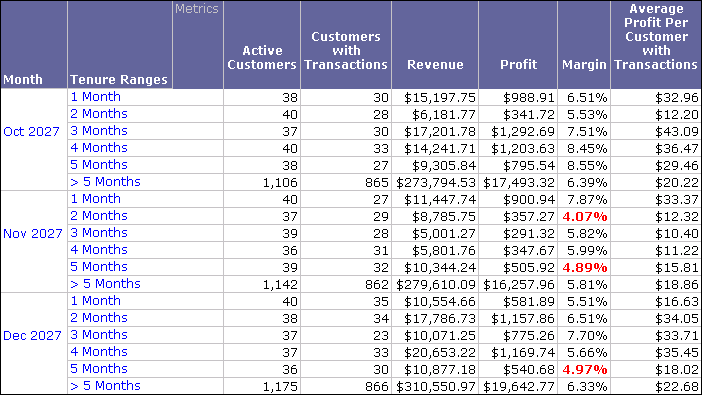MicroStrategy ONE
Example: Average profit per customer with transactions
In this example, a derived metric is created for the Customer Profitability - By Tenure report from the Customer Analysis Module in the MicroStrategy Analytics Modules. This report provides monthly trends in customer information based on tenure, as shown below.
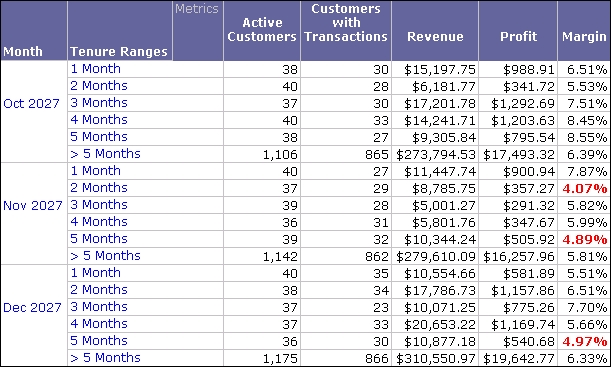
A derived metric is created to display the average profit generated per customer with transactions. The procedure below describes how to create and format this derived metric for the report shown above. For general instructions to create a derived metric, see Creating derived metrics.
Prerequisite
-
You need the Create Derived Metrics (MicroStrategy Developer) and/or the Web Create Derived Metrics and Derived Attributes (MicroStrategy Web) privileges. These privileges are part of OLAP Services.
To create an average profit per customer with transactions derived metric
-
In MicroStrategy Developer, log in to the Customer Analysis Module of the MicroStrategy BIDK.
-
Browse to the Customer Profitability - By Tenure report, right-click the report, and then select Run Report. A Choose from all elements of 'Quarter' prompt opens.
-
Keep the default prompt answer of 2027 Q4, and click Finish. The Customer Profitability - By Tenure report opens in Grid View.
-
From the Insert menu in the Report Editor, select New Metric. The Input Metric Formula dialog box opens.
-
In the Metric Name field, type Average Profit Per Customer with Transactions.
-
Drag-and-drop the Profit metric from the list of Report objects in the left pane to the metric definition area on the right.
-
Click the division sign (/) on the operators and functions toolbar. The division sign should be inserted to the right of the Profit metric.
-
Drag-and-drop the Customer with Transactions metric from the list of Report objects to the metric definition area on the right. It should be placed on the right side of the division sign (/).
-
Click Validate. A green check is displayed in the right-hand corner below the metric definition area, indicating the metric definition is valid.
-
Click OK to return to the report. The new metric column is displayed in the report.
-
To format the values of the new derived metric
The metric is included without any value formatting. Follow the steps below to format the metric values to be displayed with a currency format.
-
-
Right-click the Average Profit per Customer with Transactions derived metric, point to Formatting, and select Average Profit per Customer with Transactions Values. The Format Cells dialog box opens.
-
On the Number tab, from the Category pane, select Currency.
-
Keep all defaults for the Currency format and click OK. You are returned to the report, which is shown below.