MicroStrategy ONE
Creating smart metrics
Smart metrics are also referred to as smart subtotals.
A compound metric, at a high level, can be composed of multiple objects joined by arithmetic operators, such as Metric1/Metric2 or (Fact1 + Fact2)/Fact3. The subtotal of a compound metric can be calculated in different ways:
-
Calculate the sum of all parts of the compound metric, then calculate the compound metric. This formula is represented by Sum(Metric1)/Sum(Metric2).
-
Calculate the compound metric for each row of the report, and then roll up the data to the correct level. This formula is represented by Sum(Metric1/Metric2).
The first case uses smart subtotals, which calculate subtotals on the individual elements of a metric. For example, the Profit Margin metric is calculated as the Profit metric divided by the Revenue metric. The Profit Margin metric can be totaled as follows:
-
Add all the profit values together. Add all the revenue values together. Divide the two sums. This is a smart metric.
-
Divide each profit value by each revenue value. Sum up these ratios.
These different totals are both shown in the following report.
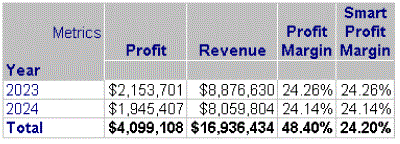
Notice that the totals for the two Profit Margin metrics are different. Profit Margin simply sums the Profit Margin column, adding 24.26% and 24.14% to arrive at 48.40%. Smart Profit Margin divides the Profit total by the Revenue total, calculating the correct percentage of 24.20%.
The smart metric setting is applied in the Metric Editor. To switch smart metrics on and off, use the Allow Smart Metric check box at the bottom of the Subtotals/Aggregation tab.
Prerequisites
Only compound metrics can be set as smart metrics. The formula of a compound metric is based on arithmetic operators and non-group functions. For more information, see Simple vs. compound metrics.
This procedure assumes you are already working with a metric in the Metric Editor. If you are not, do one of the following:
To create a smart metric
-
Select the Subtotals/Aggregation tab.
-
In the bottom left-hand corner, select Allow Smart Metric.
-
Click Save and Close to save the metric and close the Metric Editor.
