MicroStrategy ONE
Sorting and pivoting in Grid/Graphs in Flash Mode and Express Mode
In Flash Mode and Express Mode in MicroStrategy Web, users can sort and pivot data in a Grid/Graph displayed as a grid or as both a grid and a graph. A user can:
-
Sort data in ascending or descending order
-
Pivot data to change:
-
The relative position of a row or column
-
A row into a column
-
A column into a row
In Flash Mode, users sort or pivot data using a floating toolbar. This floating toolbar is displayed when a user hovers the cursor over the columns of a Grid/Graph, as shown in the image below.
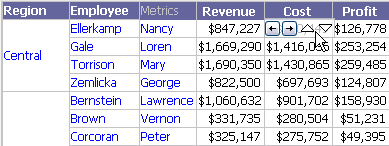
The ![]() icon in the toolbar sorts the data in ascending order, while the
icon in the toolbar sorts the data in ascending order, while the ![]() icon sorts in descending order. These arrows
icon sorts in descending order. These arrows ![]()
![]()
![]()
![]() pivot the data.
pivot the data.
In Express Mode, users sort or pivot data using a pop-up menu, as shown below:

For detailed instructions to sort and pivot, see the MicroStrategy Web Help.
Whether sorting/pivoting is enabled or disabled by default depends on the document template that the document was created with. For instructions, see Enabling interactive Grid/Graphs for MicroStrategy Web and Disabling sorting and pivoting for Grid/Graphs in Flash Mode and Express Mode. Disabling sorting and pivoting also disables drilling in Express Mode.
You can also enable additional interactive data manipulations to be performed in Flash Mode, such as filtering or grouping data in a grid. For more information, see Enabling filtering, drilling, grouping and moving objects for Grid/Graphs in Flash Mode.
