MicroStrategy ONE
Enabling filtering, drilling, and moving objects for Grid/Graphs in Flash Mode
In Flash Mode in MicroStrategy Web, a user can sort and pivot data on a Grid/Graph. You can enable a pop-up menu so that users can quickly access the additional data manipulations listed below:
-
Sorting data in a row or column
-
Sorting data using multiple conditions (advanced sorting)
-
Pivoting a row or column
-
Filtering data:
-
Based on the value of a metric
-
Based on a list of attribute elements
-
To include only the data for a selected attribute element
-
By excluding data for a selected attribute element
-
Clearing filtering conditions to display all data
-
Moving an attribute to the first row or the first column
The attribute is moved to the far left of the rows or the top of the columns on the Grid/Graph, the data is sorted by the attribute, and the row/column header cells are merged.
-
Adding or removing report objects to display in the Grid/Graph
Only objects in the Grid/Graph's dataset report can be added to the Grid/Graph.
-
Drilling within the Grid/Graph's dataset report
Drilling lets users view report data at levels other than that displayed in the Grid/Graph. A user can only drill to report objects within the dataset report that are not included in the Grid/Graph. If all objects within the dataset report are displayed in the Grid/Graph, no drilling options are displayed. For background information on drilling, see Drilling in Grid/Graphs.
-
Opening a linked report or document
A link is a connection in a document to another document or report. For background information on links and steps to add a link to a document, see Linking from Grid/Graphs in documents.
These manipulations are performed directly in Flash Mode and applied to Grid/Graphs displayed as grids or as both grids and graphs.
If this additional interactivity is enabled, MicroStrategy Web users can access a pop-up menu when they hover the cursor over a Grid/Graph in Flash Mode. The pop-up menu, shown below, displays the various data manipulation options.
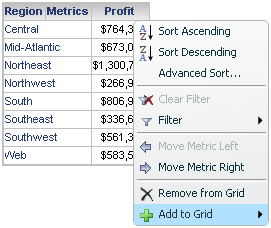
This pop-up menu is available in MicroStrategy Web only; you cannot access it in MicroStrategy Developer. For instructions on using it in MicroStrategy Web, see the MicroStrategy Web Help. However, you can use either MicroStrategy Developer or Web to enable and disable the pop-up menu for all the Grid/Graphs in a particular document. Whether sorting/pivoting and the pop-up menu are enabled or disabled by default depends on the document template that the document was created with.
To enable data manipulations for Grid/Graphs in Flash Mode
-
Open a document in the Document Editor. How?
-
From the Format menu, select Document Properties. The Document Properties dialog box opens.
-
Select the Document category on the left.
-
Select the Enable sorting and pivoting on grids in Express and Flash Modes check box.
-
Select the Enable additional interactivity on grids in Flash Mode check box.
This check box is available only if Enable sorting and pivoting on grids in Express and Flash Modes is selected. When Enable additional interactivity on grids in Flash Mode is selected, the pop-up menu replaces the sorting and pivoting toolbar in Flash Mode.
-
Click OK to return to the document.
