Strategy ONE
Enable Telemetry Logging for Intelligence Servers When Using High Throughput or Advanced Architecture
The Intelligence server telemetry logs are a source of data that Platform Analytics uses to analyze the performance and utilization of your MicroStrategy system. This telemetry logging can be enabled using either the Configuration wizard or Command Manager.
There are two different levels of statistics that can be enabled for logging, basic and advanced. The Configuration wizard can only configure basic statistics, while Command Manager can configure both.
Enable Statistics Using the Configuration Wizard
The MicroStrategy Configuration wizard allows you to enable basic statistic for all active projects in the metadata. If a new project is created after the Configuration wizard setup, you must enable basic statistics for that project using Command Manager.
Advanced statistics cannot be enabled using the Configuration wizard. Use Command Manger to enable advanced statistics
-
Launch the Configuration wizard from the Intelligence server machine and select Configure Intelligence Server.
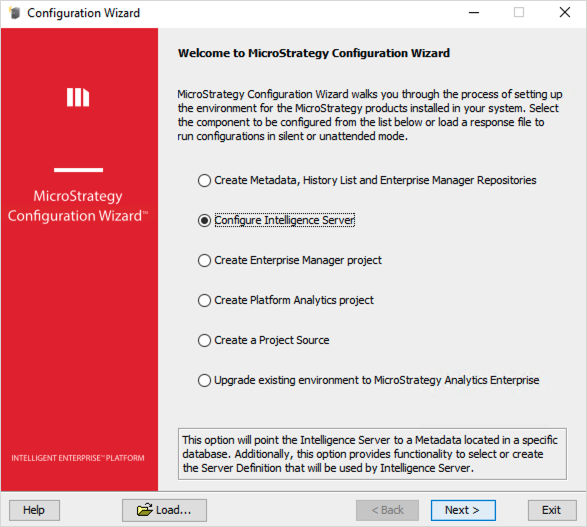
-
Follow the Configuration wizard instructions until you reach the Platform Analytics Configuration section and select Send Intelligence Server telemetry to Platform Analytics. Once this option is enabled for Platform Analytics, basic statistics are enabled by default and cannot be disabled using the Configuration wizard.
-
In Telemetry Server Address enter the following information
Telemetry Server Host: The Kafka server fully qualified domain name or IP address. The default is 127.0.0.1 if Platform Analytics is installed on same machine. If not, provide the Platform Analytics machine's IP address (Machine 4 in this example).
Telemetry Server Port: The Kafka server port number. The default is 9092.
Use
<host:port>format as shown below.
Enable Statistics Using Command Manager
Command Manager allows you to enable basic or advanced statistics logging on a project-by-project basis.
You must have the following privileges to enable statistics from Command Manager:
-
Use Command Manager
-
Configure server basic
Enable Basic Statistics
-
Launch Command Manager and connect to the Intelligence server in which you want to enabled statistics logging. Repeat steps 2-4 for each Intelligence server node in a cluster.
-
Execute the following command to configure the Intelligence server to send statistics logs to the MicroStrategy Telemetry server:
CopyALTER SERVER CONFIGURATION ENABLEMESSAGINGSERVICES TRUE CONFIGUREMESSAGINGSERVICES"bootstrap.servers:<Telemetry Node 1 IP>:<Port>,<Telemetry Node 2 IP>:<Port>,<Telemetry Node 3 IP>:<Port>/batch.num.messages:5000/queue.buffering.max.ms:2000";
-
To confirm the Intelligence server configuration is successfully applied, execute the following command:
CopyLIST PROPERTIES FOR SERVER CONFIGURATION; -
If you see
Telemetry Server enabled = TRUEandMessaging Services Configuration = bootstrap.servers:<IP:Port>in the output, the configuration is successful.
Enable Advanced Statistics
-
Execute the following command to enable each project in the environment to log a basic or advanced level of statistics. Make sure to replace the project name with the projects you want to monitor.
CopyALTER PASTATISTICS (BASICSTATS (ENABLED | DISABLED) [DETAILEDREPJOBS (TRUE | FALSE)] [DETAILEDDOCJOBS (TRUE | FALSE)] [JOBSQL (TRUE | FALSE)] [COLUMNSTABLES (TRUE | FALSE)] [MOBILECLIENTS (TRUE|FALSE) [MOBILEMANIPULATION (TRUE|FALSE)] [MOBILECLIENTLOCATION (TRUE|FALSE)]]) IN PROJECT "<PROJECT_NAME>"; -
To confirm the statistics logging level was successfully applied to the project, execute the following command:
CopyLIST [ALL] PROPERTIES FOR PASTATISTICS IN PROJECT "<project_name>";
-
If you are using more than one Intelligence server environment, repeat the above steps for all Intelligence server environments.
