Strategy ONE
Auto Metric
Instead of creating a metric using the Metric Editor, you can use Auto Metric that utilizes LLMs to create the metric. You can use this tool to assist in generating complex metric formulas by interpreting your business needs. Auto Metric not only enhances efficiency but also makes the Mosaic model design accessible to users with varying levels of technical expertise.
Create a Metric Using Auto Metric
-
Open Mosaic Studio and import data.
-
Click Create Metric. Auto Metric displays at the bottom of the center panel.
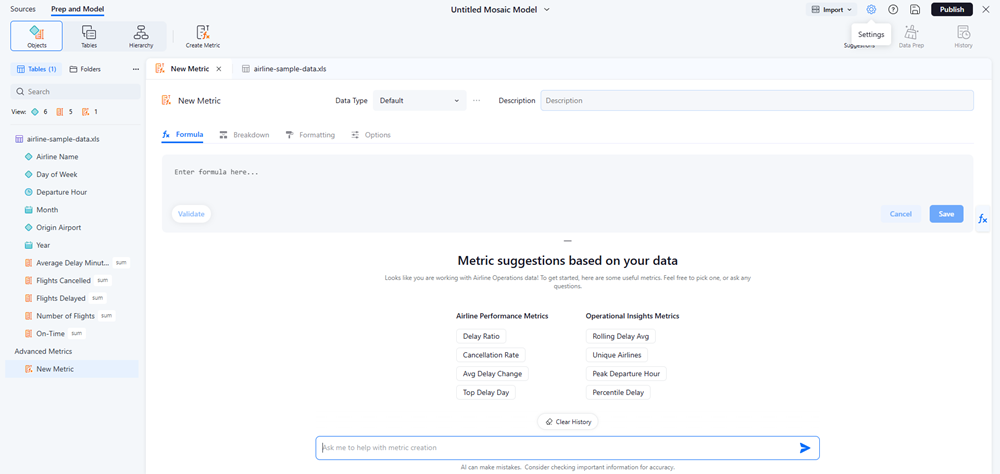
-
Click Suggestions to view and choose a metric suggestion or type a metric description and press
Enter.For example, type "create a metric Profit".
-
Review the formula, description, breakdown, and data formatting. If the proposed metric does not meet your needs, type a follow up message including generic metric related questions or questions specific to your metric. For example, "What's a level metric?" and "Add a level with Country.".
-
Once your metric meets your business needs, click Create.
The metric is created and displays in the Advanced Metric list in the left panel.
-
Click Save or Publish.
Examples of Supported Metrics and Responses
-
Simple function:
-
User message: "Create a metric Profit"
-
Returned formula:
[Revenue] - [Cost] -
Returned metric name: Profit
-
-
Aggregation metric with level and function parameters:
-
User message: "Count distinct on day date per call center"
-
Returned formula:
Count<Distinct=true>([Call Start Time]@Date){[Call Center]} -
Returned metric name: Distinct day count per call center
-
-
Pseudo code support for a complex metric:
-
User message: "Create a metric with case function: when cost < 200, then "low cost", when 200 < cost < 400, then "med cost", else "high cost""
-
Returned formula:
Case([Total Cost]<200,"low cost",[Total Cost]<=400,"med cost","high cost") -
Returned metric name: Cost Category
-
-
Metric with arithmetic calculations
-
User message: "A metric to show return on investment."
-
Returned formula:
(Profit/Cost)*100
-
-
Metrics using Strategy supported functions
-
User message: "What is the Average Order Value?"
-
Returned formula:
Revenue / count (Orders)
-
-
Metric supports metric level
-
User message: "Total Sales by Product Category, and ignoring Region or any other dimensions."
-
Returned formula:
sum(Sales) {[Product Category]}
-
-
Conditional metrics
-
User message: "A metric to assedss Revenue impact specifically generated from the "Holiday Sales" campaign."
-
Returned formula:
sum(Revenue) <[Campaign = 'Holiday Sales'];@2;->
-
-
Advanced metric support where some of the above supported metric types are combined
-
User message: "A metric measures the concentration of customers bought in electronics per state against the entire country for the year 2023, providing insights into regional market penetration versus national."
-
Returned formula:
count(Customers) {State} < Category = 'Electronics' AND YEar = 2023;@2;-> / count(Customers) {Country} < Category = 'Electronics' AND Year = 2023;@2;->
-
-
Auto Metric also supports generic metric related questions such as "What's a level metric?".
