Strategy One
Document Editor: Notes
If you arrived here from Workstation, see the Workstation Document Authoring Help.
The Notes panel displays the notes or comments added to a document, and allows you to add your own notes. Use this area to communicate with other users about the document. The notes can include details about the document, information on how it was created, reasons to use it, queries about the data displayed, a back-and-forth conversation about designing the document, or anything useful to you and other users. The document cache is not invalidated when notes are added or modified.
You can access the Notes panel by selecting Notes from the Tools menu.
The Notes panel contains:
- A display of all the notes that have been added to the document.
-
A text field to type new notes.
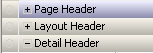
You must have the View Notes privilege to see any notes that have been added to the document.
You must have the Add Notes privilege to add new notes, but you do not need write access control on the document.
You must have the Edit Notes privilege to change existing notes.
To add a note to a document
- Open the document in Design Mode or Editable Mode.
- From the Tools menu, select Notes.
- In the bottom text field in the Notes panel, type the text of the note you want to add. You can type up to 1024 characters in each separate note, to a maximum of 65,535 characters for all the notes in the document.
- Click Submit.
To edit notes in a document
- Open the document in Design Mode or Editable Mode.
- From the Tools menu, select Notes.
- In the Notes panel, click Edit.
- In the top pane, type over the existing text or add new text.
- Click OK.
Related Topics
Document Editor: Dataset Objects
Document Editor: Document Structure
