Strategy One
Document Editor: Document Structure
If you arrived here from Workstation, see the Workstation Document Authoring Help.
You can quickly view each section in a document and examine the document's overall structure using the Document Structure panel. Each entry in the panel corresponds to an item in the Layout area on the right. You can select an object in the Layout area by selecting the name of the object in the Document Structure panel.
You can expand the name of a document section or panel stack in the Document Structure panel to display the name of each object in the document section or panel stack. For example, in the document represented in the image below, the panel stack Econ and Education contains two panels, Population and Economic Indicators. The document contains a text field (listed as Region) and image (listed as CompanyLogo), as well as two graphs, named Sales By Region and Commute.
You can access the Document Structure panel in Design Mode or Editable Mode by selecting Document Structure from the Tools menu.
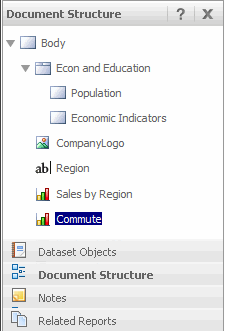
Related Topics
Document Editor: Dataset Objects
Document Editor: Related Reports
