Strategy One
Use Attribute Filters to Target Other Attribute Filters within a Chapter
If you create multiple filters on a chapter, you can determine whether the selections you make in one attribute filter affect the choices that appear for other attribute filters. You can define the following filtering behaviors:
- Attribute filters can affect other attribute filters below them.
- Attribute filters can affect other attribute filters that you target.
In both behaviors, you can define whether the filter forces the target to automatically update if you change selections.
Allow Attribute Filters to Affect Other Attribute Filters Below Them
-
Open the dashboard you want to modify.
- Select the chapter to filter.
- Click More
 at the top of the Filter panel.
at the top of the Filter panel. - Choose Target All Filters Below to allow selections in attribute filters to restrict the available selections in the attribute filters below. If necessary, rearrange your filters in the appropriate order first..
- If you use the Target All Filter Below option, you can rearrange the filters to change the filtering order. Drag filter header to a new location.
or
Choose Clear All Targets to remove previous restrictions on all attribute filters.
Allow an Attribute Filter to Affect Other Attribute Filters That You Target
-
Open the dashboard you want to modify.
- Select the chapter to filter.
- Click More
 next to the attribute filter you want to modify.
next to the attribute filter you want to modify. - Choose Select Targets. A pop-up menu appears with the remaining attribute filters in the Filter panel.
- Select the checkbox for each filter you want to target.
- Click Apply.
Force All Target Attribute Filters to Automatically Update When Selections Change
-
Open the dashboard you want to modify.
- Select the chapter to filter.
- Click More
 next to the attribute filter you want to modify.
next to the attribute filter you want to modify. - Choose Select Targets. A pop-up menu appears with the remaining attribute filters in the Filter panel.
-
Select the Update targets automatically checkbox.
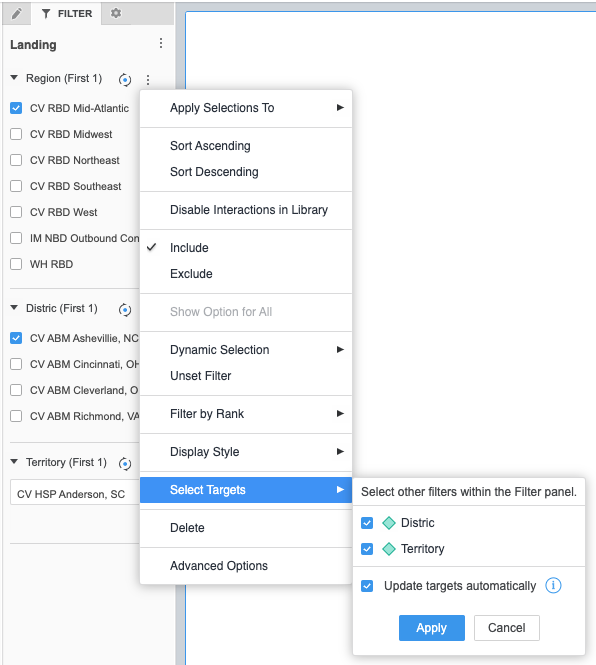
- Click Apply.
When you select Update Targets Automatically, the target attribute filter will automatically clear when you change selections in the parent. This is helpful when you are filtering hierarchies, such as Geography. This behavior forces you to make a new lower level selection of the hierarchy, such as State, when a higher level selection of the hierarchy, such as Region, is updated.
If a target attribute filter uses a default dynamic selection filter and the Update Target Automatically option is selected in the parent attribute filter, the dynamic filter will automatically reset and the dynamic default selection will apply. This results in the first or last N elements that belong to the new selection made in the parent to automatically select. This ensures you always have a valid selection in the hierarchy.
