Strategy One
Migrate Packages
This former preview feature, introduced in MicroStrategy 2021 Update 4, is out of the box starting in MicroStrategy 2021 Update 7.
Only an Administrators should be able to migrate packages into the target environment and/or projects. Other users should be able to request migrations. See Assign Privileges to Use Migrations for more information.
This topic outlines the following workflows:
Non-Administrator Workflow
- Open the Workstation window.
-
In the Navigation pane, click Migrations.
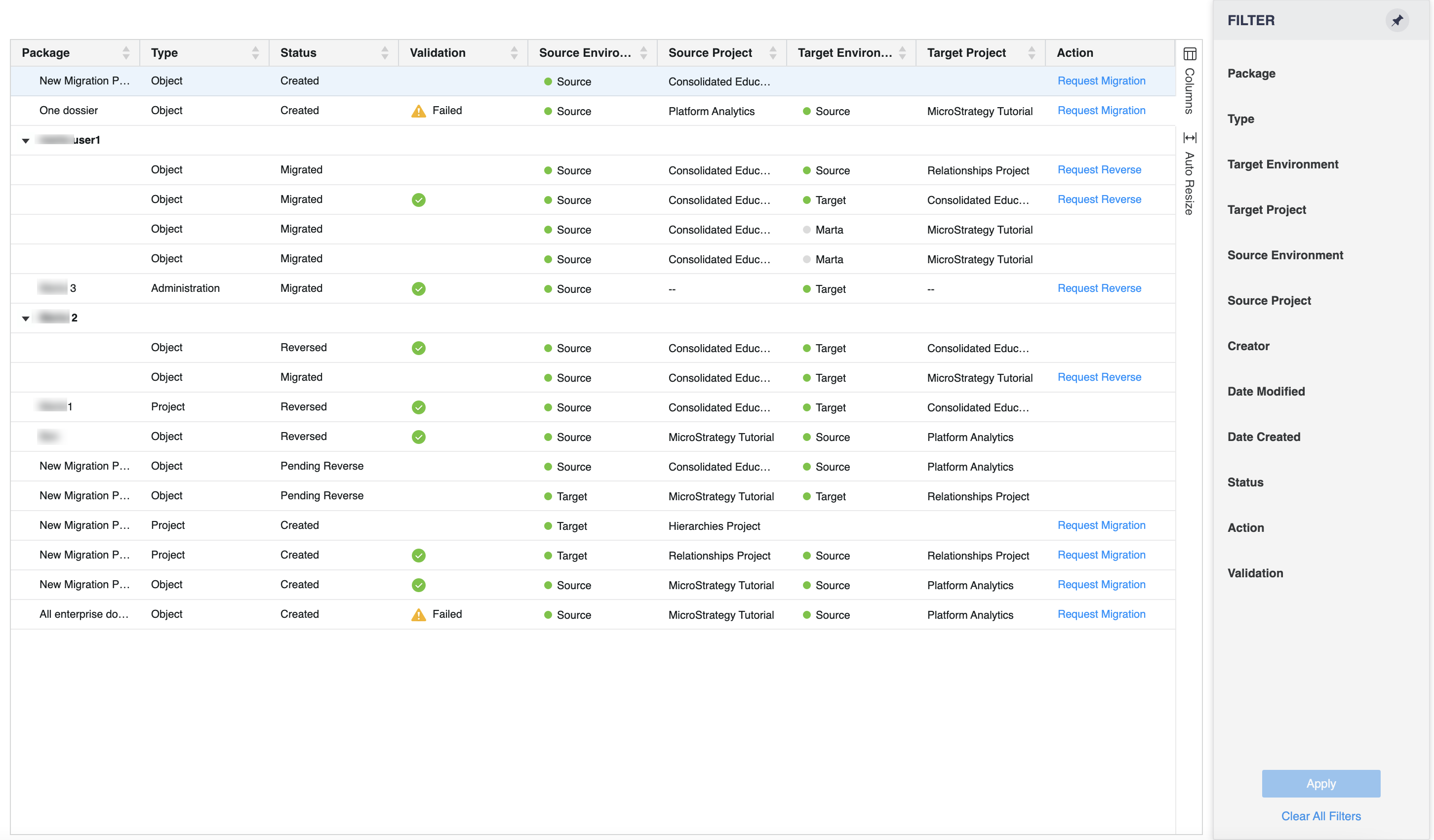
-
Select the package and click on Request Migration in the Action column.
-
Choose the target environment and project. You can only select connected environments. If you do not have access to the target environment or project, you can leave this selection empty and the Administrator can fill it out before proceeding with the migration.
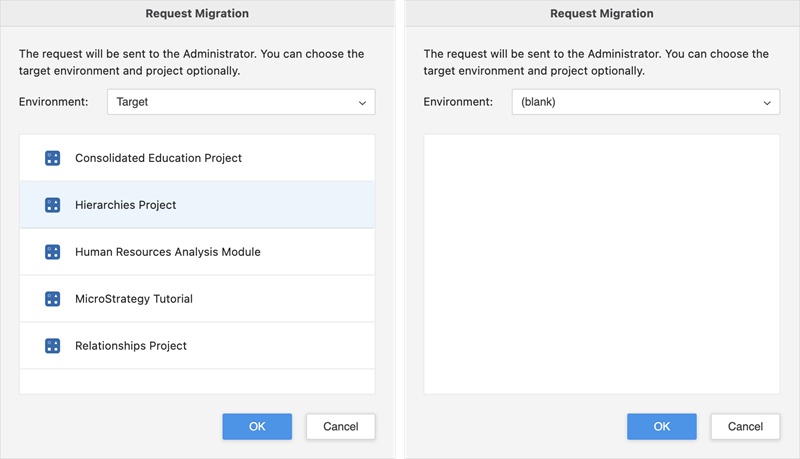
-
Click OK.
The package status changes to Pending Migration. Once your Administrator migrates your packages, the status changes to Migrated.
Administrator Workflow
- Open the Workstation window.
-
In the Navigation pane, click Migrations.
-
Select the package and in the Action column, choose Migrate. You can only migrate packages with a Created or Pending Migration status.
-
If the user did not provide a target environment and project, select the target environment and project when prompted and click OK.
-
Click OK.
Once the migration process is started, system automatically creates an undo package to enable reversal of the migration.
When the Keep Both action is selected for one of the objects in the package, the undo package may not be created and the migration may be irreversible.
