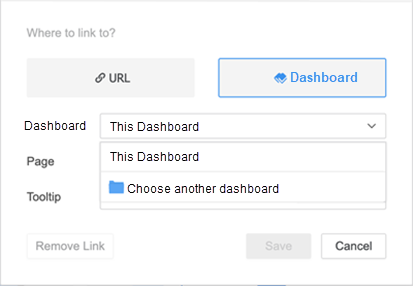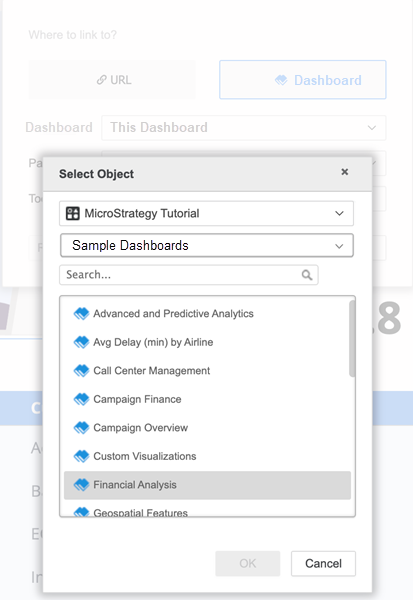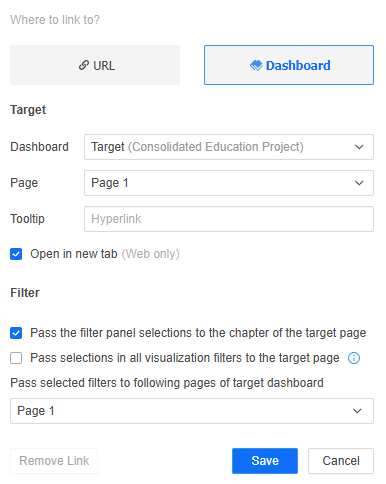Strategy One
Link a Text Field or Image to a Dashboard
Starting in Strategy One (August 2025), you can filter additional pages in the target dashboard, not just the one initially opened in the link. The target page displays when you use the link, but the selected pages are also filtered. This helps pass the filter context to other pages.
Starting in MicroStrategy ONE (September 2024), you can create links to a dashboard in a different project and specify the filter options.
Starting in MicroStrategy ONE Update 11, you can link a text field or image to a dashboard in a different project.
You can link a text field or image to another dashboard. You can pass filter selections or prompt answers if the dashboard is in the same project:
Review KB484398: Limitations for using contextual linking in dashboards.
Link to a Dashboard in the Same Project
-
Right-click the text field or image you want to link to and choose Create Link.
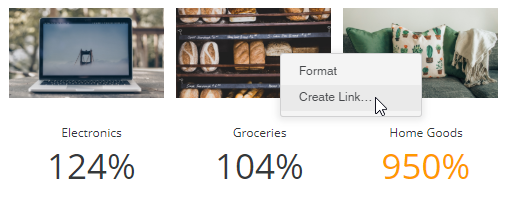
-
Click Dashboard.
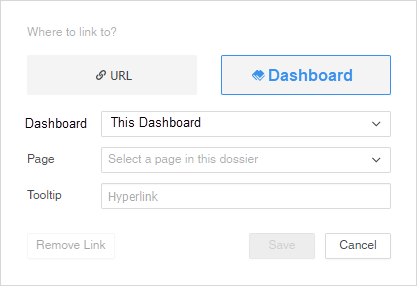
-
In the Dashboard drop-down list, select Choose another dashboard. Navigate to and select the dashboard to target. Click OK.
-
From the Page drop-down list, choose a page of the dashboard to target. All visualizations in the target page are filtered according to the Filter options you define below.
- In Tooltip, enter a description for your tooltip. The tooltip displays when you hover over the source text field or image. Users click the text field or image to open the target page.
- If you do not want to display the link in the tooltip, do not type anything into the Tooltip box. Users still access the link by clicking the source text field or image.
- Select whether to Open in new tab. The target opens in a new window Strategy Web and Library.
These Filter options are not mutually exclusive. You can select and clear any combination of them, including clearing all the check boxes, which means that nothing is passed to the target.
- To pass the filter panel conditions to the target page, select Pass the filter panel selections to the chapter of the target page check box.
- To pass the visualization (in-canvas) filter conditions to the target page, select the Pass selections in all visualizations filter to the target page check box.
The attributes and metrics used in the Filter Panel, and in visualization (in-canvas) filters for both the source dashboard and target dashboard must be the same, or must match filter names. For more information, see KB483883: Best practices for contextual linking in dashboards.
Complete the Contextual Link
- The target dashboard opens on the page selected in the Page drop-down list. That page is filtered according to the Filter options you selected above. Starting in Strategy One (August 2025), you can filter additional pages in the target dashboard, not just the one initially selected. From the Pass selected filters to following pages of target dashboard drop-down list, select the check boxes for any additional pages to filter.
- You can select a chapter to filter all its pages. Any pages added to this chapter in the target dashboard after you create the link will be filtered.
- To filter all the pages in the dashboard, select All. Any pages added to the target dashboard after you create the link will be filtered.
- If all of the Filter options are cleared, this list is unavailable, since no filter conditions are passed.
- If the target dashboard contains prompts, the prompts are listed, as shown below. For steps to select how to answer each prompt, see Define How to Answer Each Prompt.
- Click Save.
- Save the dashboard.
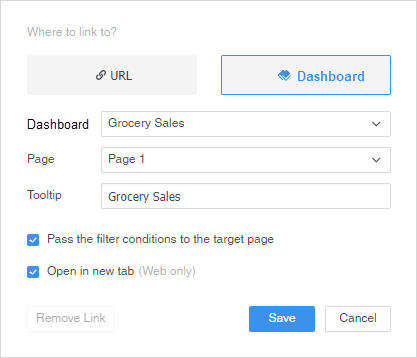
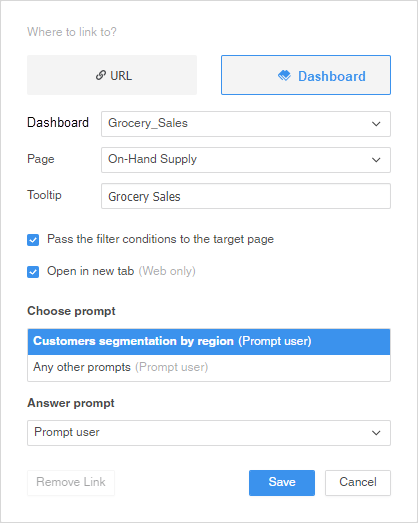
Link to a Dashboard in a Different Project
You cannot define prompt answers when you link to a dashboard in a different project. Prior to MicroStrategy ONE (September 2024), you cannot define filter options when you link to a dashboard in a different project.
-
Right-click the text field or image you want to link to and choose Create Link.
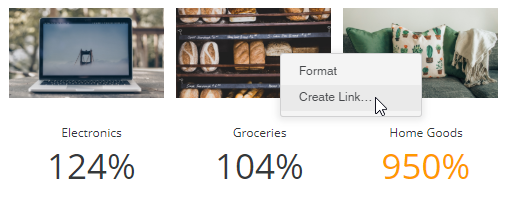
-
Click Dashboard.
- Expand the Dashboard drop-down list and click Choose another dashboard.
- In the project drop-down list, choose the project that contains the target dashboard.
- Navigate to and choose the target dashboard and click OK.
- In Tooltip, enter a description for your tooltip. The tooltip displays when you hover over the source text field or image. Users click the text field or image to open the target page.
- If you do not want to display the link in the tooltip, do not type anything into the Tooltip box. Users still access the link by clicking the source text field or image.
- Starting in MicroStrategy ONE (September 2024), to pass the filter panel conditions to the target page, select the Pass the filter conditions to the target page check box.
- Starting in MicroStrategy ONE (September 2024), to pass the visualization (in-canvas) filter conditions to the target page, select the Pass selections in all visualizations filter to the target page check box.
- The target dashboard opens on the page selected in the Page drop-down list. That page is filtered according to the Filter options you selected above. Starting in Strategy One (August 2025), you can filter additional pages in the target dashboard, not just the one initially selected. From the Pass selected filters to following pages of target dashboard drop-down list, select the check boxes for any additional pages to filter.
- You can select a chapter to filter all its pages.
- To filter all the pages in the dashboard, select All. Any pages added to the target dashboard after you create the link will be filtered.
- If all of the Filter options are cleared, this list is unavailable, since no filter conditions are passed.
- Click Save.
- Save the dashboard.