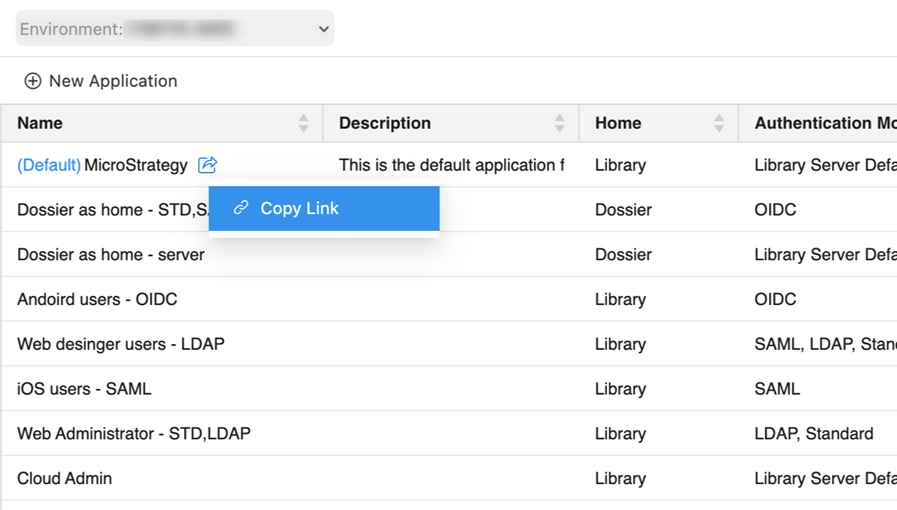Strategy One
Customize Application Components
With custom applications, organizations can design and create unique viewing experiences for different groups of users. Use the Application editor in Strategy Workstation to easily update the following elements to brand and customize based on specific requirements.
You can customize which components (features and icons) display on the interface. Click the toggle to disable (hide) a component. As you make changes, use the Preview on the right side of the screen to view updates. Switch between Tablet, Phone, and Web views as needed.
Customize Application Components
-
Open the Workstation window in Navigation pane in smart mode.
-
In the Navigation pane, click Applications.
-
In the left pane, click Components.
-
You can Disable Toolbar, so that the toolbar across the top of the interface does not display.
-
The sidebar is also disabled. The sidebar and toolbar components become unavailable and are disabled.
-
Disabling the toolbar also prevents users from switching to other applications.
-
-
You can Collapse the Toolbar by Default. When the application opens, the toolbar does not display but a user can expand it.
If the application uses a dashboard as the home screen, the toolbar usually collapses automatically.
-
Click toggles to enable or disable components depending on your application requirements.
-
Starting in MicroStrategy 2021 Update 12, you can select whether specific panels can be pinned or docked in Library Web. By default, panels are collapsed. To allow pinning and docking for a panel, click Settings
 for the component and select the Pin and Open This Panel By Default check box.
for the component and select the Pin and Open This Panel By Default check box. You can allow pinning and docking for these panels:
-
Sidebar
-
Table of Contents
-
Filter
-
Comments
-
Auto Answers
If the toolbar is collapsed by default, these options do not take effect.
For more information on troubleshooting, see Customize Application Components.
Library Window (Home) Components
-
-
Expand Sidebar to view, enable, and disable the components that display on the navigation sidebar displayed on the left of the Library window.
-
Starting in Strategy One (July 2025), you can display or hide Favorites in the sidebar. Users can add their most frequently used dashboards, documents, reports, and agents as Favorites to allow quick access to the objects.
Beginning in Strategy One (September 2025), enhanced bots are available out of the box and have been renamed to agents to reflect the improvements and advancements.
-
For details on the 2.0 enhancements, see Agent Enhancements.
-
-
Starting in Strategy One (July 2025), you can display or hide Recents in the sidebar. The 50 most recently-visited dashboards, documents, reports, and agents display in the Recents section, providing quick access without explicitly adding them to Library or marking them as Favorites. Recents improve efficiency by providing contextual navigation based on the user's actual usage patterns rather than their explicitly stated preferences. They're particularly valuable for returning to in-progress work or continuing recent activities.
-
Starting in Strategy One (July 2025), you can display or hide Snapshots in the sidebar. Expand Snapshots to display or hide Favorites for snapshots.
-
When dashboard or report execution takes too long in Library, you can run the execution in the background to create a snapshot. You can continue to work in your application while the snapshot is executed. A notification displays when the snapshot execution completes. Open the snapshot from the notification or from Snapshots in the sidebar in Library.
-
Snapshots include those created for dashboard, document, and report subscriptions.
-
-
Starting in Strategy One (September 2025), you can display or hide Bookmarks in the sidebar. Expand Bookmarks to display or hide Favorites for bookmarks.
-
Dashboard, document, and report bookmarks are included in this component, so you do not need to remember which object or type of object your bookmark is.
-
A bookmark is a personal view of a dashboard, document, or report. It includes every change that you made to the object since you opened it, such as filtering, pivoting, sorting, and selecting prompt answers.
-
- Starting in MicroStrategy 2021 Update 12, you can display or hide Content Discovery in the sidebar. Content discovery allows users to browse folders and access content. Starting in Strategy One (July 2025), Content Discovery is now called Browse Folders.
-
You can determine how the Library content (dashboards, reports, and so on) displays. By default, tiles are shown, but a user can display it in a list instead. To make changes, expand Layout.
-
You can change the default layout to a list. Hover your cursor over List and click Set as Default.
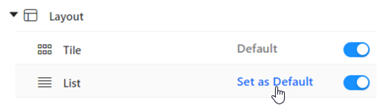
-
You can disable one of the layout views. Only one of the layout views can be disabled at a time.
-
-
When a user accesses Library for the first time, a set of windows opens explains the basics of Library. If a user wants to review this tour later, they can access it from the Account menu. You can disable the tour from showing in the Mobile Account menu for this application. Expand Account and disable Take a Tour.
Dashboard Window Components
-
Expand the Table of Contents component to hide any of these components of the Table of Contents panel:
-
The Header, which displays the dashboard name and the Pin icon, which allows users to keep the panel open (pinned)
-
The Content Info section, which includes the cover image, content author, update date, and the Add to Favorites icon
-
The Chapter/Page Name section, which displays the dashboard’s chapters and pages
-
-
You can pin (dock) the Table of Contents panel when the dashboard is viewed in Library and in Presentation Mode in Workstation. Beginning in Strategy One (December 2025), this setting can be overwritten at the dashboard level. Click Settings
 for the Table of Contents component and select the Pin and Open This Panel by Default check box.
for the Table of Contents component and select the Pin and Open This Panel by Default check box. -
Starting in MicroStrategy 2021 Update 12, you can display the Filter icon and panel on the left or right side in Library Web and Mobile. Click Settings
 for the Filter component and click the location. You can also pin (dock) the Filter panel when the dashboard is viewed in Library and in Presentation Mode in Workstation. Beginning in Strategy One (December 2025), this setting can be overwritten at the dashboard level. Select or clear the Pin and Open This Panel by Default check box.
for the Filter component and click the location. You can also pin (dock) the Filter panel when the dashboard is viewed in Library and in Presentation Mode in Workstation. Beginning in Strategy One (December 2025), this setting can be overwritten at the dashboard level. Select or clear the Pin and Open This Panel by Default check box. 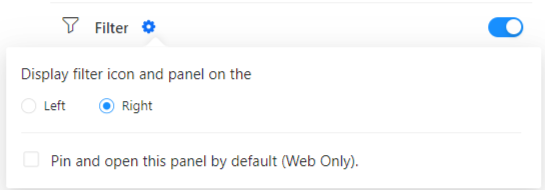
-
The Filter Summary is the area below the dashboard toolbar that displays the chapter filter selections. Click Settings
 for the Filter Summary component to:
for the Filter Summary component to:-
Allow end users to show and hide it
-
Hide it when the chapter filter has no selections, that is, the chapter is not filtered
-
-
Starting in Strategy One (March 2025), you can enable and disable dashboard subscriptions in the Share menu of the application's dashboard. Expand Share and enable or disable Subscribe.
-
Starting in Strategy One (March 2025), users can subscribe to snapshots to share dashboard hyperlinks for a point in time with defined users and user groups. You can hide this feature in the Share menu of the application's dashboards. Expand Share and disable Subscribe to Snapshot.
-
Starting in Strategy One (September 2025), you can enable and disable Auto Summary, which allows AI-generated summaries of entire dashboard pages using auto narratives.
Agent Window Components
Starting in Strategy One (September 2025), bots are called agents.
-
Starting in MicroStrategy ONE Update 12, you can customize how the agent window looks. For steps, see Share Agents.
Content Info Components
-
Customize the information that displays when you click the Info icon
 in Library. The example below shows most of the available information:
in Library. The example below shows most of the available information: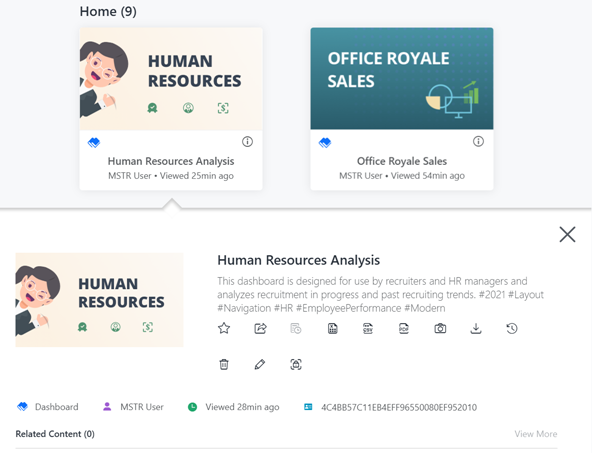
-
If you disable the Info Window, the Info icon does not display and you cannot access the information window.
Finish Creating Your Application
-
Continue to another element or, if you have completed customizing your application, click Save to return to the Applications list in Workstation.
View the Components in Your Application
- In the Navigation pane, click Applications.
- Right-click the application and click Copy Link.
- Paste the link in your web browser or configure Library Mobile to connect to your environment and open the application.