Strategy ONE
Create a Bot with New Data
Beginning in Strategy One (March 2025), bots have been enhanced to improve responses and the bot creation process. For more information on the enhancements, see Strategy One (March 2025) Enhancements.
-
You can continue to create bots, as well as edit and use bots created in previous versions. For an introduction, see Auto Bots: Customized Stand-Alone Bots (prior to March 2025).
-
To enable the new bots, contact Strategy support. For an introduction to the new bots, see Auto Bots: Customized Stand-Alone Bots. For steps to create a new bot, see Create a Bot.
MicroStrategy ONE (September 2024) adds support for multiple datasets in bots.
Starting in MicroStrategy ONE Update 12, you can create bots with a single dataset. Only in-memory OLAP and MTDI cube datasets are supported.
Use the steps below to create a bot based on new data that you add to Strategy. Use this option if existing datasets do not contain the required data. The data should contain all the information that the bot needs to answer the questions it will be asked. If existing reports and datasets meet your needs, you can Create a Bot with Existing Data instead.
You can also add more datasets (new or existing) once the bot is built. For more information, see Advanced Data Preparation.
Prerequisites
Ensure that you have the correct privileges, as outlined in Prerequisites
Use New Data to Create a Bot
- Choose Create New
 > Bot. The New Bot window opens.
> Bot. The New Bot window opens. - If you have access to multiple projects, from the Create Bot In drop-down list, select the project to create the bot in.
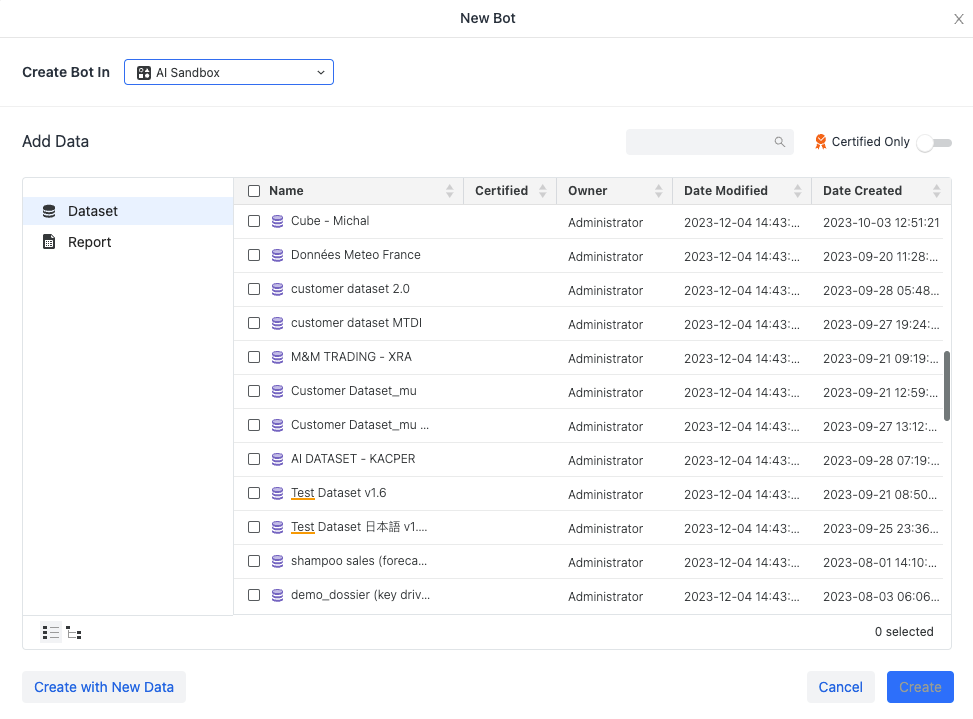
- Click Create with New Data in the bottom left corner.
- In the New Dataset window, select from the different data sources that are available in the Data Catalog, grouped into the following:
- General: Upload new data from locations such as Clipboard, Data from URL, File from Disk, Import Existing Dataset, Public Data, or Sample Files.
- Database Sources: Upload new data from database sources enabled by your platform Administrator.
- Services: Upload data from data sources enabled by your platform Administrator. These data sources are from other services such as Dropbox, Google Drive, Financial Force, Salesforce, and others.
- If necessary, click Prepare Data to clean or modify your data, as described below. If your data is ready, click Create to create your bot with the new data.
Add Data
You can select multiple datasets from multiple data sources. For more information on importing data in general, see Import Data.
For steps to continue creating the bot, see Customize Your Bot.
Prepare the Data
- Use the Preview Dialog to improve the quality of your data structure. For example, you can delete a table so it is not included in the bot, define a data column as an attribute or a metric, and generate additional geographical data.
-
Use data wrangling to explore your data to evaluate its quality and usability, and then improve the data. For example, you can remove white space, delete duplicate rows or cells, find and replace data, and concatenate columns.
- Click Wrangle.
- Use the Data Wrangling Dialog to improve the data quality.
- Click Apply.
-
To add or remove tables, click Add/Edit Tables. You are returned to the New Dataset window to Add Data, as described above.
- On the Preview window, click Finish to create the bot with the new data.
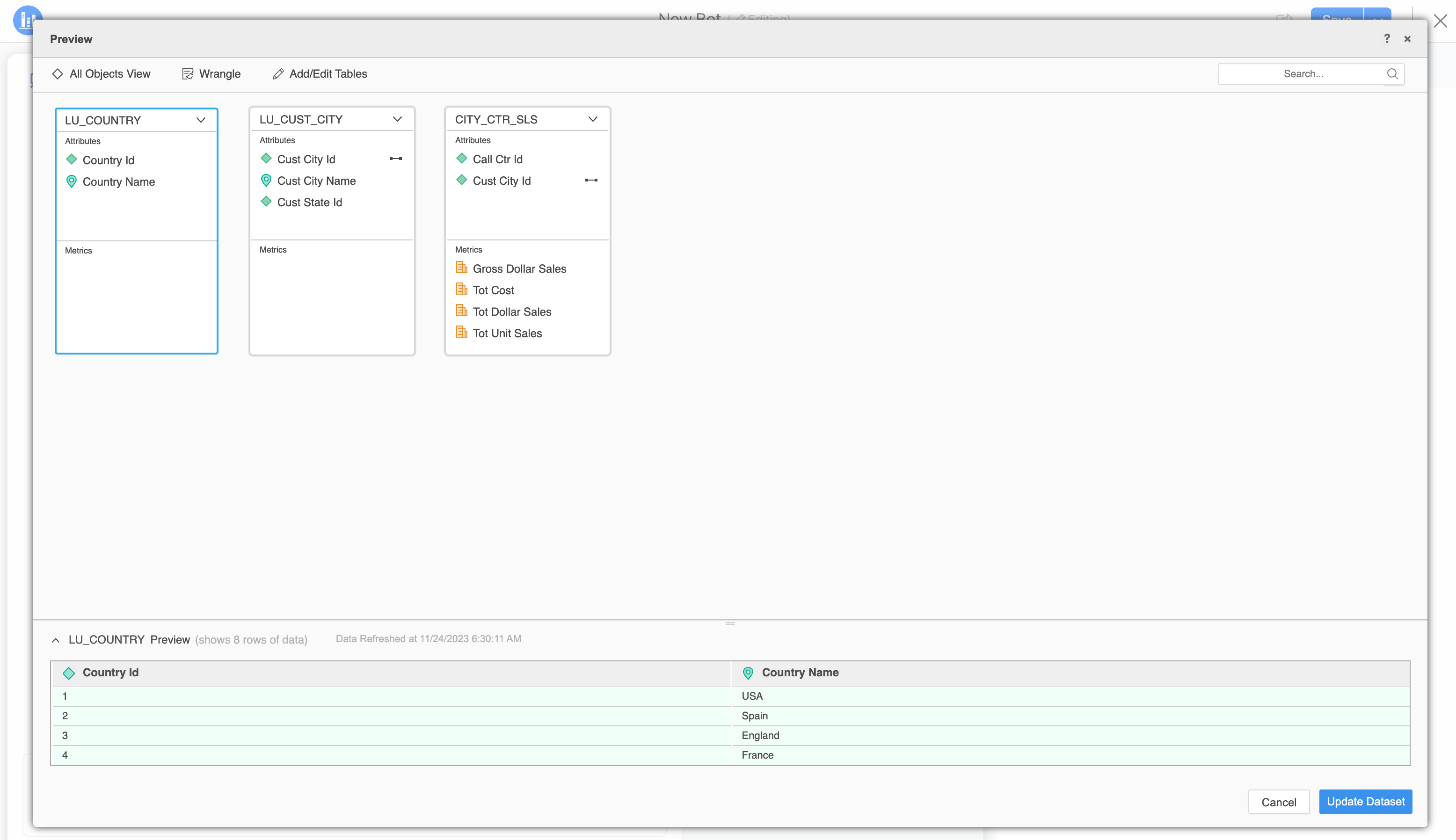
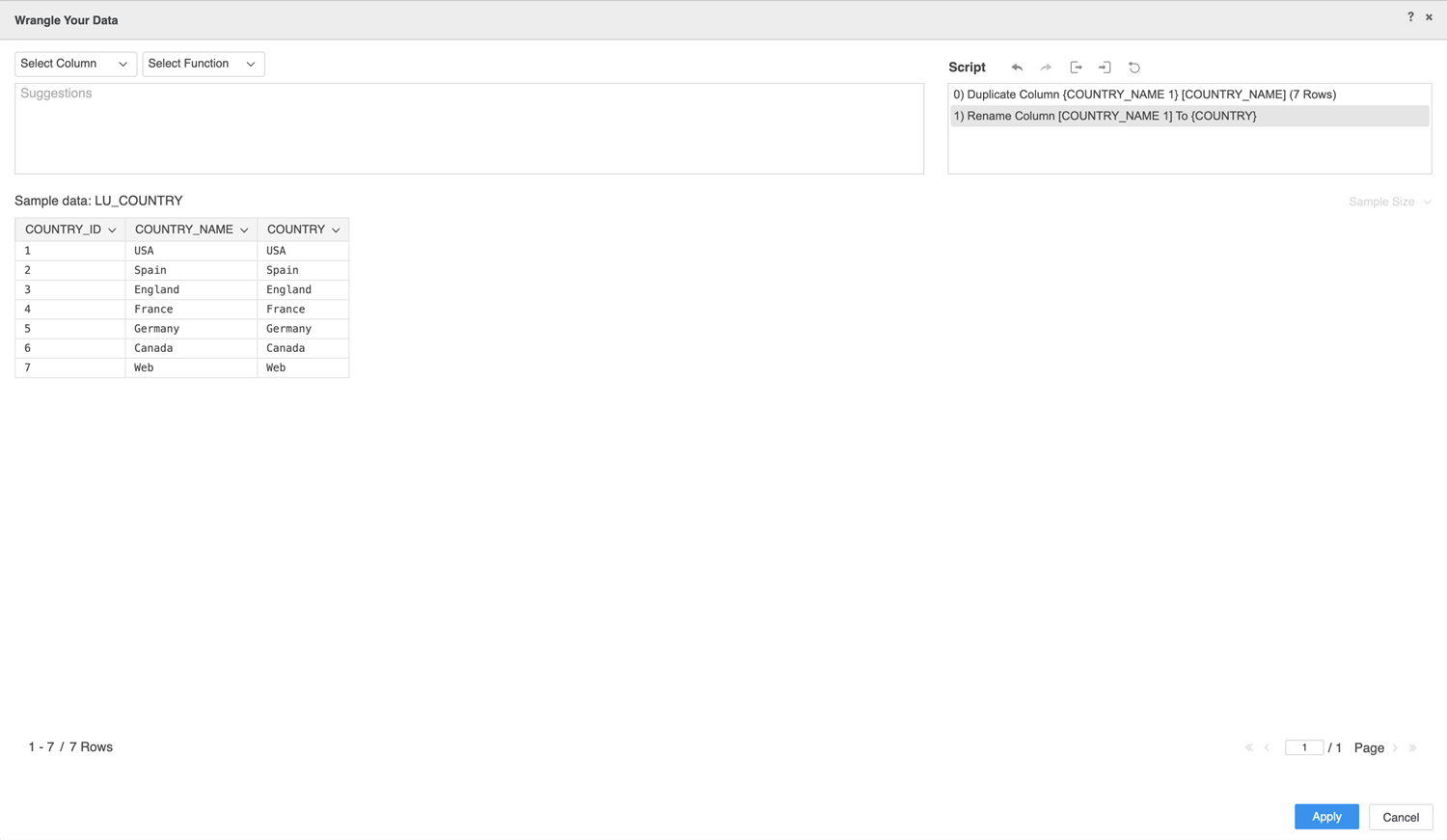
For steps to continue creating the bot, see Customize Your Bot.
