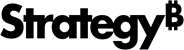Strategy ONE
Add Contextual Dashboard Links
In addition to dynamic URL links, you can add contextual dashboard links to your card header or image widget of the card body for enhanced analysis. This allows your users to hover over a keyword on a website and jump directly to a Strategy dashboard automatically filtered to the keyword on the card. That way, they can stay within the context of the card, while viewing more information in the linked dashboards.
Check out the video below to learn more!
- Drag your keyword attribute onto your card template.
-
Click Add a link in the card header.
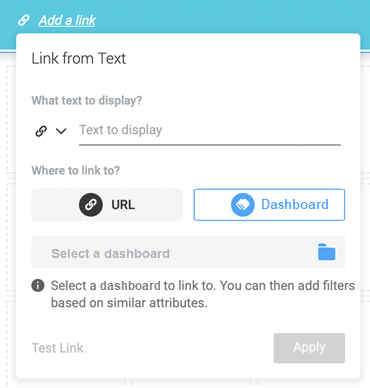
- Enter the text you want to display on your card.
-
Choose Dashboard.
Want to link to a URL? Click here!
- Click the drop-down arrow to select an icon to represent your link.
-
Browse to the location of your dashboard within the connected environment.
You must have VIEW access to the dashboard to select it.
- Select a page in the dashboard. The contextual dashboard link opens to this page.
- Use the Filter dashboard toggle to either enable or disable the passing of filter conditions to the target page.
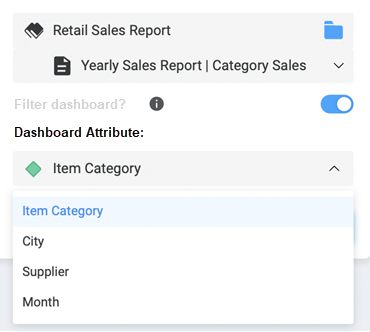
-
Use the drop-down to match the card attribute with the target dashboard filter attribute.
How does a dashboard filter work?The attribute to be filtered must be added to the dashboard filter panel for the target page.
The keyword attribute for the card is matched with an attribute in the dashboard. This data is automatically filtered when the link is clicked on. Relevant data is then displayed.
To pass the card’s keyword attribute as a filter to the dashboard, the desired keyword form must be selected as a title of the card.
- Click Test Link to open the URL.
- Click Apply.