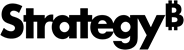Strategy ONE
Change the Default Password
The following lists the different ways to change the default password of the MSTR user, how to change the default password for remote access via Guacamole or VNC, and how to change your Strategy Web and Web Admin passwords.
Change Your Strategy Web Default Password
- Open Strategy Web.
-
In the upper-right of any page, click your user name and select Preferences from the drop-down.
- In User Preferences, select Change Password.
- In Old password, enter your existing password.
- In New password, enter your new password.
- In New password verification, retype the new password.
- Click Change Password.
For steps to change another user's password, see How to Change a User's Password.
Change the Default Password of the MSTR User on a Linux Server
- Log into your Linux machine as the MSTR user.
- In the console, enter passwd.
- Enter the current password for the MSTR user.
- Enter the new password and press Enter.
-
Retype the new password and press Enter. A message appears indicating the password is successfully changed.
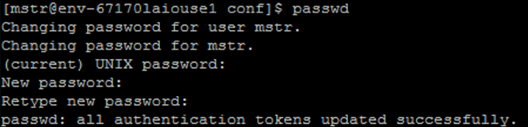
Change the Default Password of the MSTR User in MySQL via Command Line
-
Log in to the MySQL database using command line.

-
Enter the following command to change your password:
CopySET PASSWORD FOR 'mstr'@'%' = PASSWORD('newpassword'); -
Press Enter. A message appears indicating the new password is set.

Change the Default Password of the MSTR User from a Windows Developer Instance
- Log into the Windows machine as the MSTR user.
- Open Computer Management.
- Navigate to Local Users and Groups > Users.
- Right-click the mstr user and select Set Password.
- Enter the new password.
- Retype the new password.
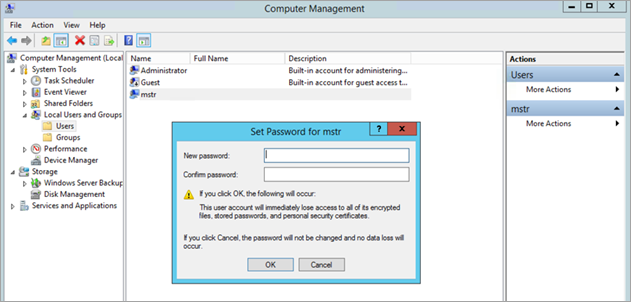
- Click OK.
Change the Default Password for Remote Access
For Guacamole
- Log in to your Linux machine.
-
In the console, navigate to the guacamole folder using the following command:
Copycd /opt/guacamole/ -
Open the user-mapping.xml file using the following command:
Copyvim user-mapping.xml -
Locate <param name="password> and enter your new password.
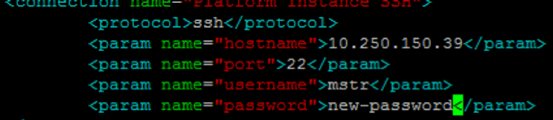
For VNC
- Log in to your Linux machine.
- In the console, enter vncpasswd.
- Next to Password, enter your new password.
- Next to Verify, retype the new password.
Change Your Strategy Web Admin Password
- Log in to your Linux machine.
-
In the console, navigate to the Tomcat directory using the following command:
Copycd /opt/apache/tomcat/latest/conf -
Open the tomcat-users.xml file using the following command:
Copyvim tomcat-users.xml -
Locate <user password=""> and enter your new password.

-
Restart Tomcat using the following command:
Copyservice mstr tomcatrestart