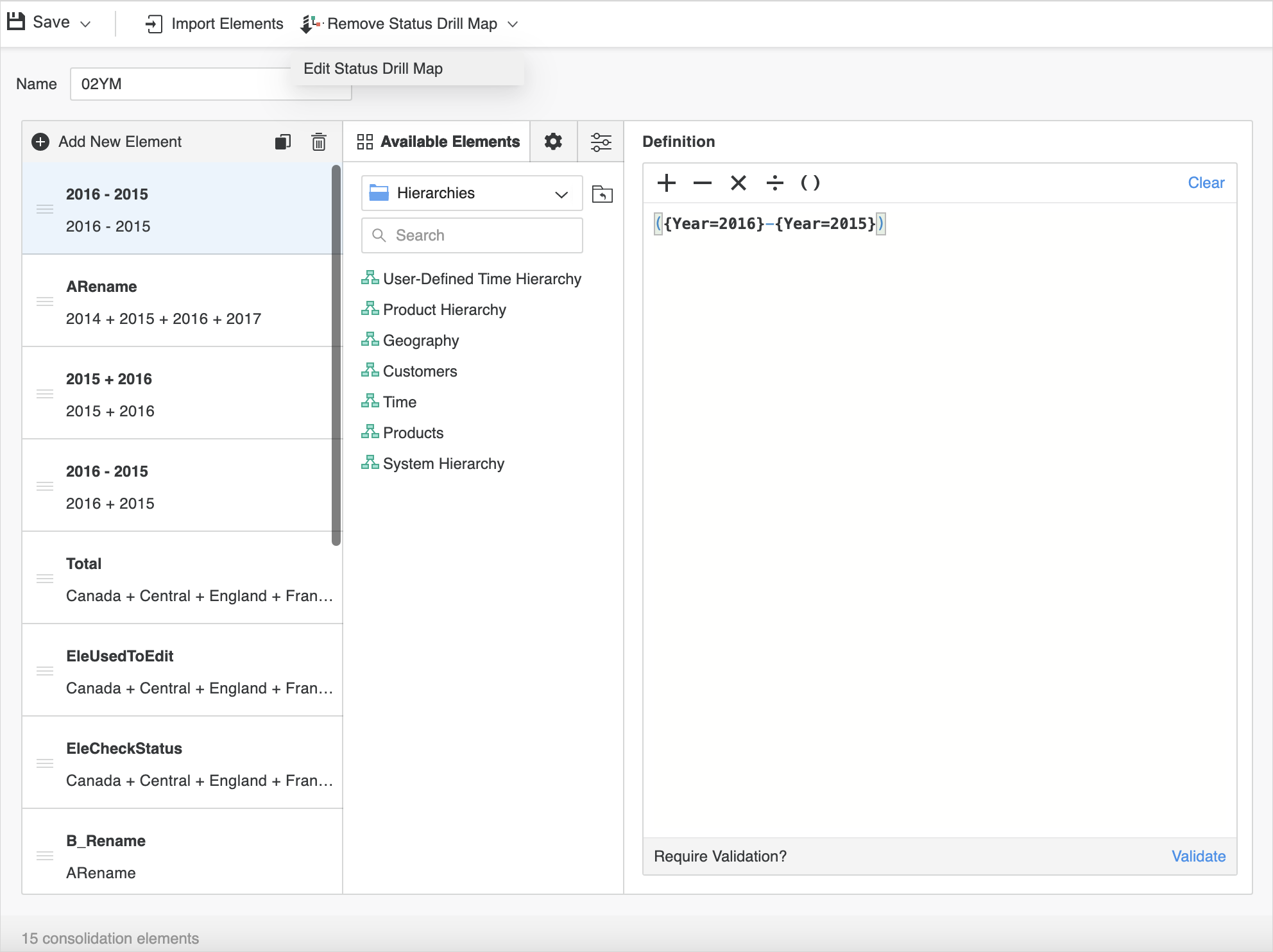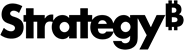Strategy One
Create and Edit Consolidations
Starting in Strategy One (October 2025), optionally enter a description of your change when saving a consolidation.
Starting in MicroStrategy 2021 Update 2, you can create or edit standalone consolidations for a project. Consolidations allow you to group attribute elements in new ways without changing the metadata and warehouse definitions. You can use consolidations just like regular attributes.
The Consolidation Editor used in this procedure uses the Modeling service infrastructure. Make sure the service is properly configured and running before creating standalone consolidations.
Create Consolidations
- Open the Workstation window.
- Choose File > New Consolidation.
- Select the environment and project where you want to create your consolidation.
- Click Add New Element to create a new consolidation element.
-
The Consolidation Editor contains the following sections:
- The left pane contains an element list that includes the consolidation element you add.
- The Definition pane on the right allows you to define the elements.
- The center pane contains the Elements, Format, and Options tabs. The Elements tab includes an object browser to browse and select the attribute elements to define a consolidation element.
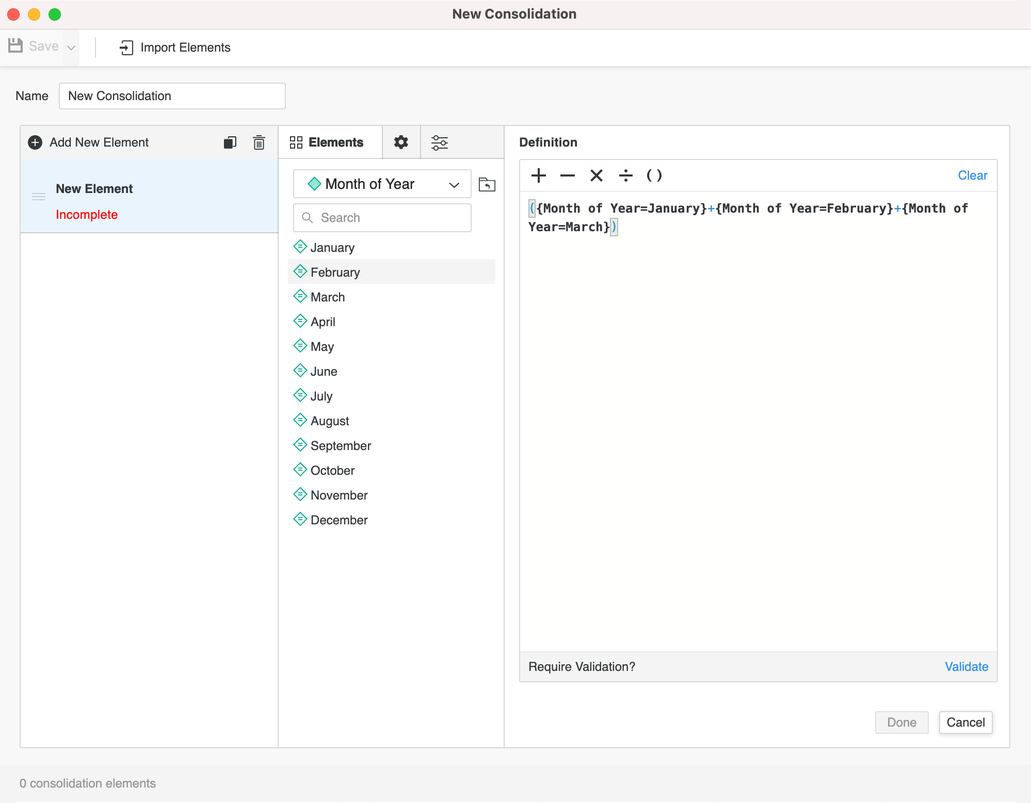
- Click and define New Element by dragging attribute elements from the object browser on the Elements tab or other consolidation elements from the element list into the Definition pane. You can also type an expression directly in the Definition pane. Click Validate once the definition is complete.
- Click Import Elements to import elements from other consolidations within the same project.
- Double-click elements to rename them.
- Delete or duplicate elements using the icon in the top right of the element list.
- Drag the elements to rearrange them.
- Set element format and subtotal options. You can also select multiple elements and set their properties in bulk.
- Click Save.
-
Starting in Strategy One (October 2025), optionally type a description in User Comments and click OK.
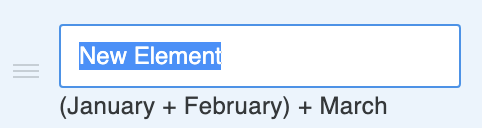
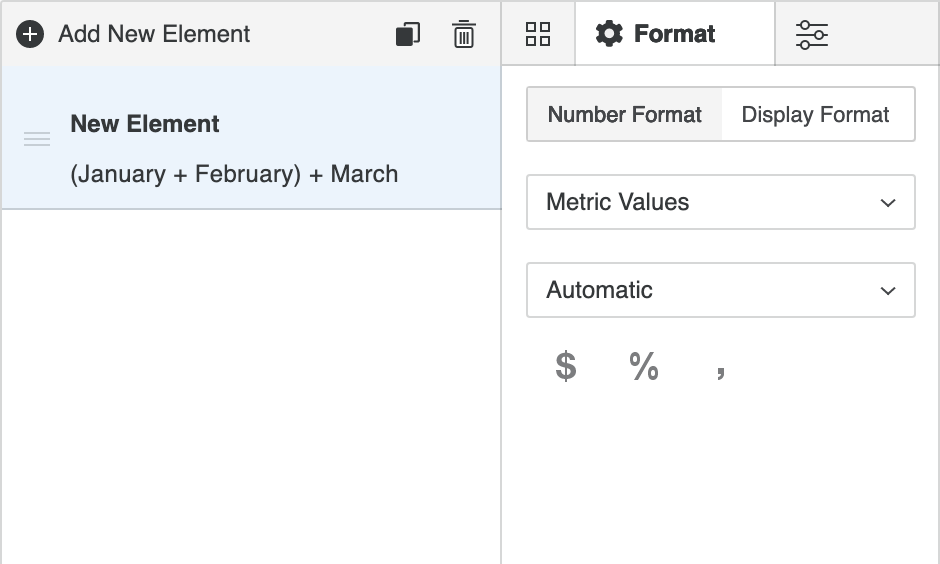
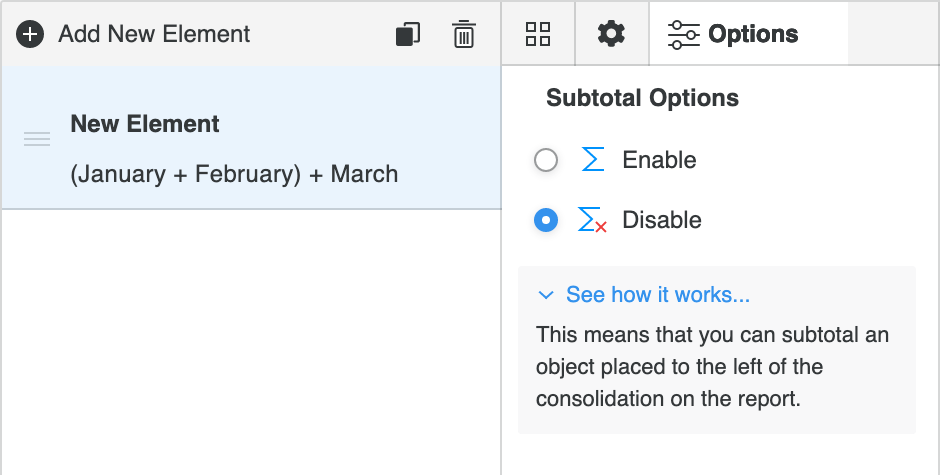
Edit Consolidations
- Open the Workstation window.
- In the Navigation pane, click Projects and browse to the location of the consolidation you want to edit.
- Right-click the consolidation and choose Edit.
Associate a Drill Map with a Consolidation
Starting in MicroStrategy 2021 Update 6, you can associate a new or existing drill map with a consolidation.
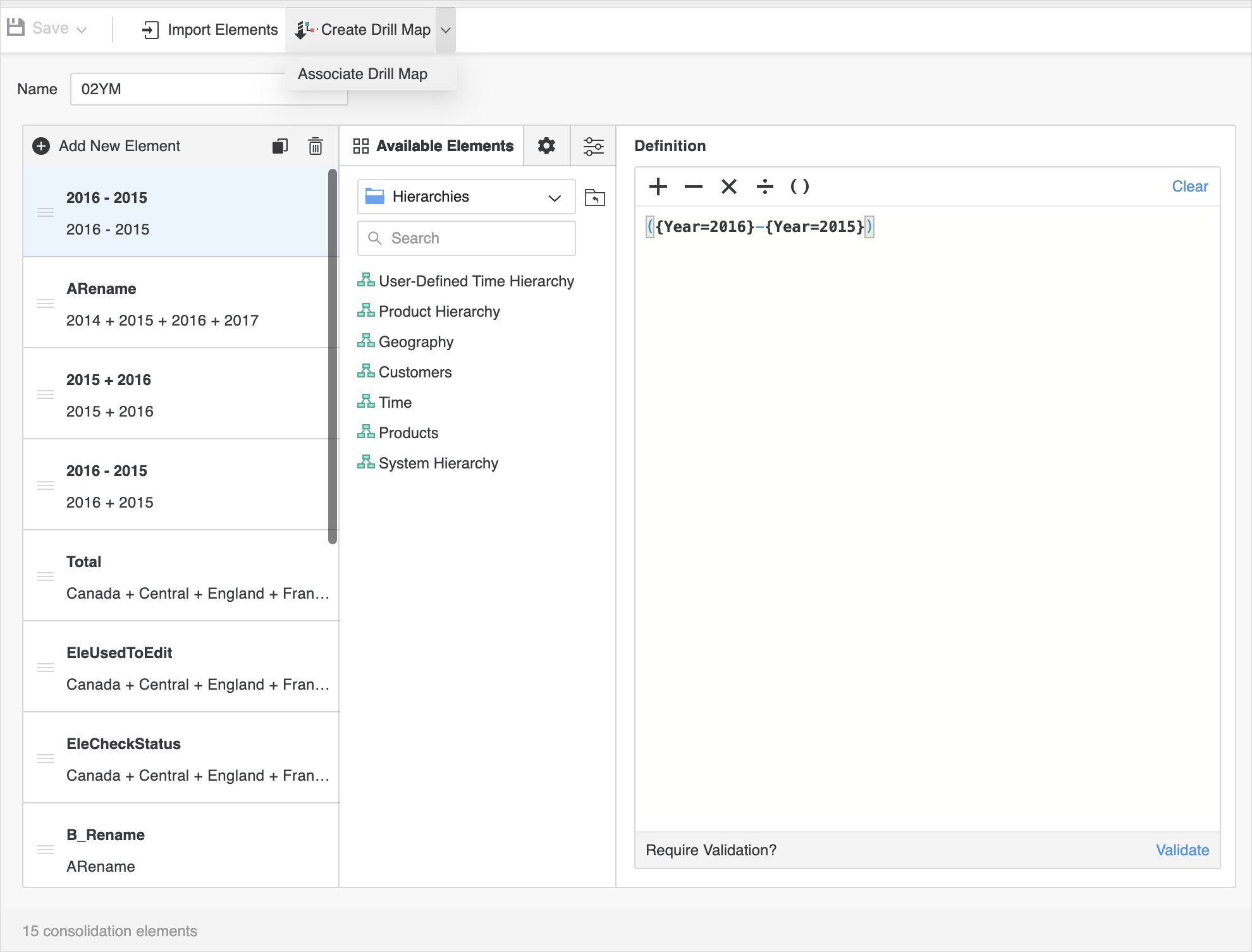
Create a Drill Map and Associate it with the Current Consolidation
-
Click Create Drill Map.
-
Edit the drill map and save it.
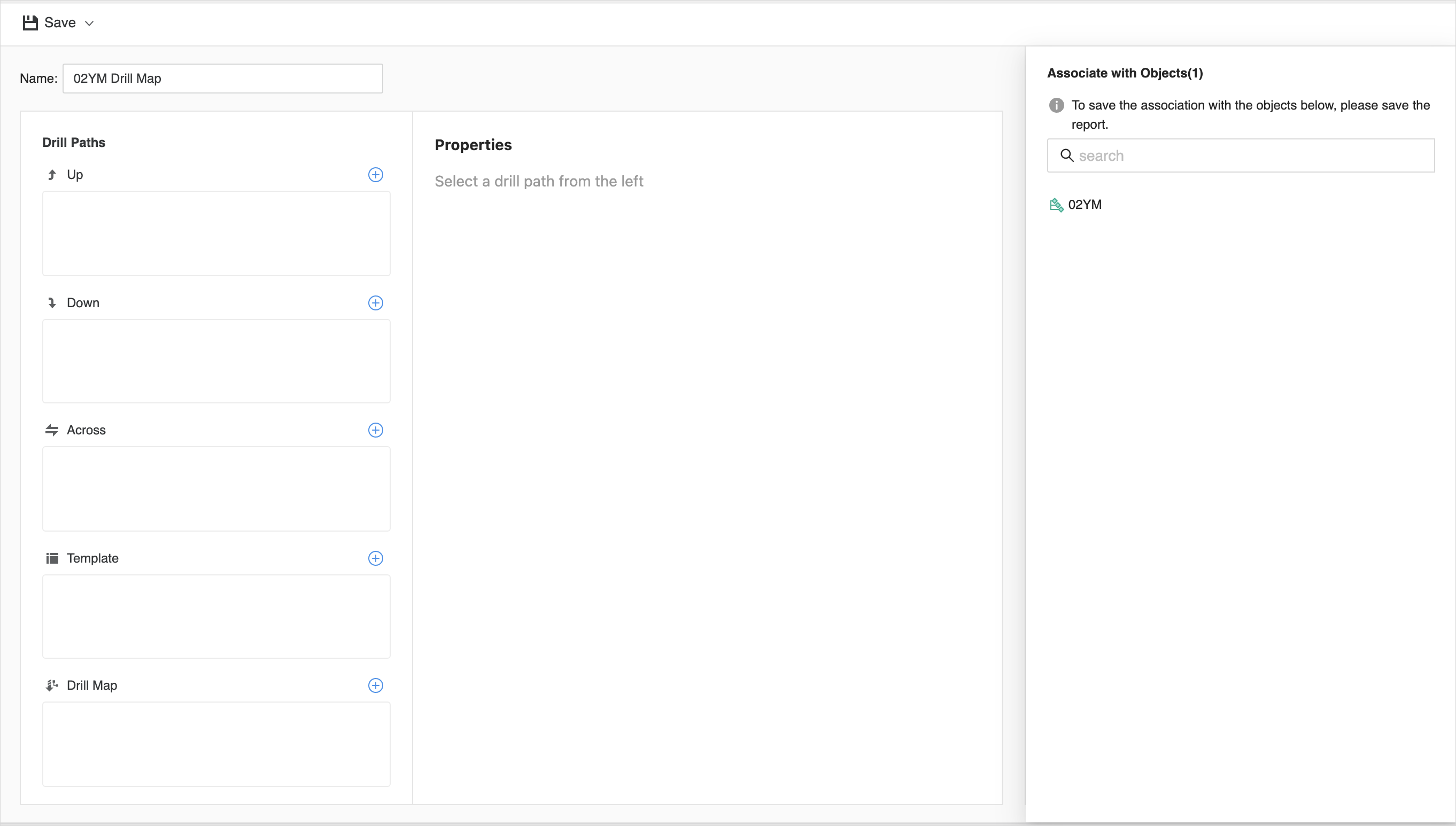
Associate an Existing Drill Map
-
Next to Create Drill Map, click the drop-down and choose Associate Drill Map.
-
Navigate to the target path and select an existing drill map.
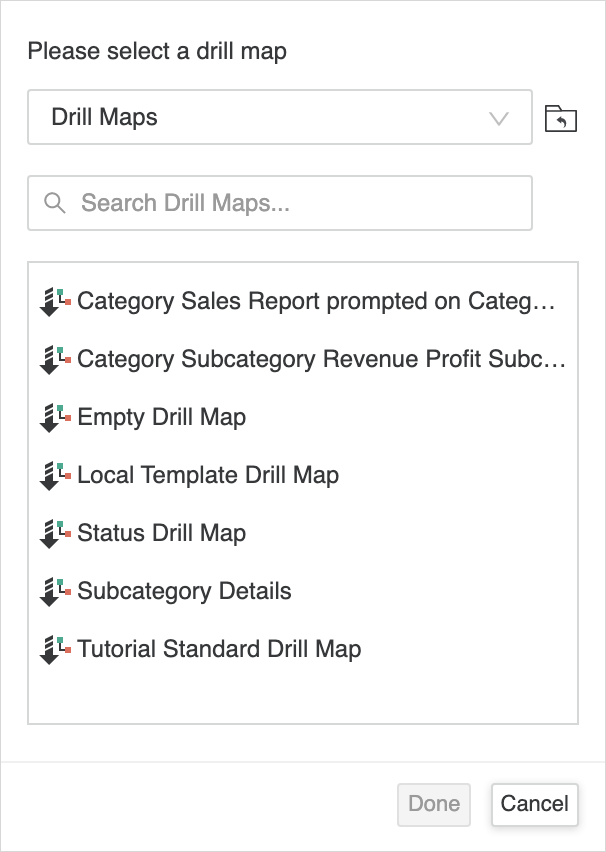
Remove or Edit an Associated Drill Map
-
After associating, click Remove Drill Map to remove the relationship.
-
Next to Remove Status Drill Map, click the drop-down and choose Edit Drill Map to edit the associated drill map.