MicroStrategy ONE
Displaying rounded corners on panel stacks (Flash Mode only)
Before you begin
You should be familiar with the different parts of a panel stack. See Defining the parts of a panel stack for detailed descriptions.
A panel stack can have rounded corners instead of square, right-angle corners. Rounded corners are displayed only in MicroStrategy Web and only in Flash Mode. In the following Report Services (RS) dashboard sample, shown in Flash Mode in MicroStrategy Web, the panel stacks on the top have rounded corners, while the one on the bottom has straight corners.
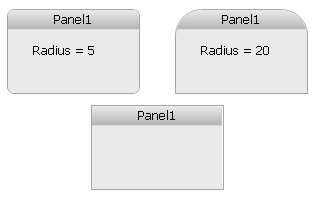
The rounded corners properties apply to Flash Mode only. In PDF View in MicroStrategy Developer or in other Web display modes, rounded corners display as square, right-angle corners.
You can control how rounded corners are displayed for panel stacks in Flash Mode by:
-
Defining the radius, which sets how round the corners are. A larger radius produces a more rounded corner. The range is 1-20.
In the document sample above, the corners of the panel stack on the right are more rounded than those on the panel stack on the left. The corner radius of the right panel stack is set to 20, while the left panel stack has a corner radius of five.
-
Selecting whether rounded corners are displayed for the top corners only or all four corners.
In the document sample above, the panel stack on the right has rounded corners on the top only, while all four corners of the panel stack on the left are rounded.
Rounded rectangles also use rounded corners. For information on rounded rectangles, see Adding rectangles to documents; for information on controlling how rounded rectangles are displayed, see Controlling the display of rounded corners in Flash Mode.
Prerequisite
This procedure assumes you have added a panel stack to the document. For instructions, see Adding panel stacks to documents.
To display rounded corners
-
Open the document in the Document Editor. (How?)
-
Select the panel stack.
-
In the Property List: Appearance section, set Use rounded corners to True.
If the Property List pane is not displayed, click Property List at the bottom of the panel on the left. If the panel is not displayed at all, select Property List from the View menu.
-
Set the Rounded corner radius. A larger radius produces a more rounded corner. The range is 1 to 20.
-
By default, all four corners are rounded. To round the top corners only, set Top corners only to True.
To view the effect, open the document in Flash Mode in MicroStrategy Web.
