Strategy One
How Links, Drilling, and Selectors Work Together
When an object in a report on a document is underlined, such as Central in the example below, you can click it.

An object can be underlined because it is any of the following:
- A link (to another document or to a report)
- A selector (that displays a different object in a grid or graph)
- A drill (to another level of aggregation, as defined by a drill path)
- Any combination of these possibilities
If Central is a link, a selector, and a drill, what happens when you click it? It functions as a selector, because you can access the link and the drill from the drop-down menu, unlike selectors. In the example above, hovering your cursor over the underlined object displays the drop-down icon. When you click the icon, the link (Employee Data by Region) and the drill (Drill to Call Center) are displayed.
When you click Northeast in the example shown above, the graph on the right displays the values for Northeast, as shown below:
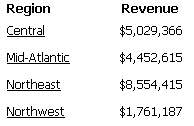
If the object has a default link and a drill, the link name (in the example below, Employee Data by Region) is displayed when you hover the cursor over the object. If you click the object, the link is executed. By definition, a default link is the action that occurs when the link is clicked, so it takes precedence over the drill, both for the action and what is displayed.
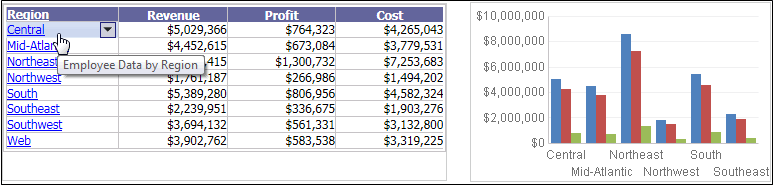
If you click Central, the target report is executed, displaying information about employees in the Central region, as shown below.
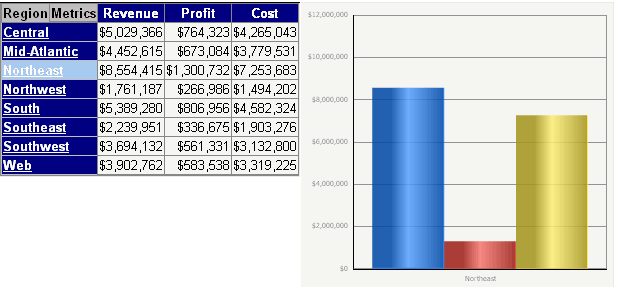
In this second document, just as in the first example, the drop-down menu icon is displayed when you hover the cursor over the underlined object. If you click the icon, the link and the drill are displayed. To drill from region to call center, select the drill in the menu.
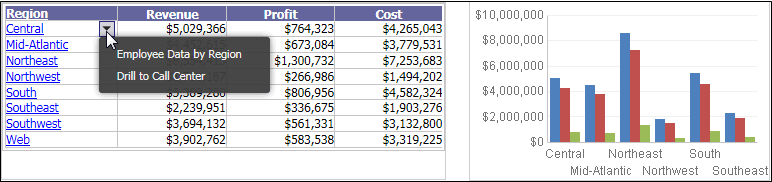
The drilled-to report is shown below:

Related Topics
Linking to Other Documents and Reports
Drilling Into Related Data on Grids and Graphs
Interacting with a Document: Selectors
How Drilling and Selectors Work Together
How to Use a Link to Open a Report or Document
How to Use Selectors to Change the Data Displayed in a Document
