Strategy One
Drilling Into Related Data on Grids and Graphs
Drilling allows you to view document data at levels other than that displayed in the document. (To understand levels, and for a basic introduction to drilling, see the Basic Reporting Help.) You can investigate the data in your document quickly and easily with the help of drilling. Drilling automatically executes another document based on the original document to get more detailed or supplemental information. It allows you to retrieve more information after the document has been executed.
You can drill on a grid:
- When you are analyzing a document, in Presentation Mode, if sorting and pivoting have been enabled by the document designer. You can drill along on the default drill path of an attribute.
- When you are editing the document, in Editable Mode. You can drill down, up, or across attributes, custom groups, and consolidations displayed in a report.
In Editable Mode, you can also drill on items in a graph.
For example, a document contains the Category and Region attributes, as well as the Revenue metric. When you edit the document in Editable Mode, the categories and regions, such as Books and Central, are underlined, indicating that drilling is available for each attribute. Right-click Books, select Drill, and then select Products. Notice that you can drill from Category down to Subcategory and Item. You can also drill to Brand, Catalog, Discontinued Code, and Supplier in the same Products hierarchy. You can drill to other hierarchies, such as Time or Geography.
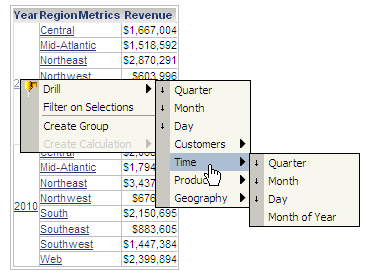
When you execute the same document in Presentation Mode, Year and Region are underlined. You can drill from Year to Quarter, as shown below, and from Region to Call Center.
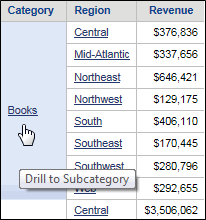
Drilling is more limited in Presentation Mode because you drill on the default drill path of an attribute. This is defined when a drill map is created. If sorting and pivoting is disabled in Presentation Mode, drilling is also disabled in Presentation Mode. For steps, see How to Sort and Pivot in Documents.
In Editable Mode, you can drill down, up, or across attributes, custom groups, and consolidations displayed in a grid or graph.
- Drilling down allows access to data at progressively lower levels within a hierarchy. For example, if the attribute level displayed for the Geography hierarchy is Region, drilling down would allow you to see information at the State, City, or Store level.
- You can broaden the scope of information by drilling up to levels of data increasingly higher within a hierarchy. For example, if Time is shown at the date level, drilling up could display information at the Week, Month, or Quarter level.
- You can drill across from one attribute level to another, either within a hierarchy or across hierarchies. In other words, you can drill in any direction, allowing you to find specific element values.
The document designer can restrict drilling for a specific report in all modes. Drilling can be restricted to the objects contained in the dataset, or disabled completely. For steps, see Properties and Formatting Dialog Box: Grid.
