Strategy One
Introduction to the Notes Panel in Documents
The Notes panel displays notes or comments added to the document, and it allows you to add your own notes. You can use this area to communicate with others about the document. The notes can include details about the document, information on how it was created, reasons to use it, queries about the data displayed, a back-and-forth conversation about designing the document, or anything useful to you and other users. The document cache is not invalidated when notes are added or modified.
You must have the View Notes privilege to see any notes that have been added to the document.
You must have the Add Notes privilege to add new notes, but you do not need write access control on the document.
You must have the Edit Notes privilege to change existing notes.
To access the Notes panel, open a document in Design Mode or Editable Mode. From the Tools menu, select Notes. The Notes panel appears to the left of the Layout area.
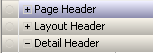
The Notes panel contains the following:
- The top pane displays all the notes that have been added to the document. Click Edit to modify the notes displayed in the top panel. Type over the existing text or add new text, then click OK to apply your changes.
- The bottom text field allows you to type new notes. Type the text of the note you want to add, then click Submit to add the new note. You can type up to 1024 characters in each separate note, to a maximum of 65,535 characters for all the notes in the document.
Related Topics
Introduction to the Related Reports Panel in Documents
