Strategy ONE
Understanding and working with document sections
A section of a document is a portion of the document that is commonly used for a specific purpose or certain type of information. For example, headers generally contain titles or other general information that should be shared at the top of all pages of the document. Likewise, footers generally contain page numbers or other similar information.
The Layout area of the Document Editor displays all the document's sections, as shown below:
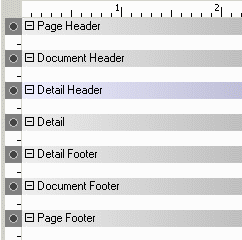
If the document is grouped, a Group Header section is displayed between the Document Header and the Detail Header, and a Group Footer section between the Detail Footer and the Document Footer. (When you group records in a document, you define the document's hierarchy and therefore its inherent sort order. You can then sort a group in either ascending or descending order. For examples of grouped documents, see Grouping records in a document.)
The following document sample shows a document grouped by Region, so a Region Header and a Region Footer are displayed. The document contains only one layout, so a single Document Header and Document Footer are displayed.
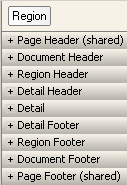
The first page of the executed document is shown below.
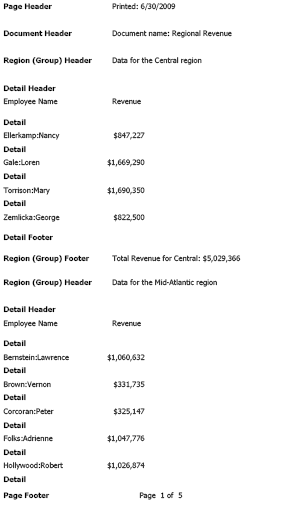
The only document section not displayed on the first page is the Document Footer, which appears at the end of the document. The following sample shows the last page of the document, with the Document Footer.
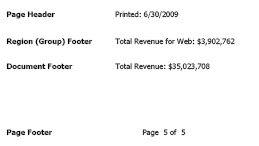
The Page Footer was moved up on the page to conserve space.
If the document contained multiple layouts, the Document Header and Document Footer are replaced by the Layout Header and Layout Footer, as shown in the multi-layout document below:
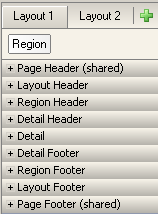
The Page Header and the Page Footer are shared, by default, although you can change that. For steps to create a multi-layout document, see Creating multi-layout documents.
Each document section is described below, with an explanation of where it appears when the document is generated, and the type of information it typically contains.
This chapter also contains information on collapsing, expanding, hiding, and resizing document sections; for details, see Displaying, hiding, and resizing document sections. You can also insert additional sections within the predefined document sections. This allows you to customize a section without affecting another section. For examples and steps, see Adding sections in documents.
Page Header

The Page Header section and the controls within it print at the top of every page in the document. Any data fields placed in the Page Header are calculated once for the entire document, and then repeated on every page.
You can use the Page Header for the types of controls that will not change from page to page, such as a logo, the document title, execution time, and so on. For information about these auto text fields, see Displaying document and dataset information: Auto text codes.
Page Header in a multi-layout document
If a document contains multiple layouts, the Page Header sections are shared for all layouts. You can change this setting so that each layout has a separate Page Header. For an example and steps, see Using a separate Page Header and Page Footer for a layout.
Document Header

This section prints once at the beginning of the document immediately below the Page Header section. Any data fields placed in the Document Header are calculated using all of the data in the document. The Document Header can be used for grand totals and document information, such as the name and execution time.
Document Header in a multi-layout document
If a document contains multiple layouts, the Document Header is replaced by the Layout Header, described below.
Layout Header
The Layout Header only appears in multi-layout documents. This section prints once at the beginning of the layout, immediately below the Page Header section. Any data fields placed in the Layout Header are calculated using all of the data in the layout. For example, a metric in the Layout Header displays as a grand total.
Each layout of a multi-layout document contains a Layout Header and a Layout Footer, so a document can contain several Layout Header sections and several Layout Footer sections.
A document with only one layout has a Document Header, described above, instead of Layout Headers.
Group Headers

In Design Mode, this type of section is displayed as Group Header, where Group is replaced by the name of the group, such as Region.
If the document is grouped, the Group Headers follow the Document Header. If the document contains multiple layouts, the Group Headers are displayed after the Layout Header. The Group Headers can be used to display information about the group, such as the group element (such as Northeast or Southwest) and group totals.
For each field in the Grouping panel at the top of the editor, there is a corresponding header and footer surrounding the Detail sections. For example, if you have Region and Year in the Grouping panel, the layout area of the document has a pair of Region Header/Footer sections and a pair of Year Header/Footer sections as shown in the following example.
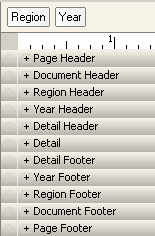
For the attribute that is farthest to the left in the Grouping panel, its corresponding header follows the Document Header or Layout Header section. The rightmost attribute Group Header immediately precedes the Detail Header. All other headers for attributes in the Grouping panel fall in between.
You can also display groups horizontally (across the page) instead of vertically. If you choose to display groups horizontally, the Group Header, Group Footer, Detail Header, Detail Footer, and the Detail sections are all displayed horizontally. For an example and steps, see Displaying a group horizontally.
Detail Header
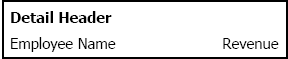
The Detail Header is commonly used to display column headings, above their corresponding data fields in the Detail section. You can also have the column headings repeat on each page.
This section immediately precedes the Detail section of the document. If the document is not grouped, the Detail Header follows the Document Header. If the document is grouped, it follows the Group Headers.
If the document contains multiple layouts, the Layout Header replaces the Document Header, so the Detail Header follows either the Layout Header or the Group Headers.
You can display the Detail Header, Detail, and Detail Footer sections horizontally across the page, instead of vertically. For an example, reasons to use horizontal display, and steps, see Displaying sections horizontally.
Detail
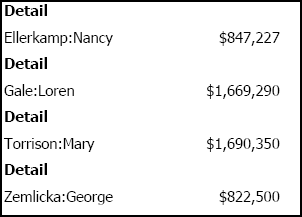
This section often contains the main content of the document. One row prints for each row of data in the document's dataset. Typically, this is where you place most of the attributes and metrics. The Detail section provides the most detailed or granular information.
You do not always need to use the Detail section of a document. You can place controls in the Group Header, for example, to aggregate data to a higher level. In addition, you cannot place a Grid/Graph in the Detail section. A Grid/Graph displays a MicroStrategy report in a document. Since controls in the Detail section are repeated once per row of the dataset, the Grid/Graph would be repeated on each row. You can place a Grid/Graph anywhere in a document except in the Detail section. For examples, and steps to create Grid/Graphs, see Displaying Reports in Documents: Grid/Graphs.
You can display the Detail section horizontally, across the page, instead of vertically. For an example, reasons to use horizontal display, and steps, see Displaying sections horizontally.
Detail Footer

Controls in this section print immediately following the Detail section. This is typically a good place for totals. In this document, totals are placed in the Region Group Footer, so there was no need to duplicate them here.
You can also display the Detail Header, Detail, and Detail Footer sections horizontally across the page, instead of vertically. For an example, reasons to use horizontal display, and instructions, see Displaying sections horizontally.
Group Footers

In Design Mode, this type of section is displayed as Group Footer, where Group is replaced by the name of the group, such as Region.
Group Footers are used to display totals at the group level. The order of the Group Footer sections varies depending on the fields in the Grouping panel, as described in Group Headers.
You can display groups horizontally across the page, instead of vertically. If you choose to display groups horizontally, the Group Header, Group Footer, Detail Header, Detail Footer, and the Detail sections are all displayed horizontally. For an example and steps, see Displaying a group horizontally.
Layout Footer
The Layout Footer only appears in multi-layout documents. This section displays only once, at the end of the layout. It can be used to display closing notes, a conclusion, or a summary.
Each layout of a multi-layout document contains a Layout Header and a Layout Footer. Therefore, a document can contain several Layout Headers and several Layout Footers, unlike other document sections.
A document with only one layout has a Document Footer, described below, instead of a Layout Footer.
Document Footer

The Document Footer displays once at the end of the document. It can be used to display information such as closing notes, a conclusion, or a summary.
Document Footer in a multi-layout document
If a document contains multiple layouts, the Document Footer is replaced by the Layout Footer, described above.
Page Footer

The Page Footer displays at the bottom of every page in the document. You may want to insert the page number or the date/time in this section.
Page Footers in a multi-layout document
If a document contains multiple layouts, the Page Footers are shared for all layouts. You can change this setting so that each layout has a separate Page Footer. For an example and steps, see Using a separate Page Header and Page Footer for a layout.
