Strategy ONE
Displaying sections horizontally
By default, all sections are displayed and printed vertically in a document. The Detail Header is displayed below the Document Header, the Detail is displayed below the Detail Header, and so on, as described in Understanding and working with document sections.
The detail sections can be displayed horizontally across the page. The Detail Header is displayed next to the Detail, followed by the Detail Footer, in a horizontal row across the page. Detail sections include the Detail Header, Detail Footer, and Detail. You can display all three sections horizontally or just the Detail section horizontally.
For example, the following document presents the monthly revenue for 2006 in two columns down the page, showing the default vertical display. Notice the extra white space on the right side of the paper. The title Monthly Revenue is displayed in the Detail Header, while Month and Revenue are placed in the Detail section.
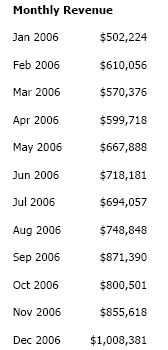
Displaying the Detail section horizontally displays the monthly revenue across the page, as shown in the document sample below. The Revenue metric was moved below Month, to present a half year of data across a single sheet of paper.
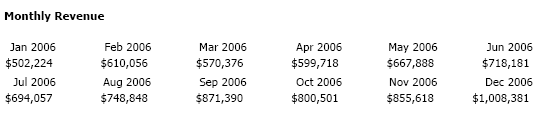
The following image shows the same document in Design Mode. The Detail Header contains the title, while the Detail section contains Month and Revenue. The Detail section is displayed horizontally.

You can also display a group horizontally, as described in Displaying a group horizontally.
Horizontally displayed sections have additional options to control the horizontal width. For a list of settings and a width sizing example, see Changing the horizontal width of a section.
To display and print detail sections horizontally
-
In MicroStrategy Web, open the document in Design or Editable Mode.
-
Right-click the Detail Header, Detail, or Detail Footer section and select Grouping Properties. The Detail Grouping Properties dialog box opens.
-
To horizontally render only the Detail section, select the Render Detail Horizontally check box.
-
To horizontally render all the detail sections, select the Render Detail Header and Footer Horizontally check box. The Render Detail Horizontally check box is automatically selected as well.
-
Click OK.
