Strategy One
Manage Mosaic Models in Workstation
Starting in Strategy One (August 2025), Mosaic model refresh supports OAuth authentication.
Starting in Strategy One (June 2025), you can view Mosaic models under the Modeling section in Workstation. You can also schedule refreshes for your Mosaic models.
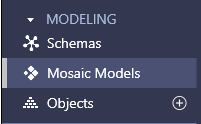
To edit Mosaic models, right click the model and select Edit in Library.
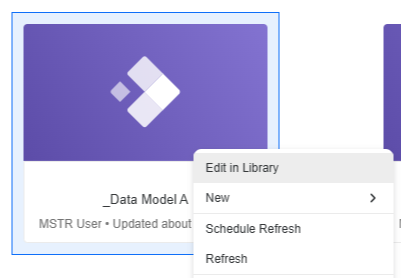
You are also able to perform the following actions on Mosaic models directly in Workstation:
-
Schedule Refreshes
-
Manage Security Access
Manually Refresh a Mosaic Model
-
In the left Navigation pane, click Mosaic Models.
-
Right-click your Mosaic model and click Refresh.
-
Choose a Refresh Policy from the drop-down list. For more information on refresh policies, see Republish Datasets.
-
Click Refresh.
-
If your refresh encounters an error:
-
Click OK.
-
Click Input Credentials.
-
Log in to your 3rd party software.
-
Click Refresh.
-
-
Click Done.
Schedule a Mosaic Model Refresh
Prerequisite
Before scheduling a refresh, create or find an existing schedule to use as a schedule template for your Mosaic model. For more information on creating a schedule, see Create and Edit Schedules.
Schedule a Mosaic Model Refresh
-
In the left Navigation pane, click Mosaic Models.
-
Right-click your Mosaic model and click Schedule Refresh.
-
Expand the Schedule drop-down list and choose the schedule template you identified in the Prerequisite.
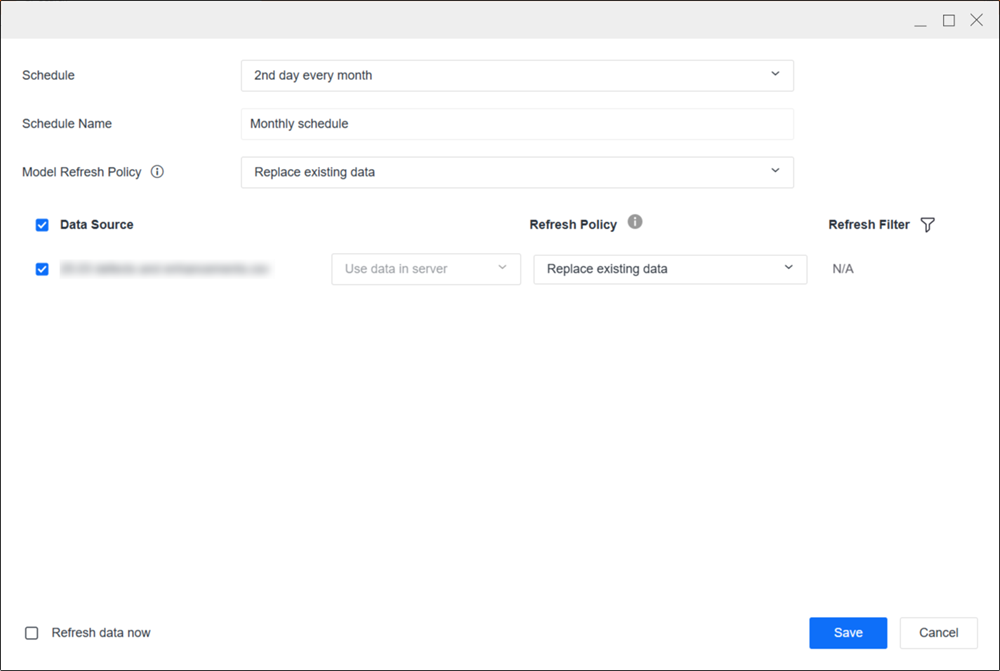
-
Type a Schedule Name.
-
Optionally select the check box next to the data sources you want to refresh.
-
Choose a Model Refresh Policy or Refresh Policy from the following options:
If a data source Refresh Policy value differs from the default Model Refresh Policy value, the Refresh Policy value will take precedence.
-
Replace existing data: Overwrites existing data.
-
Add new data: Retains existing data without modifying it, and adds new data not previously included.
-
Update existing data: Updates your existing data.
-
Update existing data and add new data: Updates your existing data and adds new data not previously included.
-
-
Optionally define a refresh filter:
-
Select Refresh Filter
 next to a Data Source.
next to a Data Source. -
In the Based on drop-down list, choose an option and define the filter depending on your selection.
-
Click Save.
-
To add more filters for the data source, click Add New and define your new filter.
-
Click Save. Refresh Filter
 indicates that there is a refresh filter set on the schedule. Click here to see filter statuses.
indicates that there is a refresh filter set on the schedule. Click here to see filter statuses.-
Not Set: The refresh filter is not dependent on the table.
-
Set: The refresh filter is dependent on the table.
-
N/A: The table does not support refresh filters. The table may not be supported if the source is a local file or the table has saved wrangle operations.
-
-
-
To refresh your data source immediately, select the check box next to Refresh data now.
-
Click Save.
Manage Mosaic Model Security Access
You can manage security access for Mosaic models directly in Workstation.
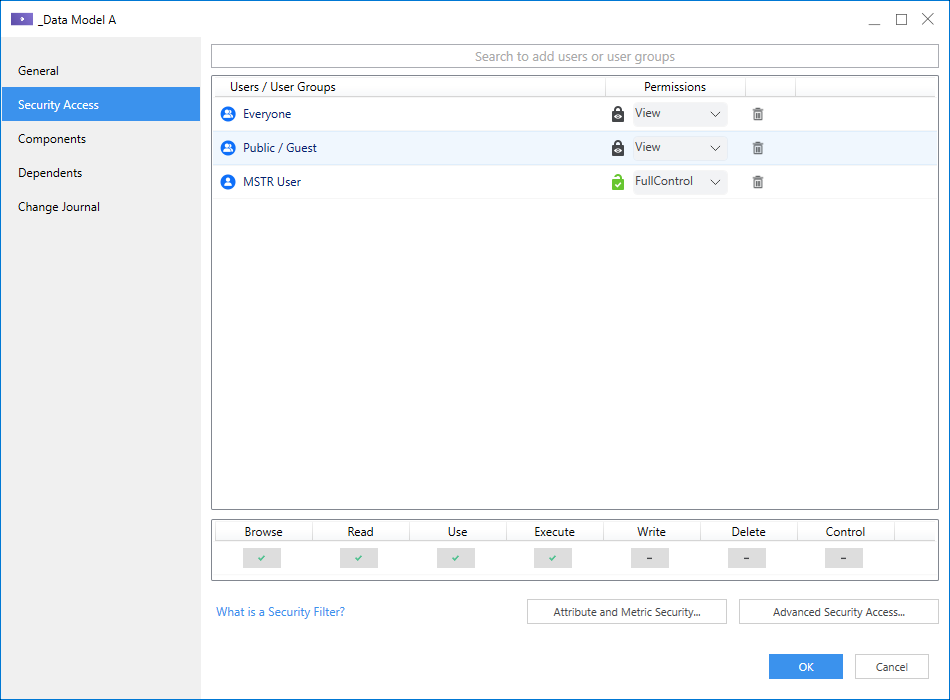
To learn more about security filters, see how to create and edit security filters in Workstation.
