Strategy One
Manage Gateways
Starting in MicroStrategy 2021 Update 9, Strategy supports gateway and driver management. Administrators can disable and enable gateways and drivers from Workstation.
You must update the metadata to enable gateway management.
The Gateways tab displays Strategy-certified gateways for your environment. You can use the Gateways tab to filter, sort, view properties, edit security access, and disable or enable drivers on one or more gateways.
- Open the Workstation window with the Navigation pane in smart mode.
- In the Navigation pane, click Environments.
- Log into your environment. You must have the Configure gateways and drivers privilege.
- In the Navigation pane, click Data sources and click Gateways.
If you do not have the Configure gateways and drivers privilege, an error may occur when you open the Gateways tab.
-
Select an environment from the drop-down.
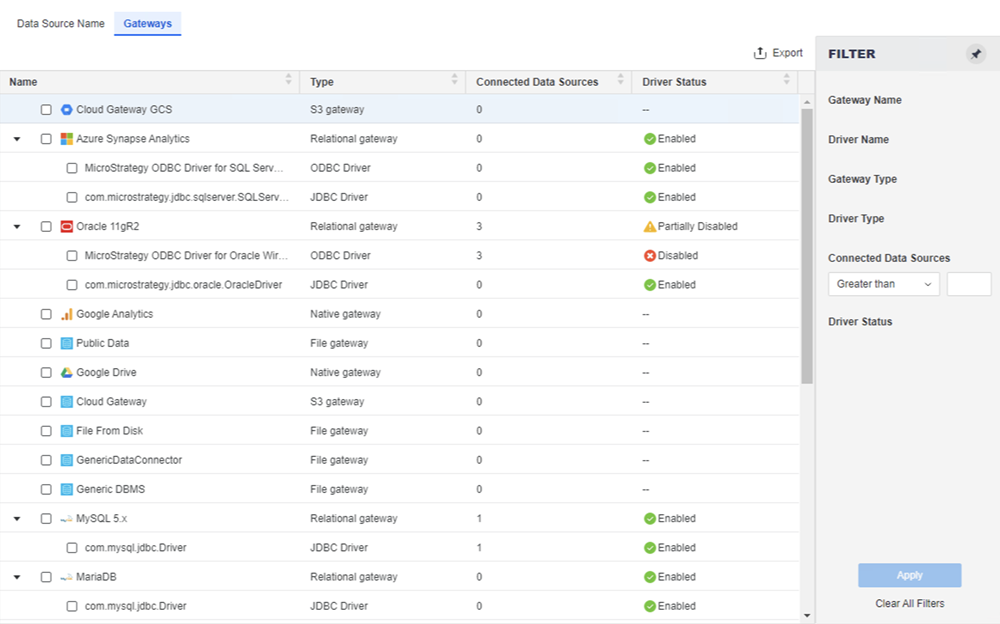 Click here to view details about the Intelligent Cube Monitor.
Click here to view details about the Intelligent Cube Monitor.Filter Panel Lists all fields in the gateway detail grid. You can make multiple selections and apply the filter to the grid. The filter summary appears above the gateways, where you can remove elements or clear all filter selections.
Gateway Grid Lists gateway and driver details, including gateway and driver name and type, connected data sources, and driver status.
-
To view gateway details such as the object ID and owner, right-click a gateway in the grid and choose Properties.
- To change privileges for a specific user or user group, click Security Access in the left pane. Click the arrow selectors to assign predefined permission sets or click Advanced to define custom permissions.
