Strategy ONE
Content Overview
Starting in Strategy One (March 2025), search and filter capabilities are built in to the add-in panel.
Starting in MicroStrategy ONE (March 2024), you can conveniently access information about all imported objects in the Overview dialog.
- Connect to the Strategy for Office add-in. Strategy for Office opens in a sidebar.
-
Click the object menu
 and Overview.
and Overview. -
The Overview dialog appears that displays imported content.
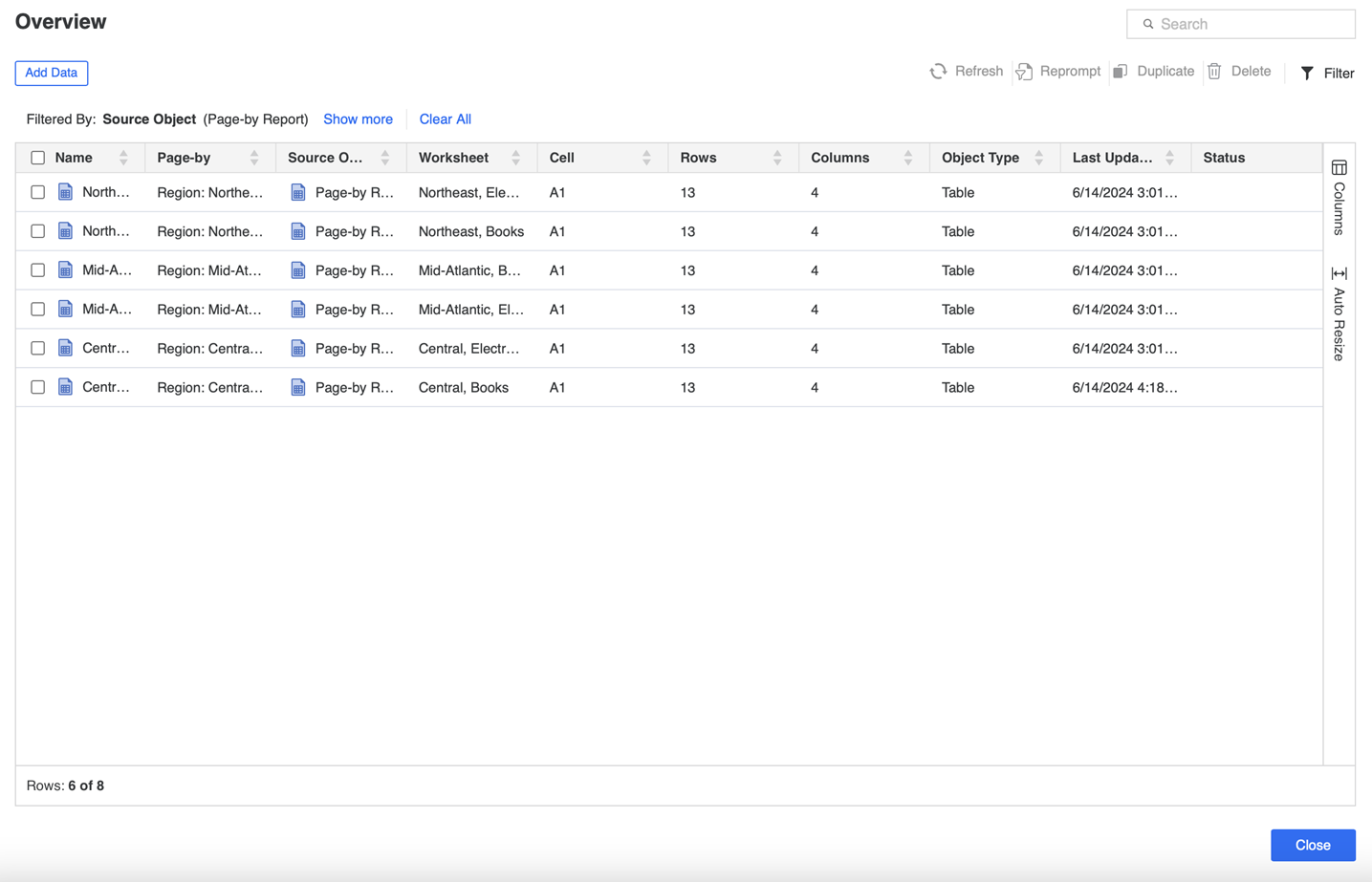
-
Click Columns and select the check boxes to choose which columns appear or click Auto Resize to resize the columns.
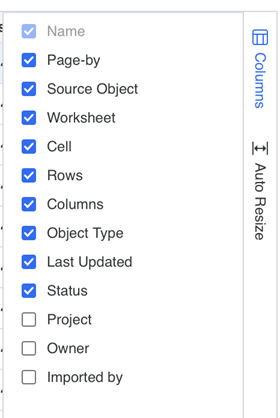
Perform Actions on Imported Content
-
Right-click objects you want to perform actions on. You can multi-select several objects, if necessary.
You can also select the objects you want to perform actions on and choose an action from the menu above the grid. You can only use Reprompt if you select a single object.
-
Select an action from the menu.
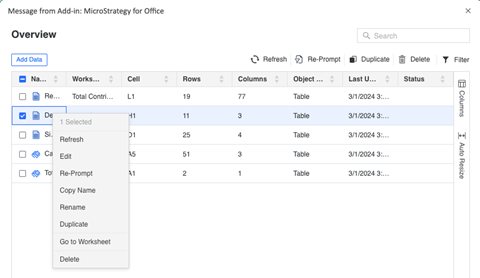
Filter Content
-
Click
 Filter.
Filter.
-
In the Filter panel, select the criteria to filter.
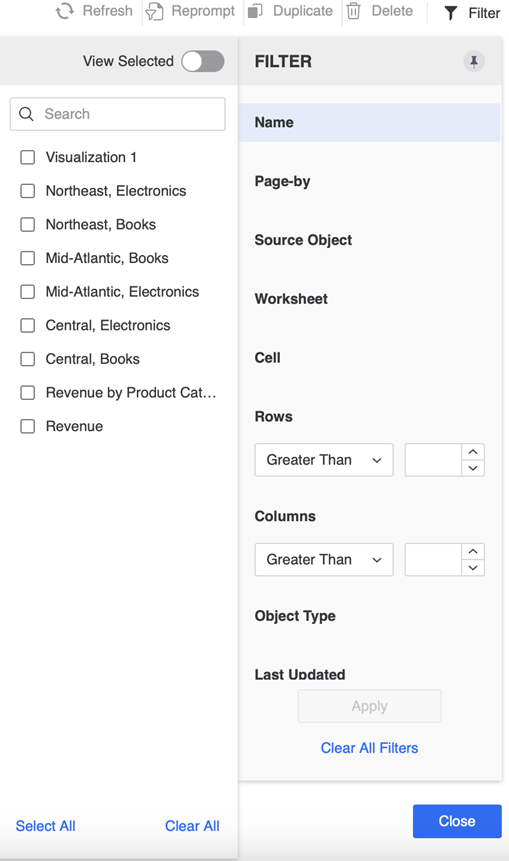
- Click Apply.
-
You can pin the Filter panel for your convenience.

-
You can also use the Search box to locate entries.
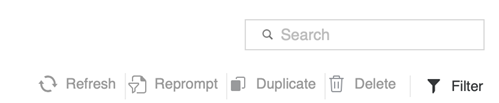
Add New Content
-
Click Add Data.

-
Continue with the Import Data workflow.
